How To Update Straight Talk Roaming
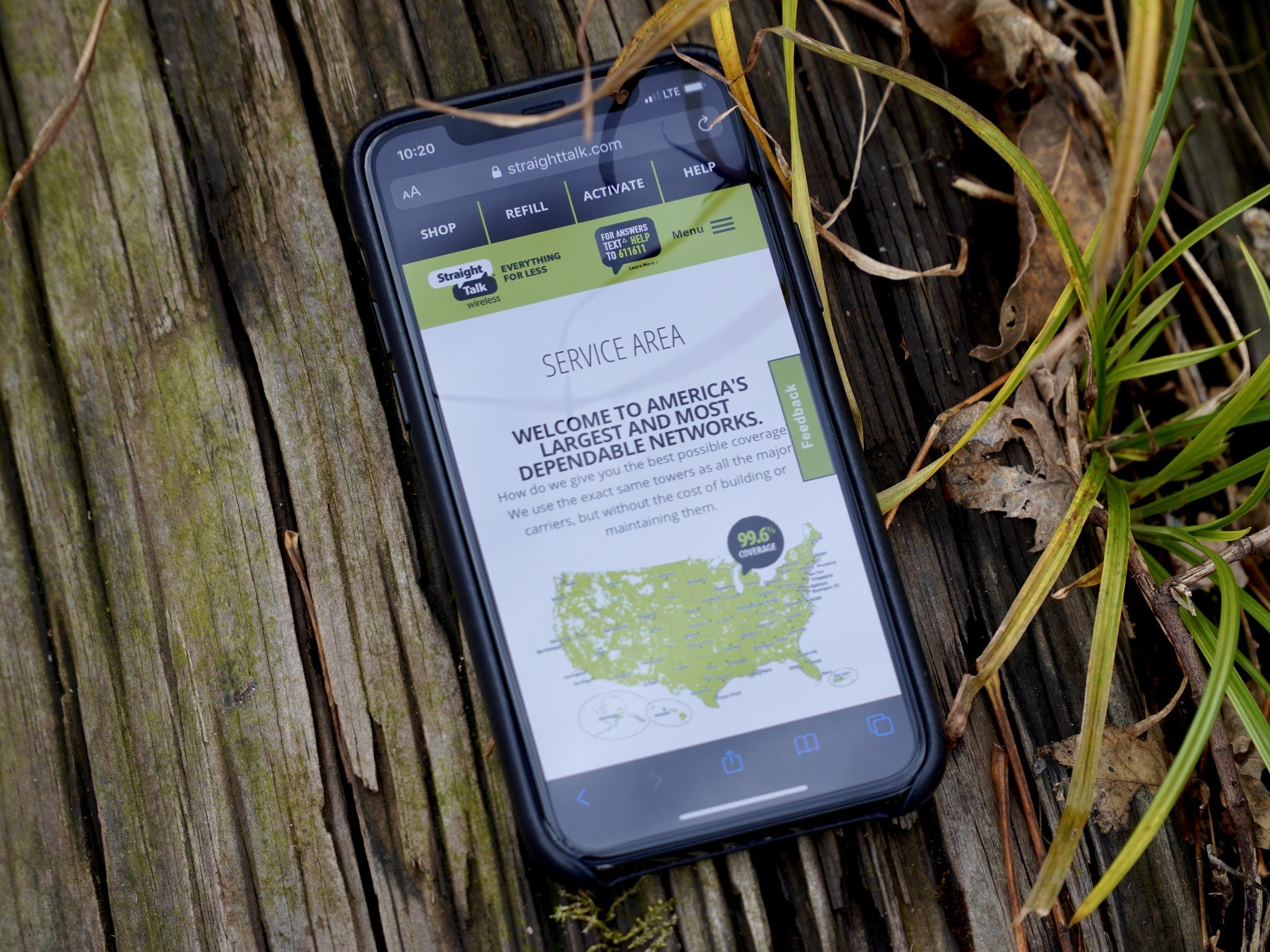
Introduction
Welcome to our guide on how to update Straight Talk roaming. Straight Talk is a popular mobile virtual network operator (MVNO) that offers affordable, contract-free wireless service. If you’re a Straight Talk customer, you may have experienced instances where your phone couldn’t connect to a cellular network when you were outside of your regular coverage area. This is where roaming comes into play.
Roaming allows your phone to connect to another carrier’s network when you travel outside your local coverage area. It ensures that you can still use your phone to make calls, send texts, and access the internet, even when you’re not within your carrier’s network coverage. However, to ensure a seamless roaming experience, it’s essential to keep your roaming settings up to date.
In this guide, we’ll walk you through the process of updating Straight Talk roaming on your device. Whether you’re using an Android or iOS device, these steps will help ensure that your phone is ready to roam and keep you connected wherever you go.
Please note that the specific steps may vary slightly depending on the make and model of your device. However, the general process remains the same across most devices. Let’s get started!
Straight Talk: An Overview
Straight Talk is a widely recognized mobile virtual network operator (MVNO) that offers affordable wireless service without the need for long-term contracts. It operates under the TracFone Wireless brand, which is known for providing prepaid mobile services in the United States.
As an MVNO, Straight Talk does not have its own mobile network infrastructure. Instead, it partners with major carriers like Verizon, AT&T, T-Mobile, and Sprint to provide coverage to its customers. This allows Straight Talk to offer reliable coverage and a variety of plan options at competitive prices.
Straight Talk offers a range of plans to suit different needs, whether you’re a light smartphone user or someone who relies heavily on data and minutes. Their plans typically include unlimited talk, text, and data, although data speeds may be reduced after surpassing a certain threshold. Straight Talk also offers international calling options and mobile hotspot capabilities on select plans.
One of the key advantages of Straight Talk is its flexibility. Since there are no long-term contracts, customers can change plans or carriers without any penalties. This makes it ideal for individuals who want the freedom to switch between networks or plans as their needs change.
Straight Talk’s services are available for both Android and iOS devices, including smartphones and tablets. They also offer a range of budget-friendly devices that you can purchase directly from their website or your nearest retail store.
With its affordable plans, reliable coverage, and device compatibility, Straight Talk has become a popular choice for individuals looking for an affordable alternative to traditional contract-based carriers.
What is Roaming?
Roaming is a mobile service that allows you to stay connected to a cellular network even when you are traveling outside of your home network coverage area. When you leave your network’s coverage range, your phone automatically searches for available networks from other carriers, and if a compatible network is found, it connects to it. This enables you to make calls, send texts, and use data services while you’re away from your home network.
Roaming is especially useful when you’re traveling internationally or in areas where your network provider does not have coverage. It ensures that you can stay connected to friends, family, and colleagues, and access important information while on the move.
There are two types of roaming: domestic roaming and international roaming.
Domestic roaming occurs when you travel within your home country but outside of your network’s coverage area. For example, if you have a Straight Talk plan that uses Verizon’s network, and you travel to a remote area where Verizon does not have coverage, your phone may roam onto another network provider such as AT&T or T-Mobile to maintain service.
International roaming, on the other hand, comes into play when you travel outside your home country. When you arrive in a foreign country, your phone searches for available networks from local carriers. If your network provider has a roaming agreement with a carrier in that country, your phone can connect to that network. By utilizing international roaming, you can use your phone to make calls, send texts, and browse the internet, just as if you were in your home country.
It’s important to note that roaming services are not unlimited, and additional charges may apply. Roaming rates can be higher than your regular plan rates, especially when using data services abroad. It’s recommended to check with your network provider about roaming rates and available roaming packages before traveling to avoid any unexpected charges.
Overall, roaming is a valuable feature that keeps you connected, even when outside your home network coverage. It allows you to enjoy uninterrupted communication and access to services while traveling, whether domestically or internationally.
Why Update Straight Talk Roaming?
Updating Straight Talk roaming settings on your device is essential for a seamless and reliable roaming experience. Here are a few reasons why it’s important to keep your roaming settings up to date:
1. Improved Network Coverage: Updating your Straight Talk roaming settings ensures that your phone can connect to the most up-to-date list of available networks. This can help improve network coverage, especially in areas where your regular network provider may not have coverage but other carriers do. By updating, you increase the chances of connecting to a network with better signal strength and coverage, providing you with a more reliable connection while roaming. 2. Optimized Roaming Rates: Roaming charges can vary depending on the carrier and destination. Updating your Straight Talk roaming settings allows your phone to accurately identify and connect to roaming partners with cost-effective roaming rates. By having the latest roaming settings, you can take advantage of any roaming packages or discounts offered by Straight Talk, potentially saving you money on international or domestic roaming charges. 3. Access to New Roaming Features: Network providers often introduce new features and services for roaming users, such as improved data speeds, VoLTE (Voice over LTE) capabilities, and Wi-Fi Calling. By updating your roaming settings, you ensure that your device is compatible with these new features and can take full advantage of the enhanced roaming experience offered by Straight Talk. 4. Enhanced Security: Updating your roaming settings can also improve the security of your device while roaming. Network providers continually update their roaming settings to address any security vulnerabilities and ensure the protection of user data. By keeping your settings up to date, you can benefit from these security enhancements and minimize the risk of unauthorized access to your device or data while roaming. 5. Seamless Transition between Networks: When you travel, your phone may need to switch between different network providers to maintain a connection. Updating your roaming settings helps ensure a smooth transition between networks, minimizing disruptions in your call quality, text messaging, and data services. By updating your Straight Talk roaming settings, you can enjoy a more reliable, cost-effective, and feature-rich roaming experience, whether you’re traveling within your own country or venturing abroad. It’s a simple and quick process that can greatly enhance your mobile connectivity while on the move.
Compatibility and Requirements
Before proceeding with updating Straight Talk roaming on your device, it’s important to ensure compatibility and meet the necessary requirements. Here are the key factors to consider:
1. Device Compatibility: Straight Talk’s roaming services are compatible with a wide range of Android and iOS devices. Whether you have a smartphone or tablet, as long as it is unlocked and supports the necessary network frequencies, you should be able to update the roaming settings. If you’re uncertain about your device’s compatibility, you can check Straight Talk’s website or contact their customer support for assistance. 2. Active Straight Talk Plan: To update your roaming settings, you need to have an active Straight Talk plan. Ensure that your plan is in good standing and that you have enough service days and credits available. If your plan has expired or you’re out of service days, you may need to renew or recharge before proceeding with the update. 3. Internet Connection: Updating your roaming settings requires an active internet connection. Make sure you are connected to a Wi-Fi network or have a stable cellular data connection to download the necessary updates. Keep in mind that using cellular data for the update may consume a significant amount of your data allowance, so using Wi-Fi is recommended to avoid any additional charges. 4. Latest OS Version: It’s advisable to have the latest operating system (OS) version installed on your device. Updated OS versions often come with bug fixes, performance optimizations, and improved network compatibility, which can help ensure a smoother roaming experience. Check for any available system updates and install them before updating the roaming settings. By ensuring these compatibility and requirements, you’ll have a smoother and more successful experience when updating Straight Talk roaming on your device. Take a moment to review these factors before proceeding to the next steps.
Step 1: Check for Updates
Before updating your Straight Talk roaming settings, it’s essential to check if there are any available updates for your device’s operating system and carrier settings. Here’s how you can check for updates:
1. For Android Devices: – Go to the Settings app on your Android device. You can usually find it in your app drawer or by swiping down from the top of the screen and tapping the gear icon. – Scroll down and select About phone or About device. – Look for an option called Software updates, System updates, or a similar name. Tap on it. – Your device will check for any available updates. If an update is found, follow the on-screen instructions to download and install it. Make sure you are connected to a Wi-Fi network to avoid using your cellular data for the update. 2. For iOS Devices: – Open the Settings app on your iOS device. It’s usually located on the home screen. – Scroll down and tap on General. – Select Software Update. – Your device will check for updates. If an update is available, tap on Download and Install. Follow the on-screen instructions to complete the update. Ensure that you are connected to a Wi-Fi network and that your device has enough battery power or is plugged in during the update process. 3. Carrier Settings Updates: – In addition to the device’s operating system updates, your carrier may release specific updates that are important for proper roaming functionality. To check for carrier settings updates: – Go to the Settings app on your device. – Look for a section called General or About. – If there’s an available carrier settings update, you’ll be prompted to install it. Follow the on-screen instructions to proceed. Checking for updates ensures that your device has the latest software and settings required for a successful roaming update. It’s important to perform these updates before proceeding to the next steps. Remember to backup your device’s data before initiating any updates to avoid any potential loss of information.
Step 2: Download the Roaming Update
Once you have checked for any available updates and ensured that your device’s operating system is up to date, you can proceed to download the roaming update for your Straight Talk service. Here’s how you can download the roaming update:
1. For Android Devices: – Open the Settings app on your Android device. – Scroll down and select Network & internet or Connections, depending on your device. – Look for an option called Mobile network or Cellular network and tap on it. – You should see the option for Roaming or Data roaming. Tap on it. – If a roaming update is available, you will be prompted to download it. Follow the on-screen instructions to start the download process. Ensure that you are connected to a stable internet connection, preferably Wi-Fi, for a faster and smoother download. 2. For iOS Devices: – Open the Settings app on your iOS device. – Scroll down and tap on Cellular or Mobile Data. – Look for an option called Roaming or Data Roaming and tap on it. – If a roaming update is available, you will be prompted to download it. Follow the on-screen instructions to start the download process. Make sure you are connected to a reliable Wi-Fi network to avoid using your cellular data for the update. During the download process, it’s essential to have a stable internet connection to ensure a successful and uninterrupted download. If the download is interrupted or encounters any issues, try restarting your device and initiating the download again. Please note that the steps may slightly vary depending on the make and model of your device and the version of the operating system. However, the general process for downloading the roaming update remains the same. Once the download is complete, you can proceed to the next step to install the roaming update on your device.
Step 3: Install the Update
After successfully downloading the roaming update for your Straight Talk service, it’s time to install it on your device. Follow these steps to install the update:
1. For Android Devices: – Open the Settings app on your Android device. – Scroll down and select Network & internet or Connections. – Tap on Mobile network or Cellular network. – Look for the Roaming or Data roaming option and tap on it. – You should see the downloaded roaming update. Tap on it to install. – Follow the on-screen instructions to complete the installation process. 2. For iOS Devices: – Open the Settings app on your iOS device. – Scroll down and tap on Cellular or Mobile Data. – Look for the Roaming or Data Roaming option and tap on it. – You will see the downloaded roaming update. Tap on it to install. – Follow the on-screen instructions to complete the installation process. During the installation, it’s important to ensure that your device has sufficient battery power or is connected to a power source to prevent any interruptions. Also, make sure you have a stable internet connection, preferably Wi-Fi, to avoid using your cellular data during the installation. Once the installation is complete, your device’s roaming settings will be updated with the latest configuration for Straight Talk. This will enable a smoother and more reliable roaming experience when you travel outside your network’s coverage area. If you encounter any issues during the installation process, such as error messages or the update not completing, you may need to restart your device and try again. Additionally, if you are unable to find the roaming update in the settings, it is recommended to check Straight Talk’s website or contact their customer support for further assistance. With the installation complete, you’re one step closer to enjoying an enhanced roaming experience with your Straight Talk service. The final step is to restart your device, as explained in the next section.
Step 4: Restart Your Device
After successfully installing the roaming update on your device, it’s important to restart your device to ensure that the changes take effect. Restarting your device helps refresh the system and finalize the update. Here’s how you can restart your device:
1. For Android Devices: – Press and hold the power button on your Android device. – Depending on your device, you may see a power menu on the screen or a prompt to restart. If you see a power menu, tap on “Restart”. – If there is no restart option, continue to hold the power button until the device powers off completely. – Once the device is off, press and hold the power button again to turn it back on. – After the device restarts, your Straight Talk roaming settings will be updated and ready for use. 2. For iOS Devices: – Press and hold the power button (located on the top or side of your device) until you see the “Slide to power off” option. – Slide the power icon to the right to turn off your iPhone or iPad. – Wait for a few seconds, then press and hold the power button again until the Apple logo appears on the screen. – Once the device restarts, your Straight Talk roaming settings will be updated and active. Restarting your device helps ensure that all the changes made during the update process are properly applied. It allows the device to clear any temporary files and cache that may interfere with the smooth functioning of the updated roaming settings. After restarting your device, it’s a good idea to test your roaming capabilities by placing a call or accessing the internet while outside your regular coverage area. This will confirm that the roaming update was successful and that you can now seamlessly connect to other networks while roaming. If you encounter any issues or connectivity problems after restarting, double-check your device’s settings and verify that the roaming update was installed correctly. If problems persist, it’s best to contact Straight Talk customer support for further assistance. By following these steps and restarting your device, you can ensure that the updated Straight Talk roaming settings are fully activated and ready to provide you with a seamless roaming experience wherever you go.
Troubleshooting Common Issues
While updating Straight Talk roaming settings is usually a straightforward process, you may occasionally encounter some common issues. Here are a few troubleshooting tips to help you resolve them:
1. No Roaming Option: If you can’t find the roaming option in your device’s settings, it may be due to compatibility limitations or restrictions imposed by your network provider. Check if your device is compatible with roaming services and if your specific plan allows for roaming. If you’re unsure, contact Straight Talk customer support for assistance. 2. Update or Installation Errors: If you encounter errors during the update or installation process, such as “Update failed” or “Installation incomplete,” try the following steps: – Restart your device and attempt the update/installation again. – Ensure that you have a stable internet connection, preferably over Wi-Fi, to avoid any interruptions. – If the issue persists, free up some storage space on your device as insufficient space can sometimes cause update errors. – Check if there are any pending system updates for your device’s operating system and install them before attempting the roaming update. 3. No Network Connection: If you’re unable to connect to any network after updating the roaming settings, try the following steps: – Check if your device is in airplane mode and disable it if necessary. – Restart your device to refresh the system and reconnect to available networks. – Ensure that you’re in an area with network coverage and that your Straight Talk plan is active and in good standing. – Manually scan for available networks in your device’s network settings and select a network to connect to. 4. Slow Data Speeds: If you experience slow data speeds while roaming, it may be due to various factors: – Check if your data usage has reached the threshold where data speed is reduced or restricted by your plan. – Contact Straight Talk customer support to inquire about any data speed limitations or restrictions when roaming. – If you’re in an area with poor signal strength, try moving to a different location to improve data speeds. 5. Unexpected Roaming Charges: If you receive unexpected roaming charges, it’s crucial to contact Straight Talk customer support to investigate the issue. They can review your account, verify if you incurred legitimate charges, and provide guidance on managing roaming costs going forward. If you encounter persistent issues that you’re unable to resolve, reach out to Straight Talk customer support for further assistance. They have the knowledge and resources to help troubleshoot and resolve any specific issues related to your device, plan, or roaming service. Remember, each device and situation may have unique challenges, so it’s essential to seek personalized support when encountering difficulties. By addressing common issues promptly, you can ensure a smoother and more enjoyable roaming experience with your Straight Talk service.
Conclusion
Updating Straight Talk roaming settings is a crucial step to ensure a seamless and reliable mobile experience, whether you’re traveling domestically or internationally. By following the steps outlined in this guide, you can easily update your roaming settings and enjoy uninterrupted connectivity while roaming outside of your regular coverage area.
Remember, it’s essential to check for any available updates for your device’s operating system and carrier settings before proceeding with the roaming update. Keeping your device up to date ensures that you have access to the latest features, bug fixes, and security enhancements provided by Straight Talk and your device manufacturer.
By downloading and installing the roaming update, you optimize your network coverage, benefit from cost-effective roaming rates, and access new roaming features. Don’t forget to restart your device after installing the update to finalize the changes and activate the updated roaming settings.
If you encounter any issues during the update or experience connectivity problems while roaming, refer to the troubleshooting tips provided in this guide. Contact Straight Talk customer support for personalized assistance and guidance tailored to your specific device, plan, or roaming concerns.
With the updated Straight Talk roaming settings, you can confidently use your device to make calls, send texts, and access the internet while traveling outside your local coverage area. Stay connected with friends, family, and colleagues no matter where you are, and enjoy the convenience of reliable roaming services without any unexpected charges.
Remember to always be mindful of your data usage and any potential roaming charges. Check your plan, monitor your usage, and consider purchasing any available data or calling packages if you frequently travel and rely heavily on roaming services.
By keeping your roaming settings up to date, you can make the most out of your Straight Talk service and stay connected wherever your journey takes you. Safe travels!

