How To Turn On Roaming On IPhone XR
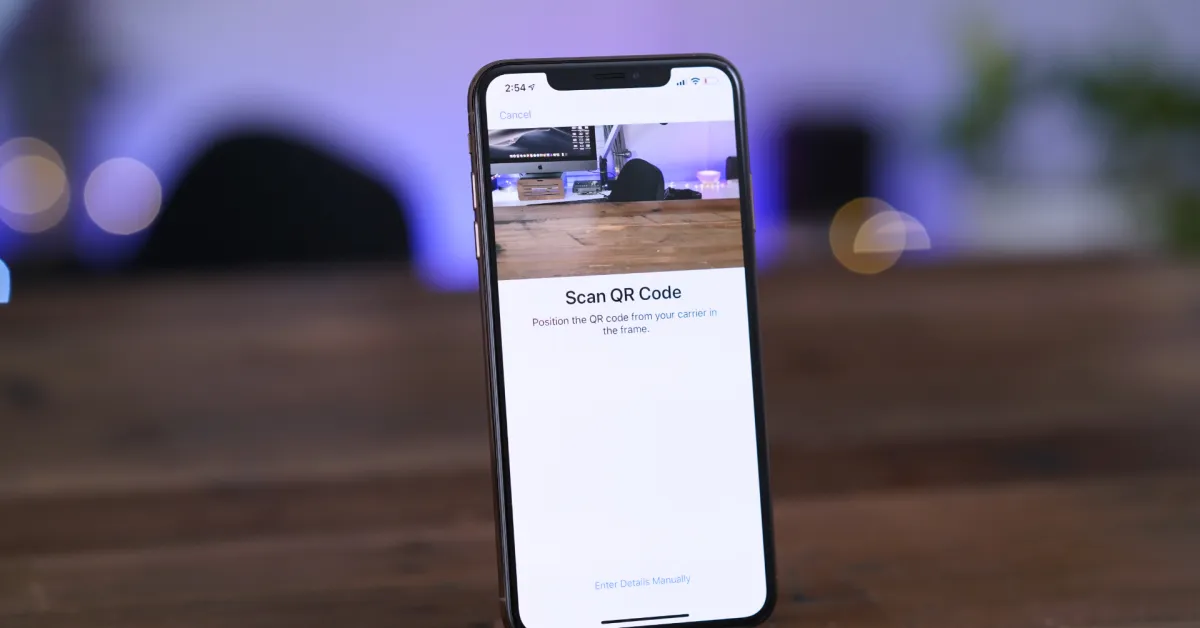
Introduction
Welcome to the world of the iPhone XR, a powerful and innovative device that offers a multitude of features to enhance your mobile experience. One of the key functionalities that iPhone XR users can take advantage of is roaming. In this article, we will explore what roaming is, why you might want to enable it on your iPhone XR, how to check your roaming capabilities, and how to enable roaming on your device.
Roaming is a feature that allows you to use your phone services, such as making calls, sending text messages, and accessing data, while you are outside of your home network coverage area. It essentially allows you to stay connected to the network even when you are in a different location, whether it’s within your home country or while traveling internationally.
Enabling roaming on your iPhone XR can be advantageous in many situations. For instance, if you are traveling abroad, having roaming enabled allows you to use your phone as usual, making calls, sending texts, and accessing the internet without the need for a local SIM card. Additionally, in some cases, enabling roaming can provide access to better network coverage or faster data speeds in areas where your home network might have limited coverage.
Before diving into the steps to enable roaming on your iPhone XR, it’s important to check if your network operator supports roaming and if your service plan includes it. While most network operators offer roaming, it’s always a good idea to verify the details with your provider to avoid any surprises or additional charges.
What is Roaming?
Roaming is a feature that allows mobile phone users to stay connected to their network and access services even when they are outside of their home network coverage area. When you are using your phone within your home network coverage, you are using the network infrastructure provided by your mobile service provider. However, when you venture outside of that coverage area, your phone needs to connect to other available networks to maintain connectivity. This is where roaming comes into play.
Roaming enables your phone to connect to partner networks, also known as roaming networks, in different locations. These partner networks have agreements with your home network provider, allowing you to use their services as if you were still on your home network. This means you can make calls, send text messages, access the internet, and use other phone services just as you would on your home network, even when you are miles away.
There are two types of roaming: domestic and international. Domestic roaming occurs when you are traveling within your home country but outside of your home network coverage area. This can happen when you are in a different city or in a more remote area where your home network has limited coverage. International roaming, as the name suggests, is when you travel to a different country and want to use your phone services while abroad.
During roaming, certain charges may apply. While receiving calls and texts is generally free in most countries, making calls, sending texts, and using data services can incur additional charges. These charges can vary depending on your mobile service provider and your service plan. It’s essential to understand your roaming charges to avoid any surprises, especially when traveling internationally.
Roaming is an essential feature for individuals who frequently travel or find themselves in areas where their home network coverage is limited. It allows them to stay connected and access the same services they enjoy on their home network. With the iPhone XR, you have the flexibility to enable roaming and easily switch between networks to maintain seamless connectivity wherever you go.
Why Enable Roaming on iPhone XR?
Enabling roaming on your iPhone XR can offer a range of benefits and conveniences, making it a valuable feature to have available on your device. Here are some reasons why you might want to enable roaming on your iPhone XR:
- Stay Connected While Traveling: When you travel domestically or internationally, enabling roaming on your iPhone XR allows you to stay connected to your network and access essential services. You can make calls, send text messages, and use data services without the need for a local SIM card or relying on Wi-Fi connections.
- Convenience and Accessibility: By enabling roaming, you have the convenience of using your own phone number and contacts while on the go. This eliminates the hassle of having to purchase a local SIM card, memorize a new phone number, or manually transfer your contacts to a different device.
- Seamless Transition between Networks: Roaming on the iPhone XR allows for a seamless transition between networks. If you find yourself in an area with limited coverage from your home network, your iPhone XR will automatically connect to a partner network, ensuring that you stay connected without interruption.
- Access to Better Coverage: Enabling roaming can be beneficial in areas where your home network has limited coverage. Roaming allows you to connect to partner networks that may offer better coverage or signal strength, ensuring that you can make calls and access data services without any issues.
- Emergency Situations: Roaming can be especially useful during emergencies. Even if you are in an area with no coverage from your home network, enabling roaming ensures that you can still make emergency calls and stay connected to essential services.
It’s important to note that while there are many advantages to enabling roaming on your iPhone XR, it’s crucial to be aware of potential roaming charges. Using data services and making calls while roaming can result in additional costs depending on your mobile service provider and service plan. Therefore, it’s recommended to check with your provider to understand the associated charges and any special roaming packages they may offer.
With the ability to enable roaming on your iPhone XR, you can maintain connectivity, access services, and stay in touch with loved ones no matter where your travels take you.
Checking Roaming Capabilities
Before enabling roaming on your iPhone XR, it’s essential to check if your network operator supports roaming and if your service plan includes it. Here’s how you can check the roaming capabilities on your device:
- Contact Your Network Operator: The first step is to reach out to your mobile service provider. You can contact their customer support or visit their website to inquire about their roaming services. They will be able to provide you with information on whether roaming is available, any associated fees, and any special roaming packages they offer.
- Check your Service Plan: Review your service plan details to see if roaming is included. Look for any specific information related to roaming, such as coverage areas, data limits, and any additional charges. This information can usually be found on your provider’s website or in your account settings.
- Check your iPhone XR Settings: On your iPhone XR, you can easily check the roaming capabilities by navigating to the “Settings” app. From there, tap on “Cellular” or “Mobile Data” and look for an option related to roaming. Depending on your carrier and iOS version, it may be labeled as “Roaming” or “Data Roaming.” If the option is available, it means that your device supports roaming.
- Check with Carrier Profile Updates: In some cases, your network operator may require carrier profile updates to activate roaming features on your iPhone XR. These updates can be automatically pushed to your device or may require manual installation. To check for any updates, go to “Settings,” then “General,” and select “About.” If an update is available, you will be prompted to install it.
By following these steps, you can determine if roaming is supported by your network operator and if it is included in your service plan. It’s crucial to gather this information before enabling roaming to avoid any unexpected charges or limitations.
Once you have confirmed that roaming is available, you can proceed to enable roaming on your iPhone XR and take advantage of the benefits it offers.
Enabling Roaming on iPhone XR
Once you have verified that your network operator supports roaming and your service plan includes it, you can proceed with enabling roaming on your iPhone XR. Here are the steps to enable roaming:
- Step 1: Open Settings: Unlock your iPhone XR and locate the “Settings” app on your home screen. Tap on it to open the settings menu.
- Step 2: Select Cellular: In the settings menu, scroll down and look for the “Cellular” or “Mobile Data” option. Tap on it to access the cellular settings.
- Step 3: Enable Data Roaming: Within the cellular settings, you should find an option called “Data Roaming.” Toggle the switch next to it to enable data roaming on your iPhone XR. If the switch is green, it means that data roaming is enabled.
- Step 4: Enable Voice Roaming (if applicable): Depending on your network operator and service plan, you may also need to enable voice roaming separately. Look for an option called “Voice Roaming” or “Roaming” and toggle the switch to enable voice roaming on your device.
- Step 5: Confirm Roaming Activation: Once you have enabled both data roaming and voice roaming (if applicable), it’s a good idea to confirm that roaming has been successfully activated on your iPhone XR. You can do this by making a test call or sending a text message to ensure that you are able to communicate while outside of your home network coverage area.
With these steps, you can easily enable roaming on your iPhone XR and begin using your phone services while roaming on partner networks. Keep in mind that enabling roaming may incur additional charges depending on your mobile service provider and service plan. Therefore, it’s important to monitor your usage and review any associated fees to avoid any unexpected costs.
By having roaming enabled on your iPhone XR, you can leverage the benefits of staying connected and accessing services wherever your travels may take you.
Troubleshooting Roaming Issues
While enabling roaming on your iPhone XR allows you to enjoy seamless connectivity while traveling or in areas with limited coverage, there may be instances where you encounter issues. Here are some common troubleshooting steps you can take to resolve roaming issues:
- Check Network Coverage: Ensure that you are within the coverage area of a partner network. If you are in an area where your home network has limited coverage and there are no partner networks available, roaming may not be possible.
- Restart Your iPhone XR: Sometimes, simply restarting your device can resolve connectivity issues. Reboot your iPhone XR by holding down the side button until the power off slider appears. Slide to power off, then turn your device back on after a few seconds.
- Enable Airplane Mode: Enable Airplane Mode on your iPhone XR for a few seconds, then disable it. This can help refresh the network connections and potentially resolve any temporary issues. You can enable Airplane Mode by swiping down from the top-right corner of your screen to access the Control Center and tapping the airplane icon.
- Update Carrier Settings: Check if there are any carrier settings updates available for your iPhone XR. Go to “Settings,” then “General,” and select “About.” If an update is available, follow the prompts to install it. Updating the carrier settings can help ensure compatibility and improve roaming functionality.
- Reset Network Settings: Resetting network settings can help fix connectivity issues. Go to “Settings,” then “General,” and select “Reset.” Tap on “Reset Network Settings” and confirm your choice. Note that this will remove saved Wi-Fi passwords and VPN settings, so make sure you have them handy to re-enter them after the reset.
- Contact Your Network Operator: If the above steps do not resolve the roaming issues, reach out to your mobile service provider’s customer support. They can assist in troubleshooting the issue on their end and provide further guidance.
It’s worth noting that roaming issues can sometimes be related to specific network operator configurations or temporary network disruptions. In such cases, it may be necessary to wait until the issue is resolved or seek assistance from your mobile service provider.
By following these troubleshooting steps, you can overcome common roaming issues and ensure a smooth and uninterrupted roaming experience on your iPhone XR.
Conclusion
Enabling roaming on your iPhone XR can greatly enhance your mobile experience, allowing you to stay connected and access services even when you are outside of your home network coverage area. Whether you’re traveling domestically or internationally, having roaming enabled on your device provides the convenience and flexibility to use your phone as usual.
Throughout this article, we have explored what roaming is and why you might want to enable it on your iPhone XR. We’ve also discussed how to check your roaming capabilities, including contacting your network operator and reviewing your service plan details. Enabling roaming on your iPhone XR is a straightforward process, involving a few simple steps in the settings menu.
However, it’s important to be aware of potential roaming charges and understand your mobile service provider’s policies and fees. Monitoring your usage and reviewing any associated costs can help you avoid any unexpected charges while using roaming services.
If you encounter any issues while roaming on your iPhone XR, we have provided troubleshooting steps to help you resolve common problems. By following these steps and seeking assistance from your network operator when needed, you can overcome connectivity issues and enjoy a seamless roaming experience.
In conclusion, enabling roaming on your iPhone XR opens up a world of possibilities, allowing you to stay connected, access services, and communicate with ease while on the move. Take advantage of this powerful feature and enjoy the convenience and benefits it brings to your mobile lifestyle.

