How To Turn On International Roaming On IPhone 5
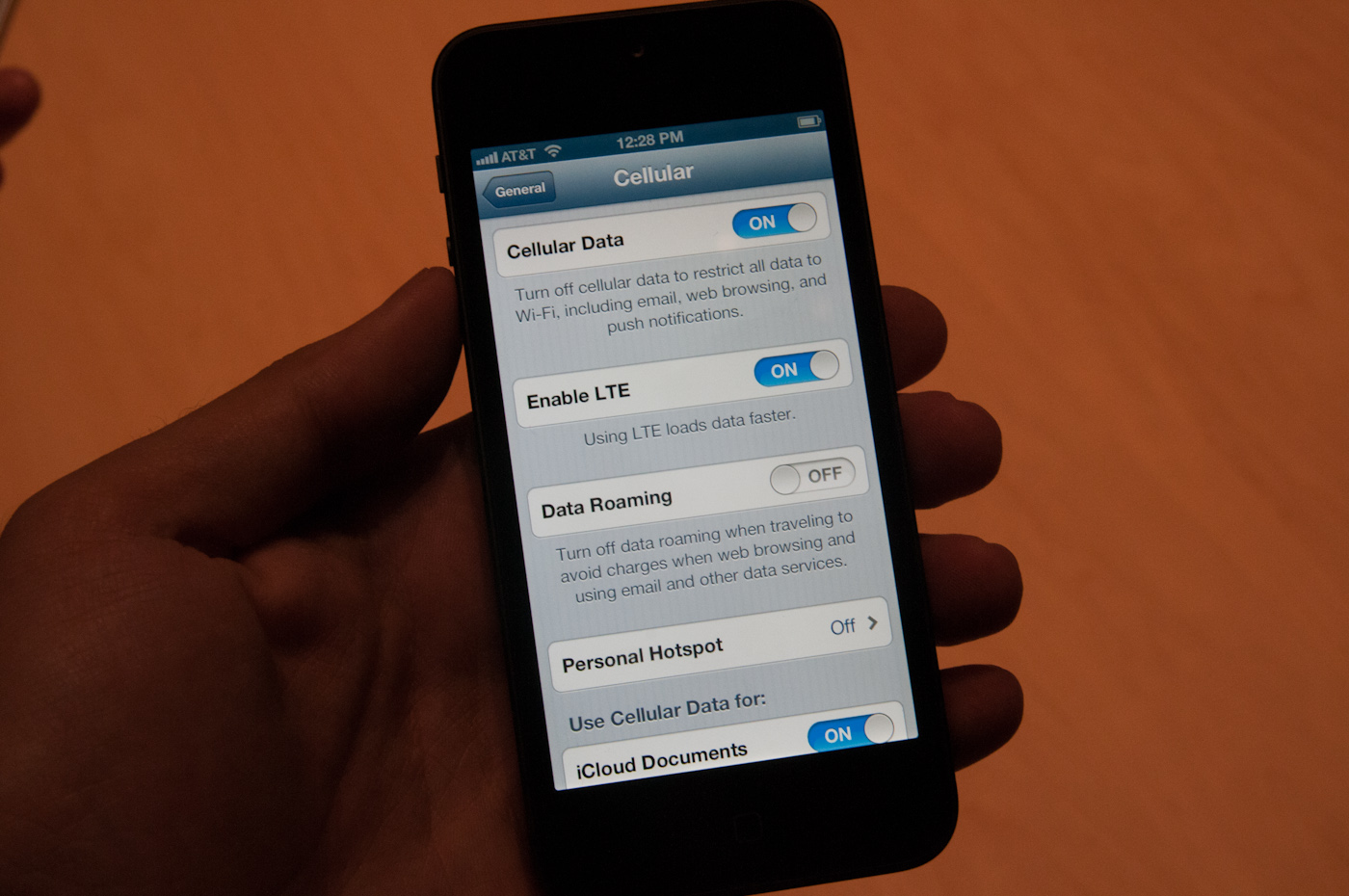
Introduction
International roaming allows you to use your iPhone 5 while traveling abroad, so you can stay connected with family, friends, and work without any interruption. Whether you’re planning a business trip or a relaxing vacation, having access to your phone’s features and services can be essential. However, enabling international roaming on your iPhone 5 requires some configuration to ensure smooth functioning and avoid unexpected charges.
In this article, we will guide you through the process of turning on international roaming on your iPhone 5. We’ll cover steps to check compatibility, how to contact your service provider for guidance, enabling international roaming, setting up data roaming, monitoring roaming charges, and troubleshooting common issues that may arise. By following these steps, you’ll be able to enjoy seamless connectivity and make the most of your iPhone 5 while traveling abroad.
Before we delve into the process of turning on international roaming, it’s essential to understand that using your phone while abroad can lead to additional charges. International roaming rates can be significantly higher than your regular phone plan, particularly for data usage.
Now, let’s get started with the first step: checking the compatibility of your device for international roaming.
Checking Compatibility
Before you can enable international roaming on your iPhone 5, it’s important to check if your device is compatible with roaming services. Not all iPhones are capable of accessing cellular networks outside of their home country. Here’s how to check the compatibility:
- Check your iPhone model: The iPhone 5 is compatible with international roaming, but it’s always a good idea to double-check your specific iPhone model to ensure it supports roaming capabilities.
- Unlock your iPhone: If your iPhone is locked to a specific carrier, you may need to contact your service provider to request an unlock. This step is crucial as an unlocked device allows you to use SIM cards from different carriers while abroad.
- Check roaming agreements: Verify if your service provider has roaming agreements with network operators in the country you plan to visit. This information can usually be found on your provider’s website or by contacting their customer support.
If your iPhone 5 meets these requirements, you’re ready to proceed with turning on international roaming. However, if your device is not compatible or you want to avoid roaming charges, you have a few alternative options. You can either purchase a local SIM card to use in your destination country or rely on Wi-Fi networks for internet access instead of cellular data.
Now that you have determined the compatibility of your iPhone 5, it’s time to contact your service provider for further guidance on enabling international roaming.
Contacting Your Service Provider
Once you have confirmed the compatibility of your iPhone 5 for international roaming, the next step is to get in touch with your service provider. They will provide you with the necessary information and guidance to enable roaming on your device. Here’s how you can contact your service provider:
- Customer Support Hotline: Most service providers have a dedicated customer support hotline that you can reach out to for assistance. Look for the contact number on your provider’s website or check the back of your SIM card packaging.
- Online Support: Many service providers offer online support through their website, where you can find FAQs, chat support, or submit a request for assistance. Visit the support section of your provider’s website to explore these options.
- Visit a Retail Store: If you prefer face-to-face interaction, you can visit a retail store of your service provider. The representatives will be able to assist you in person and guide you through the process of enabling international roaming.
When contacting your service provider, be prepared with your iPhone’s details, such as the IMEI number or serial number, to expedite the troubleshooting process. They may also ask for your account information or other identification details to verify your identity.
During your conversation with the service provider, make sure to inquire about the specific steps to enable international roaming on your iPhone 5. They may provide you with settings or instructions that you need to input manually on your device. They can also inform you about any unique offers or packages available for international travelers.
Keep in mind that it’s advisable to contact your service provider well in advance of your travel dates. This allows enough time for any necessary configurations or activations to take place. It’s also an opportunity to clarify any doubts or concerns regarding roaming charges and usage.
Now that you have the necessary information from your service provider, it’s time to proceed with enabling international roaming on your iPhone 5.
Enabling International Roaming
After contacting your service provider and obtaining the necessary information, it’s time to enable international roaming on your iPhone 5. Follow these steps to activate roaming on your device:
- Go to “Settings”: On your iPhone 5, locate the “Settings” app and tap on it to open.
- Select “Cellular” or “Mobile Data”: In the Settings menu, locate and select the “Cellular” or “Mobile Data” option. This may vary slightly depending on your iOS version.
- Enable “Roaming”: Within the Cellular or Mobile Data settings, you should find an option for “Roaming.” Toggle the switch to turn it on. Some providers may have additional steps or settings specific to international roaming, so make sure to follow any instructions provided by your service provider.
- Restart your iPhone: To ensure that the changes take effect, it’s recommended to restart your iPhone 5 after enabling roaming.
Once you have completed these steps, your iPhone 5 should now be set up for international roaming. However, it’s important to note that enabling roaming does not automatically activate data roaming. If you wish to use cellular data while traveling, you will need to configure the data roaming settings as well.
Continue reading to learn how to set up data roaming on your iPhone 5.
Setting Up Data Roaming
After enabling international roaming on your iPhone 5, the next step is to set up data roaming. By default, data roaming is usually turned off to prevent unexpected charges. Here’s how you can configure data roaming on your device:
- Go to “Settings”: Open the “Settings” app on your iPhone 5.
- Select “Cellular” or “Mobile Data”: Locate and tap on the “Cellular” or “Mobile Data” option in the Settings menu.
- Enable “Data Roaming”: Look for the “Data Roaming” option and toggle the switch to turn it on. Please note that data roaming charges may apply, so ensure that you have a suitable data plan or consider using Wi-Fi networks whenever possible to avoid excessive charges.
- Configure App Data Usage: Some apps on your iPhone may consume a significant amount of data while running in the background. To minimize data usage, you can choose to disable or enable data access for individual apps under the “Cellular Data” settings. Disable unnecessary data-consuming apps while roaming to control your data usage.
With data roaming enabled and your app data usage configured, your iPhone 5 is now ready to access cellular data while abroad. However, it’s essential to keep track of your data usage and monitor any associated charges to avoid unexpected costs.
Let’s move on to the next section to learn how to effectively monitor roaming charges on your iPhone 5.
Monitoring Roaming Charges
While using your iPhone 5 on international roaming, it’s crucial to monitor your usage and keep track of roaming charges. Here are some tips to help you effectively manage and monitor your roaming expenses:
- Check for Roaming Plans: Contact your service provider to inquire about any specific roaming plans or packages available for your destination. These plans often offer discounted rates for calls, texts, and data usage while roaming.
- Roaming Data Usage: Keep an eye on your data usage while roaming. Use the built-in data usage tracking feature on your iPhone 5 to monitor your cellular data consumption. Reset the counter at the beginning of your billing cycle to accurately keep track of your usage.
- Connect to Wi-Fi Networks: Whenever possible, connect to Wi-Fi networks instead of using cellular data. Many hotels, cafes, and public spaces provide free Wi-Fi access. Utilizing Wi-Fi can help minimize your data usage and avoid additional roaming charges.
- Disable Background App Refresh: Prevent apps from using data in the background by disabling the Background App Refresh feature. You can do this by going to “Settings,” selecting “General,” and then choosing “Background App Refresh.” Toggle the switch off for apps that you don’t want to refresh in the background while roaming.
- Monitor Call and Text Usage: Keep track of your international call and text usage. It’s recommended to use messaging apps (such as WhatsApp or iMessage) or make calls over Wi-Fi whenever feasible to reduce costs.
- Set Data Usage Limit: Set a data usage limit on your iPhone 5 to receive alerts when you approach or exceed your set limit. This feature ensures that you stay aware of your data consumption and helps you avoid excessive charges.
By following these tips, you can effectively monitor your roaming charges and ensure that you stay within your budget while enjoying connectivity on your iPhone 5.
In case you encounter any issues or challenges with international roaming on your device, continue reading the next section for troubleshooting tips.
Troubleshooting
While enabling international roaming on your iPhone 5 is a relatively straightforward process, you may encounter some issues or challenges along the way. Here are some common troubleshooting tips to help address potential problems:
- Restart your iPhone: If you’re experiencing any issues with roaming, try restarting your iPhone 5. Sometimes, a simple restart can resolve temporary glitches and restore normal functionality.
- Update your iOS: Ensure that your iPhone’s software is up to date. Check for any available iOS updates by going to “Settings,” selecting “General,” and then choosing “Software Update.” Install any pending updates to improve performance and compatibility.
- Reset Network Settings: Resetting network settings can help resolve connectivity issues. Go to “Settings,” select “General,” and then choose “Reset.” Tap on “Reset Network Settings” and confirm your decision. Keep in mind that this will remove all saved Wi-Fi passwords and other network-related settings.
- Disable and Re-enable Roaming: If you’re still experiencing roaming issues, try disabling and re-enabling international roaming in the settings. This can help refresh the network connection and resolve any temporary glitches.
- Remove and Reinsert SIM Card: In some cases, removing and reinserting the SIM card can establish a better connection with the network. Power off your iPhone 5, locate the SIM card tray using a SIM eject tool or a paperclip, remove the SIM card, wait for a few seconds, and then reinsert it. Power on your device and check if the roaming issue is resolved.
- Contact Service Provider: If none of the above troubleshooting steps work, reach out to your service provider’s customer support for further assistance. They can provide specific troubleshooting steps or escalate the issue if necessary.
Remember, it’s always a good idea to troubleshoot and resolve any roaming issues before your trip to ensure a seamless experience while traveling abroad.
Now that you have the necessary troubleshooting tips, let’s summarize what we’ve covered so far.
Conclusion
Enabling international roaming on your iPhone 5 is essential for staying connected while traveling abroad. By following the steps outlined in this guide, you can ensure that your device is set up correctly and avoid any unexpected charges or connectivity issues.
Start by checking the compatibility of your iPhone 5 for international roaming and contacting your service provider for guidance. Enable international roaming in your device settings, and don’t forget to configure data roaming if you plan to use cellular data while abroad. Keep an eye on your usage and monitor roaming charges by utilizing Wi-Fi networks whenever possible and setting data usage limits.
If you encounter any issues, use the troubleshooting tips provided to address common problems and contact your service provider if needed.
Remember, it’s important to plan ahead and make the necessary arrangements before your trip to ensure a seamless experience with your iPhone 5. By staying connected while traveling, you can easily communicate with loved ones, access important information, and make the most of your journey.
Safe travels and enjoy your time abroad with your iPhone 5!

