How To Turn Off Roaming On Galaxy S5
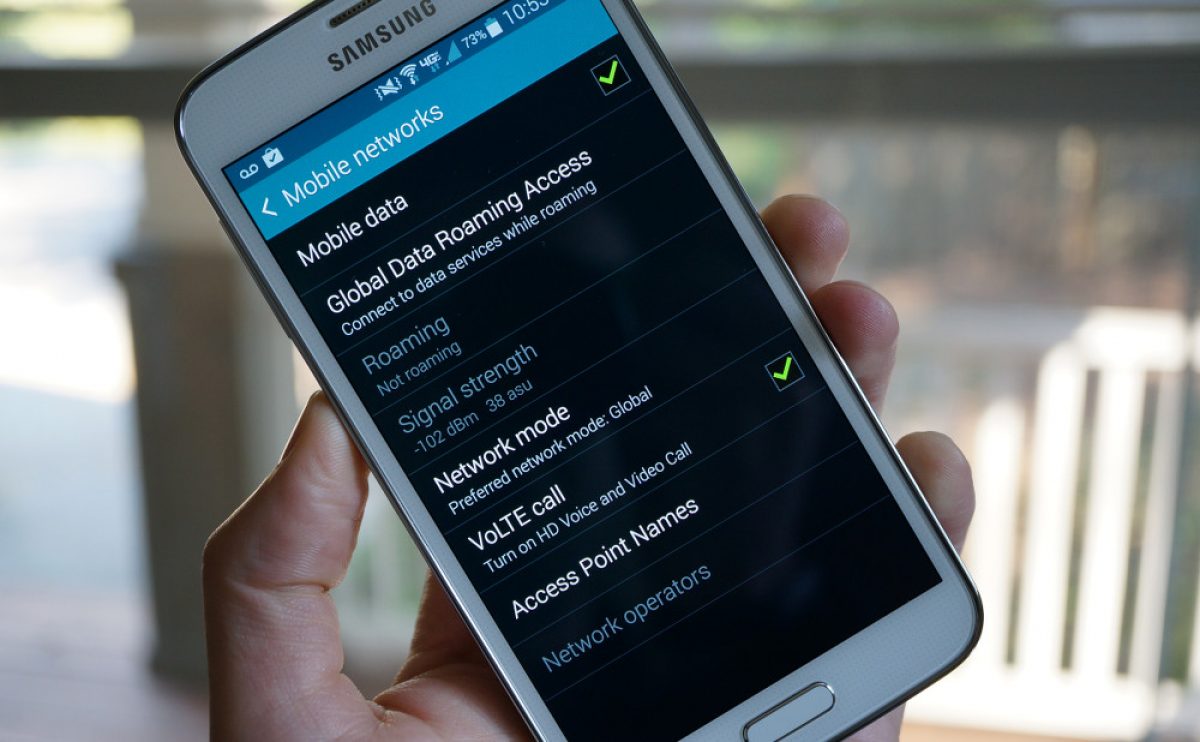
Introduction
Welcome to our guide on how to turn off roaming on Galaxy S5. If you’re a proud owner of the Samsung Galaxy S5, you likely enjoy the benefits of its powerful features and incredible performance. However, one aspect that many users overlook is the importance of managing their device’s roaming settings.
Roaming is a handy feature that allows your phone to connect to a different cellular network when you’re outside of your own network coverage area. It provides you with the convenience of staying connected and making calls even when you’re traveling abroad or in areas with weak signal strength. While roaming can be useful, it can also be costly if not managed properly.
By default, your Galaxy S5 is set to allow roaming, which means it will automatically switch to a different network when needed. While this can be convenient, it can also result in high roaming charges, as your phone may connect to networks with different pricing plans and fees.
In this guide, we will walk you through the steps to turn off roaming on your Galaxy S5. By doing so, you can have greater control over when your phone connects to a different network and avoid any unexpected charges. Whether you’re planning a trip abroad or simply want to prevent accidental roaming, our instructions will help you disable this feature and keep your expenses in check.
So, let’s dive in and learn how to turn off roaming on your Galaxy S5!
What is roaming?
Roaming is a mobile phone service that allows you to connect to cellular networks outside of your own network coverage area. When you’re in a location where your network provider doesn’t have coverage, your phone will search for and connect to an available network from a different provider. This ensures that you can still make calls, send texts, and access data while you’re away from home.
When your phone is in roaming mode, it essentially borrows network coverage from another provider. This can be especially useful when traveling abroad, as it allows you to stay connected with friends, family, and colleagues without needing a local SIM card.
Roaming is made possible through agreements between different network providers. Your home network provider agrees to let you use another network’s coverage, and in return, they charge you for the service. It’s important to note that roaming charges can vary significantly depending on your provider and the country you’re in.
There are two types of roaming: domestic roaming and international roaming. Domestic roaming refers to using another network’s coverage within your own country, typically when you’re in an area where your network provider doesn’t have coverage. On the other hand, international roaming applies when you travel outside of your country and connect to a network from another country.
While roaming can be useful, it’s important to be aware that it can be expensive. Roaming charges can quickly add up, especially for data usage. Many network providers offer roaming packages or plans to help reduce the costs, but it’s still recommended to be cautious and turn off roaming when it’s not needed.
Now that you have a better understanding of what roaming is, let’s explore the reasons why you might want to turn off roaming on your Galaxy S5.
Why turn off roaming on Galaxy S5?
While roaming can be a convenient feature, there are several reasons why you may want to turn off roaming on your Galaxy S5:
- Cost control: One of the primary reasons to disable roaming is to avoid excessive charges. Roaming can be expensive, especially for data usage, as different networks may have different pricing plans and fees. By disabling roaming, you have greater control over your expenses and can prevent any surprises on your phone bill.
- Data consumption: Roaming can result in high data consumption, which can quickly deplete your mobile data plan. When your phone is connected to a different network, it may not have the same data limits or restrictions as your home network. Turning off roaming helps you conserve your data usage and ensure that you don’t exceed your plan’s limits.
- Network stability: Sometimes, when your phone is set to automatically switch to different networks in roaming mode, it may cause interruptions in call quality or data connectivity. By disabling roaming, you can ensure a more stable and consistent network experience, especially in areas where multiple networks overlap.
- Privacy and security: When you’re connected to a different network through roaming, you’re essentially trusting that network provider with your data. While most network providers have robust security measures in place, there is always a small possibility of data breaches or privacy concerns. By turning off roaming, you can minimize these risks and have greater peace of mind about the safety of your personal information.
- Battery life: Roaming can be more power-intensive for your phone, as it constantly searches for available networks and switches between them. By disabling roaming, you can help conserve your battery life and keep your device running longer, especially when you’re in areas with weak signal strength.
With these factors in mind, it’s clear that turning off roaming on your Galaxy S5 can provide you with better cost control, data management, network stability, privacy, and battery life. Now, let’s move on to the steps to disable roaming on your device.
Steps to turn off roaming on Galaxy S5
Turning off roaming on your Galaxy S5 is a straightforward process. Follow the steps below to disable roaming and have better control over your mobile network:
- Unlock your Galaxy S5 and go to the home screen.
- Swipe down from the top of the screen to reveal the notification panel.
- In the top-right corner of the notification panel, you’ll find a gear-shaped icon for “Settings.” Tap on it to access the device settings.
- In the settings menu, scroll down and look for the “Connections” category. Tap on it to open the connection settings.
- Within the Connections settings, you’ll find various options. Look for and tap on “Mobile networks.”
- Next, locate the “Data roaming” option within the Mobile networks settings. By default, it is set to “On” – tap on the toggle switch to turn it off.
- You’ll see a warning message informing you about the potential charges and restrictions when data roaming is off. Read it carefully and confirm your decision by tapping “OK.”
- That’s it! Data roaming is now turned off on your Galaxy S5. You’ll notice the toggle switch is now in the “Off” position.
By following these steps, you have successfully disabled roaming on your Galaxy S5. This means your device will no longer automatically switch to different networks when outside your home network coverage. Just remember that if you travel to an area with no network coverage from your home provider, you may not be able to make calls or access data unless you enable roaming again.
It’s a good idea to periodically check your device’s roaming settings to ensure they are still turned off, especially when you’re planning to travel or when you want to avoid accidental roaming and potential charges.
Now that you know how to turn off roaming on your Galaxy S5, you can confidently manage your network settings and enjoy better control over your mobile usage. Let’s wrap up the guide with a quick summary.
Conclusion
Managing your Galaxy S5’s roaming settings is an important step to take control of your mobile network usage and avoid unnecessary charges. By turning off roaming, you can have a better understanding of your expenses, conserve data usage, ensure network stability, protect your privacy, and extend your battery life.
In this guide, we explained what roaming is and why you might want to disable it on your Galaxy S5. We then provided you with easy-to-follow steps to turn off roaming on your device, allowing you to have greater control over your network connectivity.
Remember to periodically check your roaming settings, especially before traveling or when you want to avoid accidental roaming. By staying vigilant and proactive, you can prevent unexpected charges and have a more seamless mobile experience.
We hope this guide has been helpful in showing you how to turn off roaming on your Galaxy S5. Take advantage of this knowledge and enjoy a more cost-effective and efficient use of your device.
Thank you for reading, and happy roaming – or should we say, happy not roaming – with your Galaxy S5!

