How To Set Up Roaming On IPhone
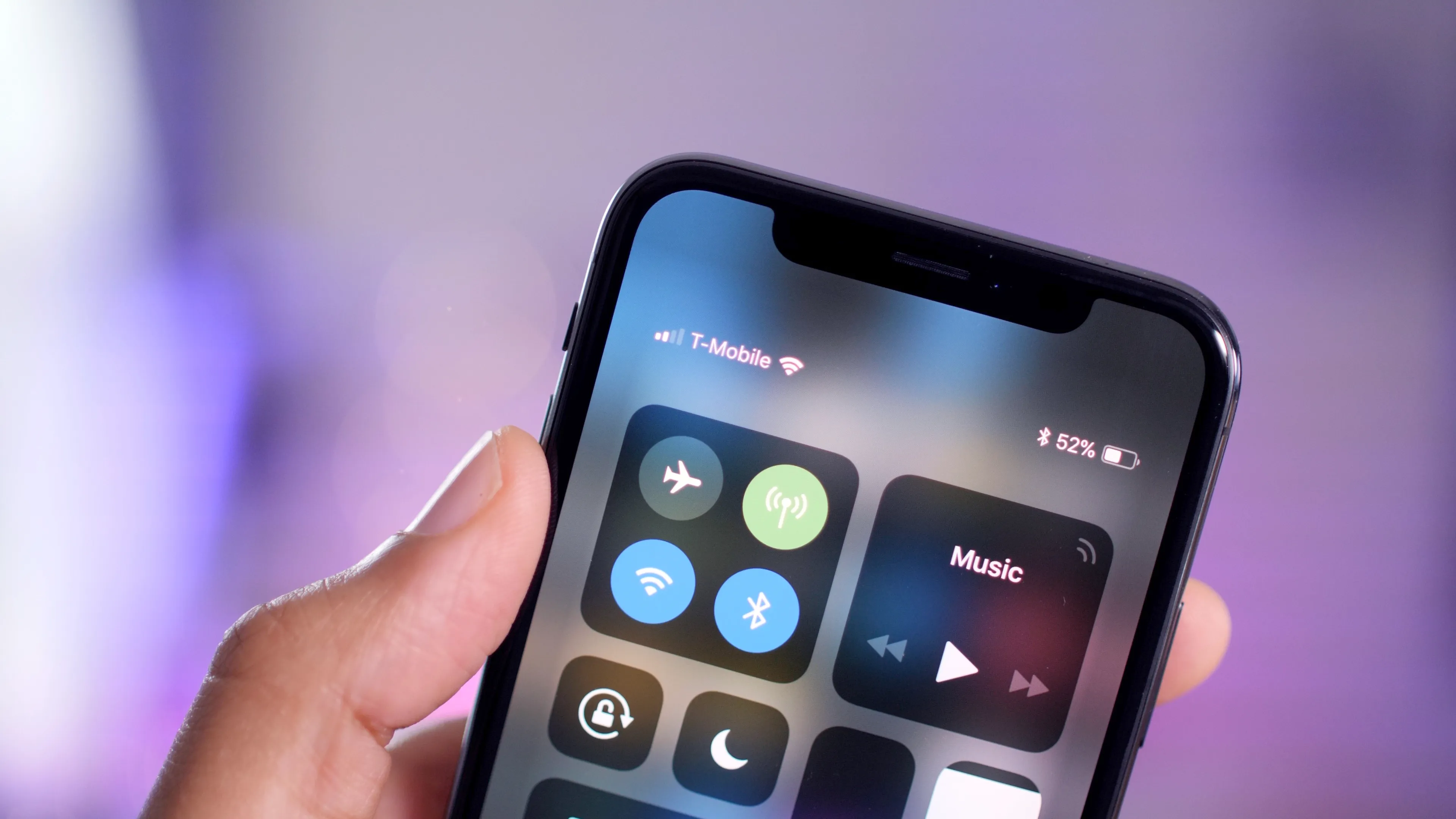
Introduction
Roaming on your iPhone allows you to stay connected to your mobile network while traveling outside your home country or region. Whether you’re on a business trip or enjoying a vacation abroad, having access to your phone’s network is essential for staying connected with family, friends, and colleagues.
However, enabling roaming on your iPhone requires proper setup to ensure seamless connectivity and avoid any unexpected charges. In this article, we’ll guide you through the steps to set up roaming on your iPhone, along with some important considerations to keep in mind.
Roaming allows your iPhone to connect to a local network in the country you’re visiting, using the infrastructure and services of a partnered mobile service provider. This enables you to make and receive calls, send and receive texts, and access mobile data, just as you would when using your phone in your home country. However, it’s important to note that roaming charges can be significantly higher than regular usage, so it’s crucial to understand the costs and usage options provided by your mobile service provider.
In the next sections, we’ll go through the necessary steps to set up roaming on your iPhone, as well as how to monitor your roaming usage and consider purchasing a roaming plan for added convenience and cost-effectiveness.
Now, let’s dive into the details and ensure that your iPhone is ready for roaming!
Step 1: Check Roaming Settings
Before enabling roaming on your iPhone, it’s crucial to check your device’s roaming settings to ensure that it’s ready to connect to networks outside your home country. Follow the steps below to verify and modify the roaming settings:
- Open the Settings app on your iPhone.
- Scroll down and tap on “Cellular” or “Mobile Data,” depending on your iPhone’s settings.
- Look for the “Roaming” option and tap on it.
- Make sure the switch next to “Roaming” is turned on. If not, toggle it to enable roaming.
- Under the Roaming section, you may find additional options like “Voice & Data Roaming” or “Data Roaming.” Enable these options based on your preferences to allow voice calls and data usage while roaming.
By following these steps, you’ll ensure that your iPhone is equipped to connect to networks while you’re traveling. Keep in mind that the available options may vary slightly depending on your iPhone model and iOS version.
Once you’ve checked and enabled the necessary roaming settings, you’re ready to move on to the next step, which involves contacting your mobile service provider.
Step 2: Contact Your Mobile Service Provider
Before activating roaming on your iPhone, it’s important to get in touch with your mobile service provider to understand their offers, policies, and charges associated with roaming. Different providers may have varying plans and options, so reaching out to them will ensure that you make an informed decision and avoid any surprises on your bill.
Here are a few key points to discuss with your mobile service provider:
- Roaming Coverage: Ask your provider about the countries or regions where they offer roaming services. Make sure to inquire about any specific restrictions or limitations in certain areas.
- Roaming Rates: Understand the charges associated with using your phone while roaming, including voice calls, text messages, and data usage. Inquire about any data caps or fair usage policies that may affect your usage.
- Roaming Plans: Check if your service provider offers any specific roaming plans or packages. These plans are designed to provide reduced rates and inclusive usage for certain destinations or durations. Choose a plan that best fits your travel needs to minimize costs.
- International Support: Confirm if your mobile service provider has a dedicated support line or customer service channel for international travelers. This will come in handy if you encounter any issues or have questions while roaming.
- Additional Services: Inquire about any additional services or features your provider offers while roaming. These may include access to Wi-Fi hotspots, discounted international calling rates, or travel insurance options.
By contacting your mobile service provider and discussing these points, you’ll have a clear understanding of their roaming offerings and be able to make an informed decision on how to proceed with enabling roaming on your iPhone.
Once you have gathered all the necessary information, it’s time to move on to the next step: enabling roaming on your device.
Step 3: Enable Roaming on Your iPhone
After confirming the details with your mobile service provider, it’s time to enable roaming on your iPhone. Follow the steps below to ensure that your device is ready to connect to networks outside your home country:
- Open the Settings app on your iPhone.
- Scroll down and tap on “Cellular” or “Mobile Data,” depending on your iPhone’s settings.
- Toggle the “Data Roaming” option to enable it. This allows your iPhone to use mobile data while roaming.
- Next, you can also enable “Voice & Data Roaming” if available. This option ensures that you can make and receive voice calls as well as use data while roaming.
Enabling roaming on your iPhone will allow it to connect to a local network when you’re in a foreign country. However, keep in mind that enabling roaming may incur additional charges. So, it’s essential to monitor your usage and consider purchasing a roaming plan, which we’ll cover in the next steps.
Once you’ve enabled roaming on your iPhone, you’re now ready to explore data usage options and determine the best approach to manage your roaming usage effectively.
Step 4: Set Data Usage Options
When traveling and using your iPhone while roaming, managing data usage becomes crucial to avoid unexpected charges. Here are some data usage options you can consider setting up on your device:
- Data Roaming Limit: To prevent excessive data usage, you can set a data roaming limit on your iPhone. This feature allows you to specify a threshold for data usage while roaming. Once the limit is reached, your iPhone will stop using mobile data until you manually disable the limit or connect to a Wi-Fi network.
- Disable Automatic App Updates: Apps on your iPhone often update in the background, consuming data. To save on data usage, disable automatic app updates while roaming. Instead, manually update your apps when connected to Wi-Fi.
- App Refresh: Configure which apps are allowed to refresh data in the background while roaming. You can disable app refresh for non-essential apps to conserve data usage.
- Disable iCloud Sync: iCloud synchronization can utilize significant amounts of data. You can disable iCloud sync while roaming or manually select specific data to sync when necessary.
- Review Data-Hungry Apps: Check which apps consume the most data on your iPhone and consider limiting their usage or finding alternatives that consume less data.
By setting these data usage options, you can have more control over your data consumption while roaming and prevent any unexpected data charges. It’s important to regularly review and adjust these settings based on your usage and preferences.
While these options can help manage data usage, it’s also advisable to connect to Wi-Fi whenever available to enjoy the benefits of faster and unlimited data without incurring additional charges.
Now that you have set up data usage options, the next step is to explore potential roaming plans offered by your mobile service provider to further optimize your roaming experience.
Step 5: Consider Purchasing a Roaming Plan
When traveling and using your iPhone while roaming, purchasing a dedicated roaming plan from your mobile service provider can help you save on data and voice call charges. A roaming plan is a package specifically designed for international travelers, offering discounted rates and inclusive usage options. Here are some key considerations when selecting a roaming plan:
- Destination Coverage: Check if your mobile service provider offers roaming plans for the specific country or region you’ll be visiting. Some providers may have specific plans for popular travel destinations.
- Data Allowance: Consider your data usage needs and choose a roaming plan that offers a sufficient data allowance to avoid running out of data or incurring additional charges.
- Voice Call and Text Messages: Check if the roaming plan includes allowances for voice calls and text messages. This can help you stay connected with your contacts without worrying about high call rates.
- Validity Period: Roaming plans typically have a specific validity period, ranging from a few days to several weeks. Ensure that the plan’s validity aligns with the duration of your trip.
- Activation Process: Inquire about the activation process for the roaming plan. Some plans may require you to activate them before leaving your home country, while others can be activated upon arrival at your destination.
Purchasing a roaming plan will provide you with a predictable and cost-effective alternative to using standard roaming rates. It’s a great option for travelers who frequently use data and voice services while abroad.
Remember to compare the available roaming plans from your mobile service provider and select the one that best suits your needs. Activating a roaming plan will ensure that you can enjoy seamless connectivity while keeping your expenses in check.
Once you have considered and purchased a roaming plan, the next step is to connect to a roaming network on your iPhone.
Step 6: Connect to a Roaming Network
After enabling roaming on your iPhone and purchasing a suitable roaming plan, it’s time to connect to a roaming network while you’re abroad. Follow these steps to connect to a roaming network:
- Make sure your iPhone is powered on and has a working SIM card inserted.
- Go to the Settings app on your iPhone.
- Tap on “Cellular” or “Mobile Data.”
- Ensure that “Data Roaming” is turned on, as well as “Voice & Data Roaming” if you plan to make calls while roaming.
- Your iPhone will automatically search for available networks. This may take a few moments.
- A list of available networks will appear. Select the roaming network from the list.
- If prompted, enter any required network credentials or passwords provided by your mobile service provider.
- Your iPhone will now connect to the roaming network, and you will be able to make calls, send text messages, and use data while abroad.
It’s recommended to connect to the network with the strongest signal for a stable connection. However, keep in mind that using a roaming network may incur charges, even if you only receive incoming calls or text messages.
If your iPhone doesn’t connect to a roaming network automatically, you can try manually selecting a network from the list. This option is usually available in the same network settings menu.
Once connected to a roaming network, you can start enjoying the benefits of staying connected while traveling. However, it’s essential to monitor your roaming usage to avoid exceeding your plan’s allowances or incurring additional charges.
In the next step, we’ll discuss how to monitor your roaming usage and keep track of your expenses on your iPhone.
Step 7: Monitor Roaming Usage
Monitoring your roaming usage is crucial to avoid excessive charges and stay within the limits of your roaming plan. Here are some tips to help you effectively monitor your usage while roaming:
- Check Data Usage: Regularly monitor your data usage on your iPhone. You can find this information in the Settings app under “Cellular” or “Mobile Data.” Keep an eye on the total data consumed and compare it to your plan’s data allowance.
- Set Data Usage Alerts: Enable data usage alerts on your iPhone to receive notifications when you approach or exceed a specified data usage limit. This will help you proactively manage your data consumption and avoid unexpected charges.
- Review Call and Messaging History: Keep track of your voice call and messaging activity while roaming by reviewing your call and messaging history in the Phone and Messages apps, respectively.
- Use Carrier Apps or Online Account Management: Some mobile service providers offer dedicated apps or online account management portals that allow you to track your usage, view billing details, and manage your roaming settings. Take advantage of these tools to stay informed about your usage.
- Monitor App Data Usage: Keep an eye on individual app data usage to identify any data-hungry apps that may be consuming excessive data while roaming. Consider limiting or disabling their background data usage if necessary.
By monitoring your roaming usage regularly, you can take proactive steps to control your data consumption, manage your expenses, and avoid any potential bill shock. It’s important to be aware of your plan’s allowances and make necessary adjustments to your usage habits as needed.
Remember, even with a roaming plan, there may be certain restrictions or fair usage policies in place. Stay informed about any usage limitations to make the most of your roaming plan while staying within the allowed limits.
With these monitoring practices in place, you can enjoy the benefits of staying connected while traveling without the worry of exceeding your usage limits.
Now that you know how to monitor your roaming usage, let’s summarize the key steps we covered in this article.
Conclusion
Enabling roaming on your iPhone opens up a world of connectivity while traveling abroad. By following the steps outlined in this article, you can ensure a smooth and hassle-free roaming experience. Here’s a quick recap of the key steps:
- Check Roaming Settings: Verify and enable the roaming settings on your iPhone.
- Contact Your Mobile Service Provider: Reach out to your provider to understand their roaming offers, policies, and charges.
- Enable Roaming on Your iPhone: Enable data and voice roaming options on your device settings.
- Set Data Usage Options: Configure data usage settings to manage your data consumption while roaming.
- Consider Purchasing a Roaming Plan: Explore and select a suitable roaming plan offered by your mobile service provider.
- Connect to a Roaming Network: Connect your iPhone to an available roaming network while abroad.
- Monitor Roaming Usage: Keep track of your data, voice, and messaging usage to avoid exceeding your plan’s allowances.
By following these steps, you can stay connected, make calls, send messages, and use mobile data wherever your travels take you. Remember to regularly monitor your usage, consider purchasing a roaming plan, and connect to available Wi-Fi networks to optimize your roaming experience and manage costs effectively.
Now, it’s time to embark on your journey with confidence, knowing that your iPhone is set up for roaming! Safe travels!

