How To Enable Roaming On My Phone
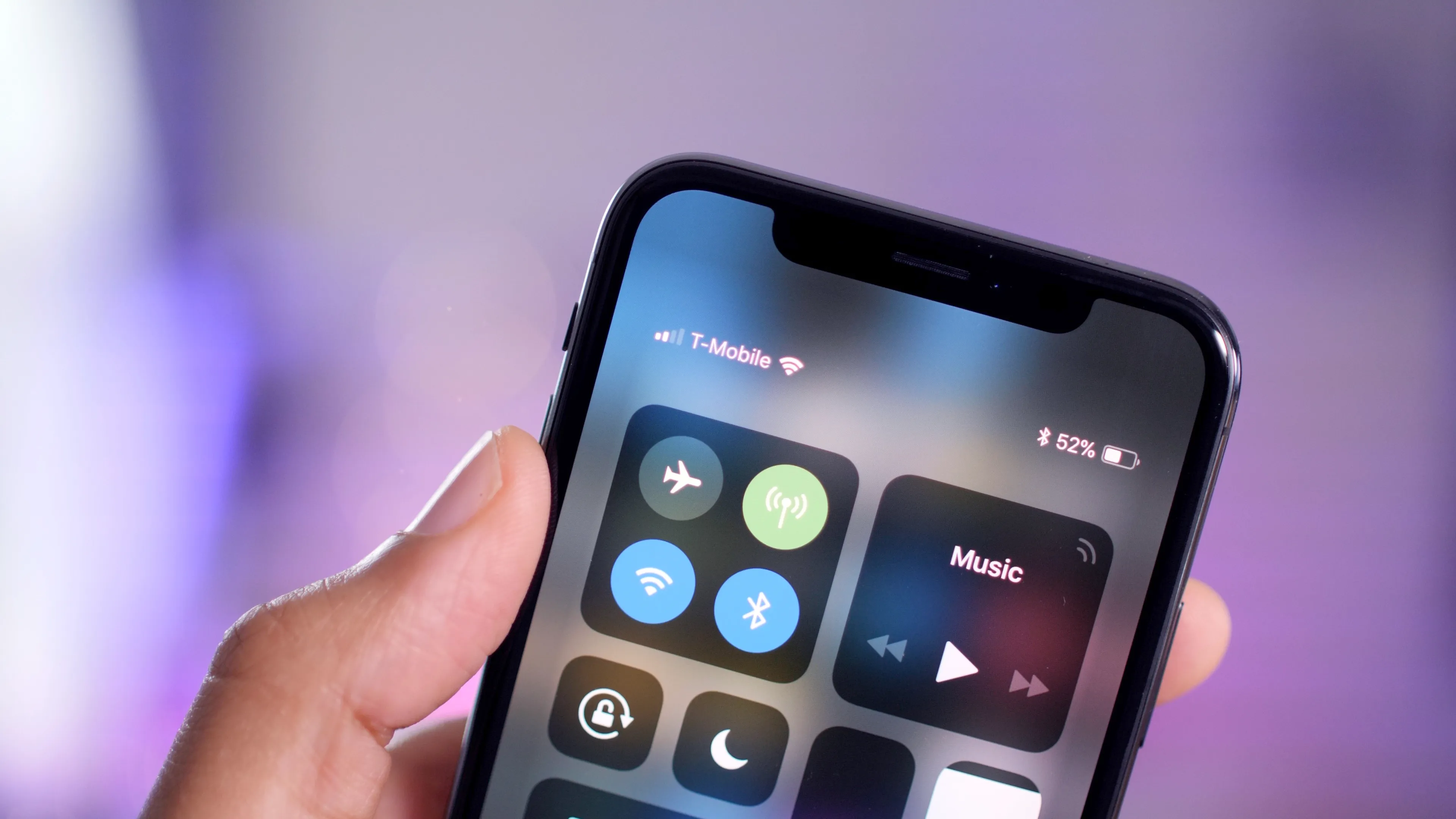
Introduction
Welcome to the world of mobile technology, where our smartphones have become an essential part of our lives. From staying connected with loved ones to accessing information on the go, our phones have revolutionized the way we communicate and navigate the digital landscape. However, when we travel abroad or move outside our regular network coverage area, the question of enabling roaming on our phones arises.
Roaming allows you to use your phone’s services, such as making calls, sending texts, and using data, when you are outside your home network coverage. It enables you to stay connected even when you are in a different city, country, or continent. Whether you’re a frequent traveler or just planning a vacation, understanding how to enable roaming on your device is crucial for uninterrupted communication.
Before diving into the technical aspects of enabling roaming, it’s important to understand how it works. When you’re in your home network coverage area, your mobile service provider handles all the communication services. But when you travel or move outside this area, your phone needs to connect to a different network to access these services. This is where roaming comes into play.
Roaming compatibility varies depending on factors such as your phone model, mobile operating system, and your service provider’s roaming agreements in the country you are visiting. Before you embark on your journey, it’s essential to check if your phone is compatible with roaming services and ensure that you have the necessary settings in place.
Understanding Roaming
Roaming is a service offered by mobile service providers that allows you to extend your phone’s capabilities to other networks when you’re outside your home network coverage area. It ensures that you can make and receive calls, send and receive texts, and access data services even when you’re in a different location.
When you travel to a different city or country, your phone connects to a local network in that area. This network might be operated by your home network provider or a partner network with which your service provider has a roaming agreement. Your phone essentially borrows the infrastructure of the local network to provide you with the same services you enjoy at home.
Roaming covers various types of services, including voice, SMS, and data. Voice roaming allows you to make calls and receive calls from your contacts while you’re abroad. Text messaging, or SMS roaming, enables you to send and receive text messages without any interruptions. Data roaming, perhaps the most important for many users, allows you to access the internet and use online services through your mobile data connection while traveling.
It’s worth noting that roaming services incur additional charges beyond your regular monthly plan. These charges can vary depending on your service provider and the country you’re visiting. Roaming charges can be significantly higher than your regular usage, so it’s advisable to check with your service provider about the roaming rates and any available roaming packages before you travel.
It’s important to mention that not all mobile service providers or networks support roaming. Before you embark on your trip, it’s vital to ensure that your service provider offers roaming services and that your phone is compatible with the networks available in the country you’re visiting. Some service providers may require you to activate roaming on your account or have specific settings on your phone to enable roaming.
Now that we have a basic understanding of roaming and its importance, let’s explore how to check if your phone is compatible with roaming and how to enable it on different mobile operating systems.
Checking Roaming Compatibility
Before you travel and enable roaming on your device, it’s essential to check if your phone is compatible with roaming services. There are a few ways to determine this compatibility:
- Consult your service provider: Reach out to your mobile service provider and inquire about their roaming policies and compatibility. They can provide you with information on whether your device supports roaming and if there are any specific settings or requirements.
- Check the device specifications: If you have the user manual or access to the manufacturer’s website, you can review the device specifications to see if it has roaming capabilities. Look for terms like “worldwide network compatibility” or “international roaming support.”
- Online resources: Many websites offer information about phone compatibility and roaming services. You can search for your phone model and see if it is listed as compatible with roaming.
By taking these steps, you can ensure that your phone is capable of roaming and that you won’t encounter any complications when you travel.
Additionally, it’s important to note that the compatibility of your phone with roaming services may also depend on the country you are visiting. Different networks and technologies are used in different parts of the world, so it’s always a good idea to research the roaming agreements and available networks in the country you plan to visit.
Once you have confirmed that your phone is compatible with roaming, the next step is to reach out to your service provider and enable roaming on your device. The process for enabling roaming can vary depending on your mobile operating system, so in the following sections, we will guide you through the steps for enabling roaming on popular platforms such as Android, iPhone, Windows Phone, and other mobile operating systems.
Contacting Your Service Provider
Before you enable roaming on your device, it’s important to get in touch with your service provider to ensure a seamless experience and avoid any surprises when it comes to roaming charges. Here are some steps to follow:
- Research your service provider’s roaming policies: Take the time to visit your service provider’s website or call their customer service hotline to understand their roaming policies. Look for information on charges, coverage areas, and any special roaming packages they may offer.
- Inquire about roaming activation: Some service providers require you to activate the roaming feature on your account before you travel. Check with them to see if this step is necessary and if there are any specific instructions or forms to fill out.
- Ask about available roaming packages: Many service providers offer special roaming packages that can help you save on roaming charges. These packages often include a certain amount of talk time, text messages, and data at a discounted rate. Inquire about these packages and choose the one that best fits your needs.
- Confirm network coverage: Different service providers have varying network coverage agreements with international partners. Ask your service provider about the networks available in the country you plan to visit. This information will help you determine the quality of service you can expect while roaming.
- Understand roaming charges: Roaming charges can be significantly higher than your regular usage. Make sure you have a clear understanding of the charges associated with voice calls, text messages, and data usage while roaming. It’s also important to ask about any additional fees or taxes.
Remember, it’s always better to be well-informed and prepared to avoid any unexpected costs or service disruptions. By contacting your service provider, you can have a peace of mind knowing that you have all the necessary information and support before you enable roaming on your device.
Enabling Roaming on Android Devices
If you’re an Android user, enabling roaming on your device is a straightforward process. Here’s how you can do it:
- Open the Settings app on your Android device. You can usually find it by tapping on the gear-shaped icon in your app drawer or by swiping down from the top of the screen and tapping on the gear icon in the notification panel.
- Scroll down and select the “Network & internet” option.
- Tap on “Mobile network” or “Cellular network,” depending on your device.
- Look for the “Roaming” option and toggle it on. The location of this option may vary depending on your device and Android version.
- You may also find additional settings related to roaming, such as “Data roaming” or “Roaming network preference.” Adjust these settings according to your preferences.
- Confirm the changes by exiting the settings menu.
It’s worth noting that some Android devices may have slightly different terms or locations for enabling roaming. If you can’t locate the exact options mentioned above, try exploring different sections of the settings app or consult your device’s user manual for specific instructions.
Enabling roaming on your Android device allows you to make calls, send texts, and use data services while you’re outside your home network coverage area. However, it’s essential to keep track of your usage and be mindful of any additional charges that may apply. To manage roaming costs effectively, you can consider using local SIM cards, utilizing Wi-Fi networks whenever possible, or subscribing to roaming packages offered by your service provider.
Now that you know how to enable roaming on Android devices, let’s move on to enabling roaming on iPhone devices in the next section.
Enabling Roaming on iPhone Devices
Enabling roaming on your iPhone is a simple process that can be done through the settings. Follow these steps to enable roaming on your iPhone:
- Open the Settings app on your iPhone. You can find it on your home screen, usually represented by a gray gear icon.
- Scroll down and tap on “Cellular” or “Mobile Data,” depending on your iOS version.
- Tap on “Cellular Data Options” or “Mobile Data Options.”
- Tap on “Roaming” and toggle it on. The slider should turn green, indicating that roaming is enabled.
- It’s also a good idea to enable the “Data Roaming” option if it’s not already enabled. This allows your iPhone to use data services while roaming.
Once you have enabled roaming on your iPhone, you will be able to make and receive calls, send and receive texts, and use data services when you’re outside your home network coverage area. However, be aware that using these services while roaming can incur additional charges.
To avoid unexpected costs while roaming, consider these tips:
- Connect to Wi-Fi networks whenever possible to minimize your data usage.
- Turn off automatic app updates and background app refresh to reduce data consumption.
- Use messaging apps like WhatsApp or iMessage to send texts and make calls via Wi-Fi whenever available.
- Consider purchasing a local SIM card in your destination country for more affordable local rates.
- Check with your service provider for any roaming packages or special rates that may be available to you.
By following these guidelines, you can effectively manage your roaming costs and stay connected while traveling with your iPhone.
Next, let’s explore how to enable roaming on Windows Phone devices.
Enabling Roaming on Windows Phone Devices
If you’re using a Windows Phone, enabling roaming on your device is a straightforward process. Here’s how you can do it:
- Open the Settings app on your Windows Phone. You can find it by swiping down from the top of the screen and tapping on the gear icon.
- Scroll down and tap on “Network & wireless” or “Cellular + SIM,” depending on your Windows Phone version.
- Tap on “SIM settings” or “SIM options.”
- You should see a “Roaming options” section. Toggle the switch to turn on roaming.
- Confirm the changes and exit the settings menu.
Enabling roaming on your Windows Phone allows you to make calls, send texts, and use data services while you’re outside your home network coverage area. However, it’s important to keep track of your usage and be mindful of any additional charges that may apply. Consult with your service provider regarding roaming rates and any available roaming packages to manage your costs effectively.
Additionally, on Windows Phone, you can set your data usage and choose whether to allow data roaming. To adjust these settings:
- Go back to the “Network & wireless” or “Cellular + SIM” settings.
- Tap on “Data usage” or “Cellular data.”
- Here, you can set a data usage limit and control whether your device uses data while roaming. Adjust these settings according to your preferences.
By monitoring your data usage and controlling data roaming, you can stay within your desired limits and avoid any unexpected charges while traveling.
Now that you know how to enable roaming on Windows Phone devices, let’s discuss how to enable roaming on other mobile operating systems in the next section.
Enabling Roaming on Other Mobile Operating Systems
If you’re using a mobile device with an operating system other than Android, iPhone, or Windows Phone, enabling roaming may follow a slightly different process. Here are general guidelines on how to enable roaming on other mobile operating systems:
- Open the Settings app on your device.
- Look for the “Network” or “Connections” section in the settings menu.
- Within the network or connection settings, search for an option related to roaming. It may be labeled as “Roaming,” “Roaming settings,” or a similar term.
- Toggle the switch or enable the option to turn on roaming.
- Confirm the changes and exit the settings menu.
Enabling roaming on your device allows you to utilize services like making calls, sending texts, and using data when you’re outside your home network coverage area. However, it’s important to remember that using these services while roaming can result in additional charges.
Here are a few tips to effectively manage your roaming costs:
- Connect to Wi-Fi networks whenever possible to minimize data usage.
- Turn off automatic app updates and background data refresh to reduce data consumption.
- Use messaging apps that support Wi-Fi calling and messaging to communicate with contacts.
- Consider purchasing a local SIM card in your destination country for more affordable local rates.
- Consult with your service provider for any available roaming packages or special rates.
By following these suggestions and taking advantage of available options, you can stay connected while managing roaming costs effectively, regardless of the mobile operating system you use.
Now that we have covered enabling roaming on various mobile operating systems, let’s explore some tips on managing roaming costs in the next section.
Managing Roaming Costs
While roaming provides the convenience of staying connected while traveling, it’s essential to be mindful of the potential costs associated with using services outside your home network. Here are some tips to help you manage roaming costs:
- Check with your service provider for roaming packages: Many service providers offer special roaming packages that include a certain amount of talk time, text messages, and data at a discounted rate. Take advantage of these packages to save on roaming charges.
- Connect to Wi-Fi networks: Whenever possible, connect to Wi-Fi networks to access the internet and use apps without using your mobile data. This can help minimize your data usage and reduce roaming charges.
- Disable automatic app updates and background data sync: Prevent apps from consuming data in the background by disabling automatic app updates and background data sync. You can manually update your apps and sync data when connected to Wi-Fi.
- Optimize data usage: Use data-intensive apps sparingly and consider using their lite versions, if available. Disable auto-play videos and limit streaming of content to conserve data. Utilize offline maps and download music and videos before traveling.
- Use messaging apps for calls and texts: Utilize messaging apps that support Wi-Fi calling and messaging, such as WhatsApp or Skype, to make calls and send texts over Wi-Fi. This can help you avoid costly roaming charges for voice calls and texts.
- Purchase a local SIM card: If you frequently travel to the same country or plan on an extended stay, consider purchasing a local SIM card. This allows you to use local networks with more affordable rates and avoid roaming charges altogether.
Remember to monitor your usage regularly through your device’s built-in data tracker or by contacting your service provider. Being aware of your usage can help you stay within your desired limits and make adjustments as necessary.
Finally, familiarize yourself with your service provider’s customer support services for roaming-related queries. Whether it’s through a dedicated hotline, online chat, or self-service portal, having access to support can help you address any concerns and ensure a smooth roaming experience.
By implementing these strategies, you can effectively manage your roaming costs and enjoy a seamless connectivity experience while traveling.
Now, let’s wrap up the article in the concluding section.
Conclusion
Enabling roaming on your phone is essential for staying connected while traveling outside your home network coverage area. Whether you have an Android, iPhone, Windows Phone, or another mobile operating system, the process to enable roaming is generally straightforward. By following the steps outlined in this article, you can ensure that your phone is compatible with roaming services and that you can easily enable it.
Remember to check with your service provider for roaming policies, charges, and any available packages that can help you save on roaming costs. It’s also important to be aware of your data usage and employ strategies to minimize usage while roaming, such as connecting to Wi-Fi networks whenever possible and utilizing messaging apps for calls and texts.
Additionally, exploring options like purchasing a local SIM card in your destination country can provide more affordable rates and help you avoid roaming charges altogether. Consider these alternatives if you travel frequently or plan an extended stay in a particular location.
Managing your roaming costs effectively requires awareness, planning, and making informed decisions. By implementing the tips and strategies outlined in this article, you can navigate the world of roaming with confidence, staying connected without breaking the bank.
Before you embark on your next trip, take the time to understand your device’s compatibility with roaming, enable it as needed, and explore the available options to minimize costs. With the right approach, you can enjoy a seamless and affordable communication experience while exploring new destinations.
Safe travels and happy roaming!

