How Do You Turn Off Roaming On An Android Phone
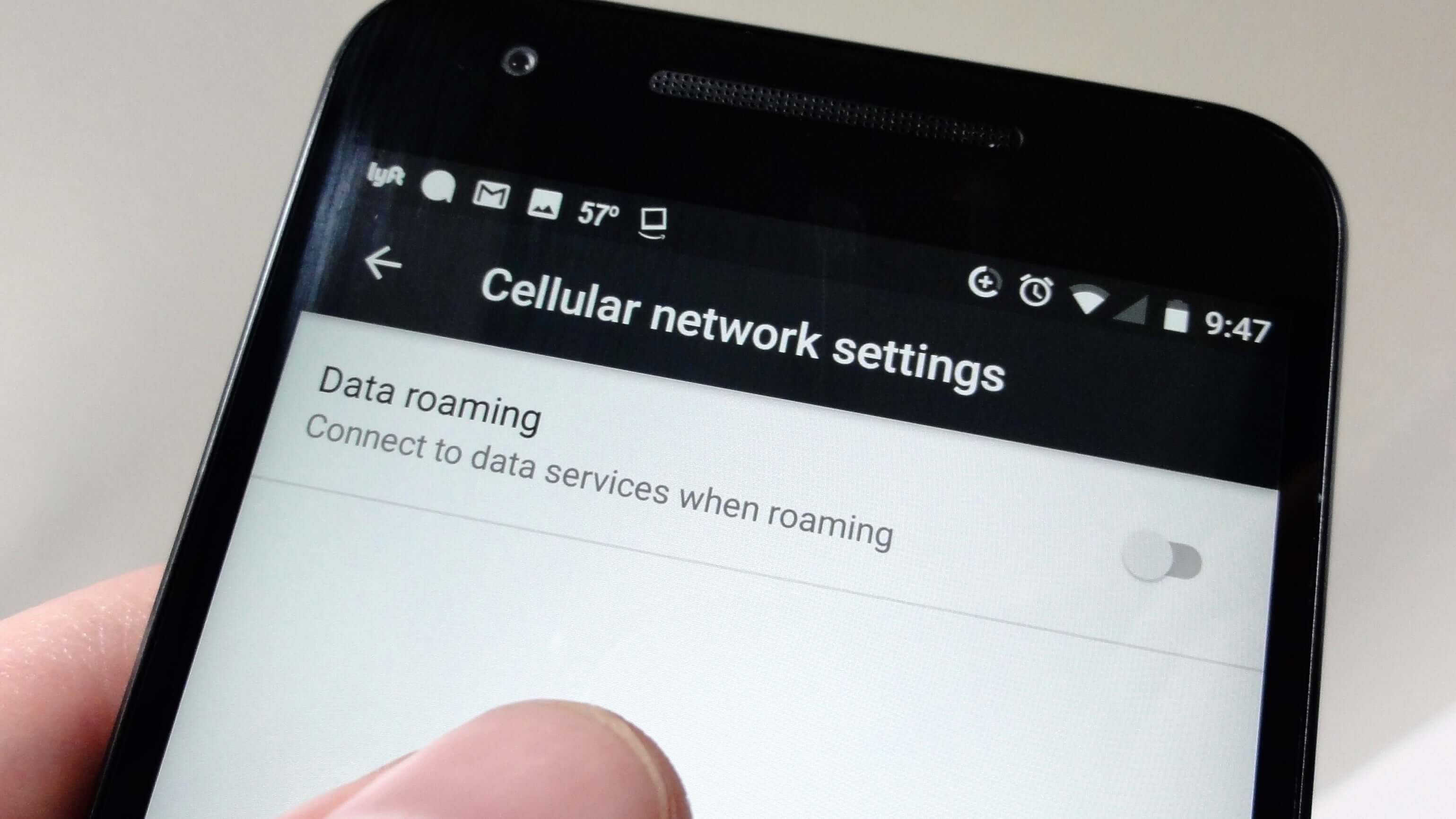
Introduction
When it comes to using our smartphones, one of our biggest concerns is staying connected wherever we go. But what happens when we travel to a different country or even just a different network area within the same country? That’s where the concept of roaming comes into play.
Roaming is a service provided by mobile network operators that allows users to stay connected to their network even when they are outside the coverage area. It enables us to make and receive calls, send text messages, and access data services while we are away from home.
While roaming may seem like a convenient feature, it can also come with additional charges and potential data usage concerns. That’s why many Android phone users may find themselves wanting to turn off roaming while they travel or when they are in an area with weak signal strength.
In this article, we will explore why you might want to turn off roaming on your Android phone, and we will guide you through the steps to do so. Additionally, we will provide alternative methods that you can use to effectively manage and control your roaming settings.
What is Roaming
Roaming refers to the feature that allows mobile phone users to stay connected to their network and use their services when they are outside the coverage area of their home network. When you travel to a different country or even just a different network area within the same country, your phone will connect to the available network in that area to ensure you can still make calls, send messages, and access the internet.
When you are roaming, your phone uses the infrastructure of another network provider to provide you with the necessary services. This means that your calls, messages, and data may be routed through a different network operator, and as a result, additional charges may apply.
While roaming, it’s important to remember that you are essentially using a different network, and therefore, different rates and policies may apply. Roaming charges can vary depending on your mobile plan and the country or network you are in. Some network operators offer roaming packages that allow you to use your phone abroad for a fixed fee, while others charge on a pay-as-you-go basis.
Roaming can be particularly useful when traveling, as it allows you to stay connected to your friends, family, and colleagues without the need for a local SIM card or a separate phone. However, it’s worth noting that data usage while roaming can be more expensive compared to using Wi-Fi or your home network.
Roaming is not limited to voice calls and text messages. With the increasing reliance on mobile internet, data roaming has become an essential aspect of staying connected while traveling. It enables you to access the internet, use social media, browse the web, and use various apps on your smartphone.
However, it’s important to keep an eye on your data usage while roaming, as excessive usage can lead to significant charges on your mobile bill. It’s recommended to check your data plan and consider purchasing a data package from your network provider if you anticipate using a lot of data while traveling.
Why Turn Off Roaming on an Android Phone
While roaming can be a convenient feature that keeps you connected while traveling or in areas with weak signal strength, there are several reasons why you might want to consider turning off roaming on your Android phone:
- Cost Concerns: Roaming can come with additional charges on top of your regular mobile plan. Making calls, sending messages, and using data services while roaming can significantly increase your mobile bill. By turning off roaming, you can avoid unexpected charges and have better control over your expenses.
- Data Usage: Data usage while roaming can be more expensive compared to using Wi-Fi or your home network. When you’re in a different country, apps and services on your phone may continue to use data in the background, leading to higher costs. By turning off roaming, you can prevent unwanted data usage and save money.
- Network Availability: In some cases, you may be in an area with weak signal strength, and your phone keeps switching between networks to find a better connection. This constant network switching can drain your battery and cause interruptions during calls or internet usage. By turning off roaming, you can prevent these network disturbances and improve your phone’s battery life.
- Security and Privacy: When you connect to a different network while roaming, there could be potential security risks. Public Wi-Fi networks in some countries may not have the same level of security as your home network, making your personal information vulnerable to hackers. By turning off roaming, you can avoid the potential security risks associated with connecting to unfamiliar networks.
- Control and Peace of Mind: By turning off roaming, you have more control over when and where you use your phone’s services. It ensures that you are aware of the potential costs and data usage while abroad, allowing you to plan accordingly. Moreover, it gives you peace of mind, knowing that you won’t receive any surprise charges or excessive bills.
Keep in mind that turning off roaming on your Android phone doesn’t mean you won’t be able to use your phone at all. You can still connect to Wi-Fi networks to access the internet, use messaging apps, and make internet-based phone calls without incurring any roaming charges.
Steps to Turn Off Roaming on an Android Phone
If you want to turn off roaming on your Android phone and avoid additional charges or unwanted data usage, here are the steps to follow:
- Open the Settings app on your Android phone. You can usually find it by swiping down from the top of the screen and tapping on the gear icon, or by locating the Settings app in your app drawer.
- Scroll down and tap on the “Network & internet” or “Connections” option, depending on your device and Android version.
- Next, tap on “Mobile networks” or “Cellular networks.”
- Look for the option named “Roaming” or “Data roaming” and tap on it.
- You will see a toggle switch next to the Roaming option. Toggle it off to turn off roaming. The switch may be located at the top of the screen or within a sub-menu.
- A confirmation prompt may appear, informing you about the potential charges or limitations when turning off roaming. Read the information carefully and tap on “OK” or “Turn off” to confirm your action.
- Once you have turned off roaming, your Android phone will no longer connect to other networks when you are outside the coverage area of your home network.
It’s important to note that the exact steps may vary slightly depending on the make and model of your Android phone, as well as the version of the Android operating system it is running. If you’re having trouble locating the roaming settings, refer to your phone’s user manual or the manufacturer’s website for specific instructions.
Remember that by turning off roaming, you may not have access to certain services or features that require network connectivity when you are outside your home network’s coverage area.
Alternative Methods for Turning Off Roaming on an Android Phone
In addition to the traditional method of turning off roaming through your Android phone’s settings, there are alternative methods that you can use to effectively manage and control your roaming settings:
- Flight Mode: One of the easiest ways to disable roaming is by enabling Flight Mode on your Android phone. When Flight Mode is turned on, all wireless connections, including cellular data and roaming, are disabled. Simply swipe down from the top of your screen to access the Quick Settings panel and tap on the Flight Mode icon. Alternatively, you can go to the Settings app and toggle on Flight Mode. Keep in mind that with Flight Mode enabled, you won’t be able to make or receive calls and messages.
- Network Selection: Another option is to manually select your preferred network to prevent your phone from automatically connecting to other networks while roaming. You can do this by going to your Android phone’s settings and navigating to the “Mobile networks” or “Cellular networks” section. Look for the option called “Network operators” or “Network selection” and tap on it. Choose “Manual” or “Select manually” and then select your preferred network from the list provided. This way, your phone will only connect to the network you have chosen, even when roaming.
- Roaming Settings App: Some Android phones come with a dedicated app or feature that allows you to conveniently manage your roaming settings. This app may provide you with more options and flexibility in controlling your roaming preferences. Look for the Roaming Settings app in your app drawer or search for it in the Settings app.
- Contact Your Network Provider: If you’re unsure about how to turn off roaming on your Android phone or if you want more information about roaming charges and settings, it can be helpful to contact your network provider directly. They will be able to guide you through the process and provide you with the necessary information and assistance.
Remember to carefully consider your needs and circumstances before choosing the method that works best for you. It’s important to understand the potential limitations and consequences that may arise from disabling roaming on your Android phone.
By using these alternative methods, you can have more control and flexibility when it comes to managing your roaming settings, ensuring that you stay connected on your own terms while minimizing any potential charges or data usage concerns.
Conclusion
Roaming on an Android phone can be a useful feature that allows you to stay connected while traveling or in areas with weak signal strength. However, it can also lead to additional charges and data usage concerns. Turning off roaming on your Android phone gives you better control over your expenses and data usage, as well as improved battery life and increased security.
In this article, we discussed what roaming is and why you might want to turn it off on your Android phone. We also provided step-by-step instructions on how to turn off roaming through your phone’s settings. Additionally, we explored alternative methods such as using Flight Mode, manually selecting the network, and utilizing dedicated roaming settings apps. These methods offer flexibility and convenience in managing your roaming preferences.
It’s important to understand that disabling roaming on your Android phone may limit certain services and features that require network connectivity outside your home network’s coverage area. Therefore, it’s essential to assess your needs and circumstances before making a decision.
Remember that you can still access the internet and utilize messaging apps with Wi-Fi connections even when roaming is turned off. Additionally, you can reach out to your network provider for more information and assistance regarding roaming settings and charges.
By following the steps outlined in this article and considering the alternative methods, you can effectively manage your roaming settings on your Android phone and have more control over your connectivity and expenses while traveling or in areas with weak signal strength.
So, whether you’re planning your next international trip or simply want to prevent unwanted charges, take the initiative to turn off roaming on your Android phone and stay connected on your own terms.

