How Do I Turn Off Data Roaming
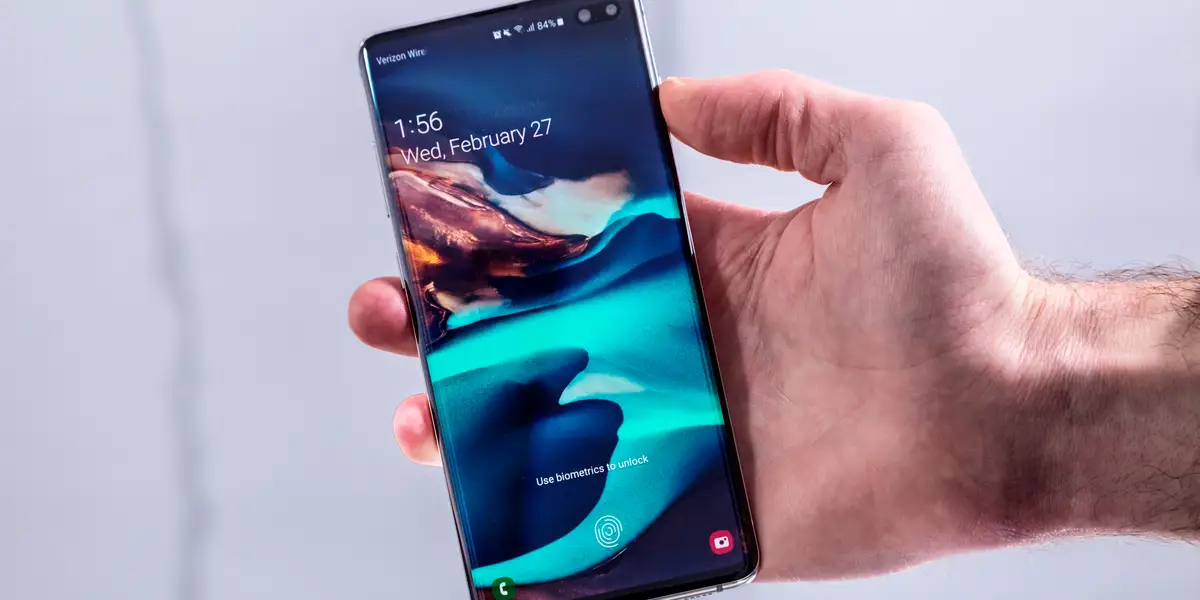
Introduction
Data roaming refers to the ability to access mobile data services while traveling outside of your home network coverage area. When you travel internationally, your mobile device connects to a foreign network, allowing you to stay connected and use data services like internet browsing, email, and app usage. However, data roaming can come with substantial costs and potential risks.
Many mobile service providers charge exorbitant fees for using data while roaming, which can lead to unexpected and hefty bills. Additionally, data roaming can also drain your device’s battery life faster due to the constant search for a network signal. Moreover, there may be security concerns when connecting to unfamiliar networks, increasing the risk of data breaches and unauthorized access to your personal information.
Given these potential drawbacks, it is crucial to know how to turn off data roaming on your mobile device. By disabling data roaming, you have greater control over your expenses, conserve battery life, and mitigate security risks while traveling abroad.
In this article, we will guide you through the process of turning off data roaming on different mobile devices, including iPhones, Android devices, Windows phones, and BlackBerrys. We will also provide general instructions for other mobile devices, ensuring that you can make informed decisions and avoid unnecessary charges or data usage during your travels.
What is data roaming?
Data roaming is a feature that allows your mobile device to connect to a different network when you are outside of your home network coverage area. It enables you to access mobile data services, such as internet browsing, email, and app usage, even when you are in another country or region.
When you travel internationally and enable data roaming on your device, it searches for available networks in the area. Once connected to a foreign network, you can continue using data services as if you were in your home country. This provides convenience and allows you to stay connected while on the go.
However, it is important to note that data roaming typically comes with additional fees and charges. Since you are using a network that belongs to another mobile service provider, your own provider may impose roaming charges for the data you consume while connected to the foreign network. These charges can vary significantly depending on your service provider and the country you are visiting.
It is essential to understand that data roaming applies to mobile data usage only. It does not affect voice calls or text messages, which are usually covered separately by international calling and messaging plans.
While data roaming provides the convenience of staying connected when traveling, it is crucial to be mindful of the potential costs and risks involved. The charges for data roaming can quickly add up, resulting in unexpected and substantial bills. Moreover, connecting to unfamiliar networks during data roaming can pose security risks, as you may be susceptible to data breaches or unauthorized access to your personal information.
To avoid these potential drawbacks, it is advisable to turn off data roaming when you are not actively using your mobile data services while abroad. This gives you greater control over your expenses, helps conserve your device’s battery life, and reduces the risk of potential security issues.
Why should I turn off data roaming?
While data roaming can be convenient when traveling, there are several compelling reasons to consider turning it off when you are abroad:
1. Cost savings: One of the primary reasons to turn off data roaming is to avoid incurring hefty charges from your mobile service provider. Roaming fees for data usage can be significantly higher compared to using data on your home network. By disabling data roaming, you can prevent unexpected and expensive bills. 2. Battery conservation: Enabling data roaming means that your device constantly searches for the best available network signal, which can consume a significant amount of battery power. By turning off data roaming, you can conserve your device’s battery life and ensure that you have enough power for essential functions. 3. Security: When you connect to foreign networks while roaming, there is an increased risk of potential security breaches. Unfamiliar networks may not have the same level of security as your home network, making your device more vulnerable to data breaches and unauthorized access. Disabling data roaming helps mitigate these risks and keeps your personal information secure. 4. Data control: By turning off data roaming, you have better control over your data usage. You can avoid inadvertently using large amounts of data on non-essential tasks, such as automatic app updates or background syncing. This allows you to allocate your data effectively and prioritize essential tasks while traveling. 5. Alternative connectivity options: Instead of relying on data roaming, you can explore other connectivity options while abroad. Many destinations offer Wi-Fi hotspots that you can use to connect to the internet without incurring roaming charges. Additionally, you can also consider purchasing local SIM cards or using international roaming packages offered by your mobile service provider to access mobile data services at more affordable rates. It is essential to assess your individual needs and the specific circumstances of your travel before deciding whether to turn off data roaming. If you require constant access to data services or have a suitable data plan that covers roaming, it may be more practical to keep data roaming enabled. However, for most travelers seeking to minimize costs, conserve battery life, and ensure data security, turning off data roaming is a prudent choice.
How to turn off data roaming on iPhone
If you have an iPhone and want to turn off data roaming to avoid excessive charges and conserve battery life while traveling, here’s how you can do it:
- Open the “Settings” app on your iPhone home screen.
- Scroll down and tap on “Cellular” (or “Mobile Data” depending on your iOS version).
- Under the Cellular Data section, you will find an option for “Data Roaming.” Tap on it.
- In the Data Roaming section, you will see a toggle switch. Simply toggle it off to disable data roaming.
- Some iPhones also offer an additional option called “Enable 4G” or “Voice & Data.” If you want to completely disable all cellular data, including 4G, you can toggle this switch off as well.
- You have successfully turned off data roaming on your iPhone. You can verify this by checking the status bar at the top of the screen. If you see the “R” or “Roaming” icon, it means data roaming is still enabled. If the icon disappears, it means data roaming is disabled.
It’s important to note that by disabling data roaming, you will only be able to use Wi-Fi for internet access. If you need to use data services while abroad, you can enable data roaming again by following the same steps and toggling the switch back on.
Additionally, it is advisable to also disable automatic app updates and background data usage to further conserve data and battery life. You can do this by going to “Settings,” then “App Store,” and toggling off the “App Updates” and “Background App Refresh” options.
By taking these steps to disable data roaming on your iPhone, you can effectively control your expenses and ensure a longer-lasting battery while traveling internationally.
How to turn off data roaming on Android devices
If you have an Android device and want to disable data roaming to avoid excessive charges and conserve battery life while traveling, here’s how you can do it:
- Open the “Settings” app on your Android device. It is usually represented by a gear icon.
- Scroll down and tap on “Network & internet” or “Connections”. The phrasing may vary depending on your Android version.
- Under the Network & internet section, look for “Mobile network” or “Data usage” and tap on it.
- Inside the Mobile network or Data usage settings, you will find an option for “Data roaming.” Tap on it.
- In the Data roaming settings, you should see a toggle switch. Simply toggle it off to disable data roaming.
- Depending on your Android device, you might also have an option called “Roaming.” Tap on it and make sure it is turned off as well.
- You have successfully turned off data roaming on your Android device. You can verify this by checking the status bar at the top of the screen. If you see the “R” or “Roaming” icon, it means data roaming is still enabled. If the icon disappears, it means data roaming is disabled.
By disabling data roaming on your Android device, you can ensure that you don’t incur additional charges for using mobile data while traveling outside your home network. It is important to note that by turning off data roaming, your device will only connect to available Wi-Fi networks for internet access. If you need to use cellular data while abroad, you can follow the same steps and toggle the data roaming switch back on.
To further conserve your data usage and extend your battery life while traveling, you may also consider disabling background data and automatic app updates. You can do this by going to the “Settings” app, tapping on “Apps & notifications” or “Applications,” selecting the specific app, and toggling off the “Background data” or “Auto-update” options.
By taking these simple steps on your Android device, you can have better control over your data expenses and ensure that your battery lasts longer during your travels.
How to turn off data roaming on Windows phone
If you have a Windows phone and want to turn off data roaming to avoid excessive charges and conserve battery life while traveling, here’s how you can do it:
- Swipe down from the top of the screen to access the Notification Center.
- Tap on the “All settings” option, which looks like a gear icon.
- In the Settings menu, scroll down and tap on “Network & wireless.”
- Under the Network & wireless section, tap on “Cellular & SIM.”
- In the Cellular & SIM settings, look for an option called “Data roaming.” Tap on it.
- You will see a drop-down menu with three options: “Don’t roam,” “Allow roaming,” and “Ask first.” Choose the “Don’t roam” option to disable data roaming.
- You have successfully turned off data roaming on your Windows phone. There should be no “R” or “Roaming” icon displayed on the screen anymore.
By disabling data roaming on your Windows phone, you can prevent unnecessary charges and conserve battery life while traveling outside your home network coverage area. It is important to note that when data roaming is turned off, your device will only connect to available Wi-Fi networks for internet access. If you need to use cellular data while abroad, you can follow the same steps and choose the “Allow roaming” option.
To further manage your data usage and extend your battery life, you may also consider disabling background data and app updates. To do this, go back to the Settings menu, tap on “Privacy,” then “Background apps.” You can toggle the switches off for apps that you don’t want to run in the background and use mobile data.
By following these steps on your Windows phone, you can have greater control over your data usage and minimize costs while traveling internationally.
How to turn off data roaming on BlackBerry
If you have a BlackBerry device and want to disable data roaming to avoid excessive charges and conserve battery life while traveling, here’s how you can do it:
- Go to the home screen of your BlackBerry device.
- Swipe down from the top of the screen to access the Quick Settings menu.
- Tap on the gear icon to open the Settings menu.
- In the Settings menu, scroll down and tap on “Network Connections.”
- Under Network Connections, tap on “Mobile Network.”
- Inside the Mobile Network settings, you will find an option for “Data Services.” Tap on it.
- In the Data Services settings, you will see a toggle switch. Simply toggle it off to disable data services and roaming.
- You have successfully turned off data roaming on your BlackBerry device. There should be no “R” or “Roaming” icon displayed on the screen anymore.
By disabling data roaming on your BlackBerry device, you can avoid unexpected charges and preserve battery life while traveling internationally. It’s important to note that when data services are turned off, you will still be able to make calls and send text messages, but you won’t have access to mobile data unless you are connected to a Wi-Fi network. If you need to use data services while abroad, you can follow the same steps and toggle the data services switch back on.
To further manage your data usage and extend your battery life, you may also consider disabling automatic app updates and background data. You can do this by going back to the Settings menu, tapping on “App Manager” or “Apps,” selecting the app you want to configure, and disabling the options for automatic updates or background data.
By following these simple steps on your BlackBerry device, you can have better control over your data expenses and ensure a longer-lasting battery during your travels.
How to turn off data roaming on other mobile devices
If you have a mobile device other than iPhone, Android, Windows phone, or BlackBerry, and want to disable data roaming while traveling, here are some general steps you can follow:
- Go to the settings menu on your mobile device. The settings icon is typically represented by a gear or three dots.
- Look for the “Network” or “Connections” option in the settings menu.
- Tap on “Mobile Networks” or a similar option.
- Under the Mobile Networks settings, you should see an option for “Data Roaming” or “Roaming.” Tap on it.
- In the Data Roaming settings, you will likely find a toggle switch. Simply toggle it off to disable data roaming.
- You have successfully turned off data roaming on your mobile device. Check the status bar at the top of the screen to ensure that the “R” or “Roaming” icon is no longer displayed.
It’s important to note that the exact steps may vary depending on your mobile device’s operating system and manufacturer. The terminology and location of the settings may differ, but the general steps should be similar.
If you encounter any difficulties or cannot locate the data roaming settings on your mobile device, consult the device’s user manual or visit the manufacturer’s support website for more specific instructions. You can also reach out to your mobile service provider for assistance in disabling data roaming on your device.
To further manage your data usage and extend your battery life, you may also consider disabling automatic app updates, background data usage, or push notifications. These features can consume data and drain your device’s battery faster, especially when connected to unfamiliar networks.
By following these general steps and adjusting the relevant settings on your specific mobile device, you can effectively turn off data roaming and have better control over your data usage while traveling.
Conclusion
Turning off data roaming on your mobile device while traveling abroad is a practical and essential step to avoid excessive charges, conserve battery life, and ensure data security. By disabling data roaming, you have greater control over your expenses and can prevent unexpected bills from your mobile service provider.
In this article, we have provided step-by-step instructions on how to turn off data roaming on different mobile devices, including iPhones, Android devices, Windows phones, and BlackBerrys. We have also offered general guidelines for other mobile devices, ensuring that you have the necessary information to make informed decisions while traveling internationally.
In addition to disabling data roaming, it is advisable to explore alternative connectivity options, such as using Wi-Fi hotspots or purchasing local SIM cards, to access data services at more affordable rates. Disabling automatic app updates, background data, and push notifications can further help manage your data usage and extend your device’s battery life.
Remember, the specific steps to turn off data roaming may vary depending on your mobile device’s operating system and manufacturer. If you need assistance, consult your device’s user manual or reach out to your mobile service provider for guidance.
By taking the necessary precautions and turning off data roaming when it is not needed, you can have peace of mind while traveling, knowing that you have better control over your expenses, battery life, and data security.

