Resizing Passport Photos For 4×6 Paper
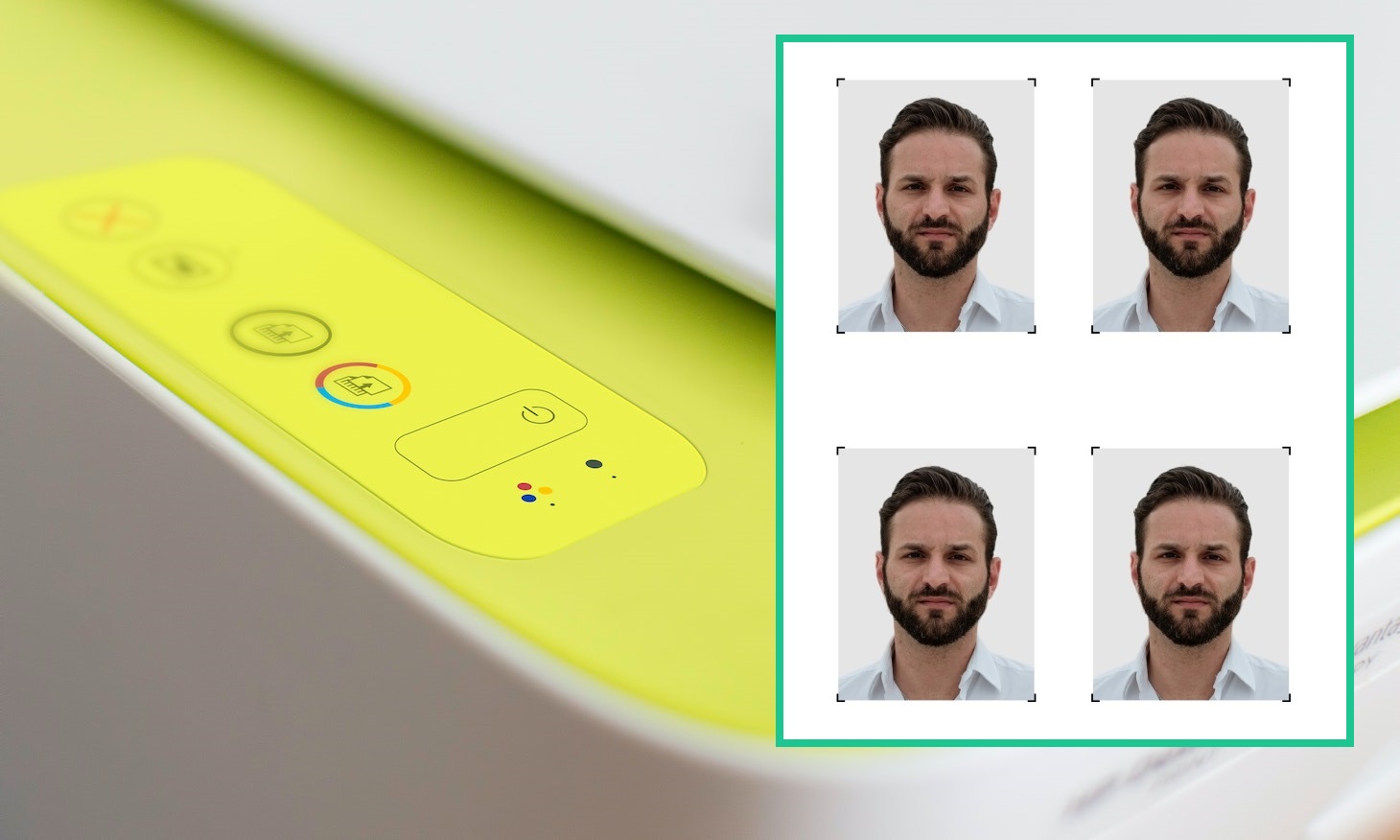
Introduction
When it comes to printing passport photos, it’s essential to ensure that they are sized correctly to fit on a standard 4×6 paper. Resizing passport photos may sound like a daunting task, but with the right software and a few simple steps, you can easily achieve the desired dimensions.
Having correctly sized passport photos is crucial for various purposes, including visa applications, passport renewals, and ID card issuance. By resizing the photos yourself, you have more control over the process, saving time and money compared to relying on professional photo studios.
In this article, we will guide you through the process of resizing passport photos to fit on a 4×6 paper. Whether you’re a frequent traveler or someone in need of official identification, this step-by-step guide will help you get the perfect size for your passport photos.
Before we dive into the resizing process, it’s important to note that different countries have specific requirements for passport photo dimensions. It’s essential to familiarize yourself with the guidelines provided by your country’s passport or immigration authority to ensure compliance. While the steps outlined in this article will help you resize photos for a 4×6 paper, you may need to adjust the dimensions to meet your country’s specific requirements.
Now, without further ado, let’s jump into the first step of the process: choosing the right software for resizing passport photos.
Step 1: Choosing the Right Software
The first step in resizing passport photos for a 4×6 paper is selecting the right software for the job. While there are numerous applications and online tools available, it’s important to choose one that is user-friendly, reliable, and capable of accurately resizing images without compromising their quality.
One popular option is Adobe Photoshop, which offers advanced editing features and precise control over image dimensions. However, Photoshop can be expensive and has a steep learning curve, making it more suitable for professional photographers or those already familiar with the software.
If you’re looking for a more budget-friendly and beginner-friendly option, there are several free software alternatives available. GIMP (GNU Image Manipulation Program) is a powerful open-source application that provides similar functionality to Photoshop. It allows you to resize images, adjust dimensions, and save them in various file formats.
Another user-friendly option is Pixlr, an online image editing tool that offers a range of features, including the ability to resize photos. Pixlr is accessible through any web browser, eliminating the need for software installation and making it convenient for users of all skill levels.
Before making a decision, consider your proficiency with software and your specific needs. If you’re comfortable with more advanced tools and require precise control over the resizing process, Photoshop or GIMP might be the best choice. If you prefer a simpler and more accessible option, Pixlr or other online tools might be more suitable.
Now that you’ve chosen the software that suits your needs, let’s move on to the next step: opening the passport photo in the chosen software.
Step 2: Opening the Photo in the Software
Once you have selected the software for resizing your passport photo, the next step is to open the photo in the chosen application. This will allow you to make the necessary adjustments to ensure it fits the dimensions of a 4×6 paper.
To open the photo, launch the software and navigate to the “File” menu. Look for an option such as “Open” or “Import” and click on it. This will open a dialog box that allows you to browse and select the passport photo file from your computer.
Once you have located the photo file, click on it and then click on the “Open” button. The photo will now load in the software’s workspace, ready for resizing.
It’s important to note that some software applications may automatically resize the photo based on the initial dimensions. To avoid this, it’s recommended to check the software settings and disable any automatic resizing options.
Before moving on to the next step, take a moment to familiarize yourself with the tools and features of the software. This will help you navigate and make adjustments more easily in the following steps.
Now that you have successfully opened the photo in the software, it’s time to move on to step 3: adjusting the dimensions of the passport photo.
Step 3: Adjusting the Dimensions
With the passport photo open in the software, it’s time to adjust its dimensions to fit the 4×6 paper. This step ensures that your photo will be correctly sized and proportioned when printed.
In most image editing software, you can find the option to adjust the dimensions under the “Image” or “Edit” menu. Look for a sub-menu or option such as “Image Size” or “Resize.” Clicking on this option will open a dialog box where you can input the desired dimensions.
When adjusting the dimensions, make sure to set the width and height to match the proportions of a 4×6 photo, which is 4 inches by 6 inches or 102mm by 152mm. Keep in mind that different software may display dimensions in either inches or millimeters, so make the appropriate selection based on your preference.
It’s important to maintain the aspect ratio of the photo while resizing. Aspect ratio refers to the proportional relationship between the width and height of an image. To ensure that the photo doesn’t appear distorted, you can usually find a lock or chain icon in the dialog box. This lock keeps the aspect ratio fixed, allowing the software to automatically calculate the corresponding dimensions when you adjust one side.
For example, if you set the width to 4 inches, the software will automatically adjust the height proportionally to maintain the photo’s aspect ratio.
Once you have input the correct dimensions and ensured that the aspect ratio is maintained, click on the “OK” button to apply the changes. You will see the photo resized to fit the 4×6 dimensions within the software’s workspace.
Before proceeding to the next step, take a moment to review the resized photo and make any additional adjustments, such as cropping or positioning, to ensure it meets your requirements.
Now that you have adjusted the dimensions of the passport photo, let’s move on to step 4: resizing the photo to fit the 4×6 paper.
Step 4: Resizing the Photo
After adjusting the dimensions of your passport photo to match the 4×6 paper, it’s time to resize the photo itself. This step ensures that the photo fits within the chosen dimensions without any excess or loss of detail.
In most image editing software, the resizing option can be found under the “Image” or “Edit” menu. Look for a sub-menu or option such as “Resize” or “Scale.” Clicking on this option will open a dialog box where you can directly input the desired size or percentage for resizing the photo.
When resizing the photo, it’s important to be mindful of the resolution. Resolution refers to the level of detail and clarity in an image and is typically measured in dots per inch (DPI) or pixels per inch (PPI). A higher resolution will result in a sharper and more detailed photo.
For passport photos, it’s generally recommended to use a resolution of 300 DPI or higher to ensure optimal quality. Some software applications may have a resolution option within the resizing dialog box, while others may require you to adjust the resolution separately under a different menu.
Before resizing the photo, take into consideration any additional requirements or guidelines provided by your country’s passport or immigration authority. Some authorities may specify a particular resolution or size for passport photos.
Once you have input the desired size and resolution, click on the “OK” button to apply the changes. The software will then resize the photo accordingly, ensuring that it fits within the 4×6 dimensions while maintaining the specified resolution.
After the photo has been resized, take a moment to review the image and check for any visual anomalies, such as distortion or blurriness. If necessary, you can undo the resizing or make additional adjustments to achieve the desired result.
Now that you have successfully resized the passport photo, let’s move on to step 5: checking the resolution to ensure optimal print quality.
Step 5: Checking the Resolution
After resizing your passport photo, it’s crucial to check the resolution to ensure that it meets the required standards for optimal print quality. The resolution of an image determines its level of detail and clarity when printed.
In most image editing software, you can check the resolution of your photo by accessing the “Image” or “File” menu and looking for an option such as “Image Properties” or “File Info.” Clicking on this option will display a dialog box with detailed information about the image, including its resolution.
For passport photos, it’s generally recommended to have a resolution of 300 DPI (dots per inch) or higher. This ensures that the photo will be clear and sharp when printed, with no loss of detail. However, it’s important to note that different countries may have specific requirements for passport photo resolution, so it’s advisable to check the guidelines provided by your country’s passport or immigration authority.
If the resolution of your resized photo is below the recommended level, you may need to go back to the resizing step and adjust the dimensions or resolution accordingly. Remember to maintain the aspect ratio and avoid distortion when making any changes to the photo.
In some cases, you may need to interpolate the photo to achieve the desired resolution. Interpolation is a process in which the software calculates additional pixels to enhance the image’s resolution. However, keep in mind that interpolation may not always produce the same level of quality as a photo with a higher original resolution.
Once you have confirmed that the resolution of your resized passport photo is satisfactory, you can proceed to the final step: saving the photo in the appropriate format.
Now that you have checked the resolution of your resized passport photo, let’s move on to step 6: saving the photo in the appropriate format.
Step 6: Saving the Resized Photo
After successfully resizing and checking the resolution of your passport photo, it’s time to save the final image in the appropriate format. Saving the photo ensures that you have a copy that can be easily printed or shared digitally.
In most image editing software, the saving option can be found under the “File” menu. Look for an option such as “Save” or “Save As.” Clicking on this option will open a dialog box where you can select the desired format and location for saving the photo.
For passport photos, it’s recommended to save the image in a widely supported and compatible format such as JPEG (.jpg) or PNG (.png). Both formats offer good compression and image quality, making them suitable for printing and digital usage.
When choosing the format, consider the specific requirements or guidelines provided by your country’s passport or immigration authority. They may specify a preferred file format for passport photos.
Before saving the photo, you may also have the option to adjust additional settings such as image quality or compression level. This allows you to optimize the file size without significantly compromising the photo’s quality. Adjust these settings based on your needs and preferences, keeping in mind that higher quality and lower compression may result in larger file sizes.
Once you have selected the appropriate format and adjusted any additional settings, choose a destination folder to save the photo and provide a suitable file name. It’s a good practice to include relevant information in the file name, such as your name and the purpose of the photo (e.g., “John_Doe_Passport_Photo”).
After confirming the save location and file name, click on the “Save” or “OK” button to save the resized passport photo. The software will process the image and save it to the specified location.
Now that you have successfully saved the resized passport photo, you can proceed to print it on a 4×6 paper or use it for your desired purpose, whether it’s for visa applications, passport renewals, or ID card issuance.
Congratulations! You have now completed all the necessary steps to resize and save your passport photo to fit on a 4×6 paper. With this newfound knowledge, you can confidently resize passport photos on your own, saving time and money in the process.
Keep in mind that each country may have specific requirements for passport photo dimensions and specifications, so always double-check the guidelines provided by your local passport or immigration authority before submitting your photos.
Thank you for following this step-by-step guide. Happy travels!
Conclusion
Resizing passport photos to fit on a 4×6 paper is a straightforward process that can be done with the right software and a few simple steps. By taking control of the resizing process, you can ensure that your passport photos meet the required dimensions and are suitable for various official purposes.
In this comprehensive guide, we covered everything you need to know to successfully resize your passport photos. From choosing the right software to opening the photo, adjusting the dimensions, checking the resolution, and saving the final image, each step plays a crucial role in achieving the desired results.
While different countries may have specific guidelines for passport photo dimensions and resolutions, the general principles outlined in this guide can be applied to ensure your photos are properly sized and suitable for printing.
By resizing your passport photos yourself, you can save time and money compared to relying on professional photo studios. Additionally, having the ability to resize your own passport photos allows for more flexibility and convenience, especially for frequent travelers or individuals in need of official identification.
Remember to always double-check the guidelines provided by your country’s passport or immigration authority to ensure compliance with specific requirements. These guidelines may include photo size, resolution, and file format recommendations.
With the tools and knowledge gained from this guide, you can confidently resize your passport photos and have them ready for visa applications, passport renewals, ID card issuance, and other official purposes.
Thank you for following this comprehensive guide on resizing passport photos for a 4×6 paper. Embrace your newfound skills and enjoy hassle-free photo resizing for all your travel and identification needs!

