How To Take A US Passport Photo With IPhone
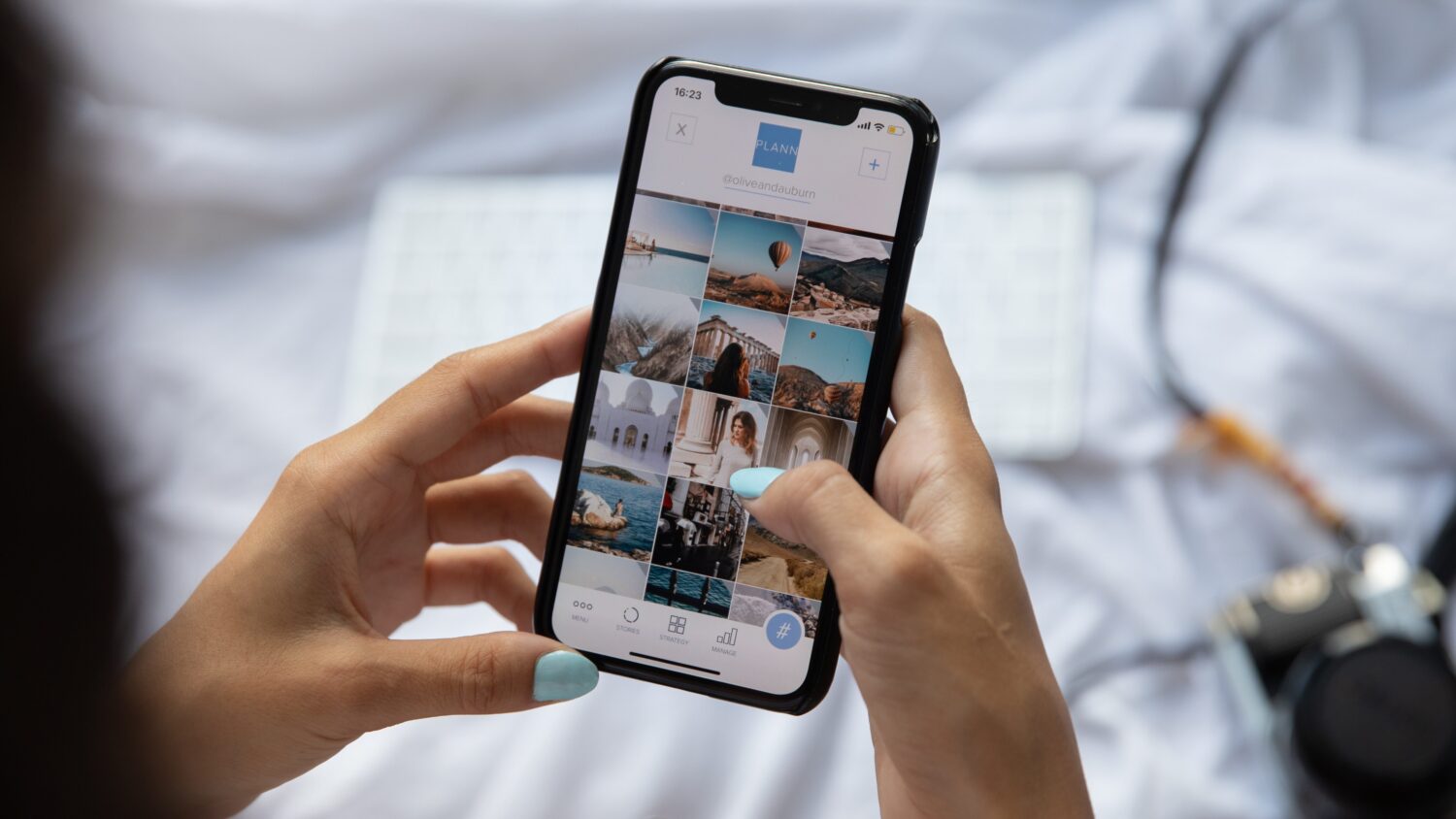
Introduction
Taking a US passport photo is a crucial step in the passport application process. It’s essential to have a clear and professional-looking photo that meets the strict requirements set by the US Department of State. While traditional passport photo booths are available, you can also take your own passport photo using your iPhone.
With the advancements in smartphone technology, iPhones have become powerful tools for everyday photography. Armed with a high-quality camera and various editing features, you can easily capture a passport-worthy photo without needing professional equipment.
In this article, we will guide you through the process of taking a US passport photo with your iPhone. Whether you’re renewing your passport or applying for the first time, this step-by-step guide will help you capture a photo that meets all the necessary requirements.
By taking your own passport photo, you can save time and money while ensuring that you have control over the final result. Just follow the instructions below, and you’ll be one step closer to obtaining your US passport.
Equipment Needed
To take a US passport photo with your iPhone, you’ll need the following equipment:
- iPhone: Any modern iPhone model will have a high-quality camera suitable for taking passport photos.
- Tripod or stand: While not necessary, a tripod or stand can help stabilize your iPhone and ensure a steady shot.
- Backdrop: You’ll need a plain and solid-colored backdrop for your photo. A white or light-colored wall will work perfectly.
- Good lighting: Proper lighting is crucial for a high-quality passport photo. Natural light from a window or a well-lit room is ideal. You can also use artificial lighting if necessary.
- Passport photo app: Download a passport photo app from the App Store that can help you accurately resize and crop your photo to meet the required specifications.
Having these equipment and tools ready will ensure that you have all you need to take a professional-looking passport photo with your iPhone.
Step 1: Find a Suitable Location
The first step in taking a US passport photo with your iPhone is to find a suitable location. Look for an area in your home or office that provides ample space and a plain, solid-colored wall or backdrop. It should be well-lit with natural light or have sufficient artificial lighting.
Make sure the background is free from any distractions or patterns. A neutral-colored wall or a plain sheet hung up to create a backdrop will work best. Avoid using busy or cluttered backgrounds that may not meet the passport photo requirements.
It’s essential to find a location with good lighting. Natural light from a window is ideal as it provides even and soft lighting. Position yourself facing the window to avoid any harsh shadows. If natural light is not available or not sufficient, you can use artificial lighting sources like lamps or studio lights. Just make sure the lighting is balanced and not too harsh.
Choose a location where you have enough space to position yourself at the required distance from the camera. This typically ranges between 4 to 6 feet or approximately 1.2 to 1.8 meters. It’s important to maintain the correct distance as it affects the facial proportions and framing of the photo.
Once you’ve found a suitable location, ensure that there are no obstructions or distractions in the frame. Clear away any objects that may interfere with the photo or create unwanted shadows. Keep the area clean and free from any clutter.
Take a moment to assess the location and make any necessary adjustments before moving on to the next step. Having a well-prepared and suitable location will help you capture a professional-looking passport photo with your iPhone.
Step 2: Set Up Your iPhone
After finding a suitable location for your US passport photo, it’s time to set up your iPhone for capturing the perfect shot. Follow these steps to ensure your iPhone is ready:
- Clean the camera lens: Before starting, gently clean the lens of your iPhone’s camera to ensure a clear and sharp image. Use a soft cloth or lens cleaning solution to remove any smudges or fingerprints.
- Turn on gridlines: Enable the gridlines on your iPhone’s camera settings. This feature helps you align your face and maintain proper composition within the frame. To turn on gridlines, go to Settings > Camera > Grid and toggle it on.
- Position your iPhone: If you have a tripod or stand, position your iPhone and secure it to ensure it stays steady and aligned. If not, find a stable surface to prop up your iPhone in the desired position.
- Unlock your iPhone: Make sure your iPhone is unlocked and accessible while taking the passport photo. This allows you to quickly adjust settings or retake the photo if needed.
- Set the exposure and focus: Tap on the screen where you want to focus your photo. This will also set the exposure level. Adjust the exposure manually if needed by sliding your finger up or down on the screen. Aim for a well-balanced exposure with no over or underexposed areas.
- Choose the camera mode and aspect ratio: Set the camera to the rear-facing mode and choose the standard 4:3 aspect ratio. This is the most common format for passport photos.
Once you’ve completed these setup steps, your iPhone will be ready for capturing the perfect US passport photo. Take a moment to ensure everything is in place before moving on to the next steps.
Step 3: Adjust the Lighting
Proper lighting is essential to ensure your US passport photo meets the required standards. Follow these steps to adjust the lighting for your iPhone passport photo:
- Assess the natural light: If you’re using natural light, position yourself facing a window where the light is soft and diffused. Avoid direct sunlight as it can create harsh shadows and uneven lighting. Modify the blinds or curtains to control the intensity of the light.
- Add artificial light if necessary: If the natural light is not sufficient or unavailable, you can supplement it with artificial light sources. Use soft, diffused lighting from lamps or studio lights positioned at a 45-degree angle to your face. Avoid harsh, direct lighting that can create unflattering shadows.
- Avoid backlighting: Ensure that the light source is in front of you or to the side, illuminating your face evenly. Avoid backlighting, where the light comes from behind you, as it can create a silhouette effect and obscure facial features.
- Check for even lighting: Look for any areas of your face that may appear darker or brighter due to uneven lighting. Adjust the placement or intensity of the lights to achieve a well-balanced and evenly lit photo.
- Avoid harsh shadows: Shadows can distort facial features and lead to a rejected passport photo. Ensure that there are no strong shadows on your face, particularly under the eyes or nose. Soften any harsh shadows using reflectors or by moving the light sources.
- Observe the lighting temperature: Pay attention to the color temperature of the light. Natural light tends to be cooler, while artificial light can have warmer tones. Avoid extreme color casts and aim for a natural-looking photo by adjusting the white balance settings on your iPhone if needed.
Take the time to fine-tune the lighting setup before capturing your US passport photo. Proper lighting will result in a well-exposed and professional-looking image that meets the requirements set by the US Department of State.
Step 4: Compose the Shot
Once you have adjusted the lighting, it’s time to compose the perfect shot for your US passport photo. Follow these guidelines to ensure your composition meets the required standards:
- Position yourself correctly: Stand or sit upright, facing the camera directly. Keep your shoulders straight and head level. Avoid tilting your head or angling your body, as this can lead to a rejected passport photo.
- Fill the frame: Make sure your face fills the majority of the frame. The photo should include your head, neck, and the top of your shoulders. Avoid leaving too much empty space around your face.
- Follow the size specifications: Refer to the required size specifications for US passport photos. Typically, the photo should be 2×2 inches or 51×51 mm. Ensure that you maintain the correct aspect ratio and avoid stretching or distorting the image.
- Align your eyes: Position your eyes directly facing the camera. Make sure they are open and clearly visible, without any reflections or glare on your glasses. Avoid red-eye by disabling the flash or adjusting the lighting setup accordingly.
- Keep a neutral expression: Maintain a natural and neutral expression with your mouth closed. Avoid smiling, frowning, or showing any exaggerated facial expressions. The goal is to have a clear and professional-looking photo.
- Avoid any obstructions: Ensure that your face is not covered by hair, hats, or other accessories. Remove any unnecessary headgear or large earrings that may obscure your features.
Take a moment to review your composition and make any necessary adjustments before proceeding to the next step. A well-composed shot will increase the chances of a successful US passport photo.
Step 5: Perfect Your Pose
When capturing your US passport photo with your iPhone, it’s crucial to perfect your pose to meet the required standards. Follow these tips to ensure your pose is appropriate for your passport photo:
- Keep your head centered: Position your head in the center of the frame and ensure it is not tilted or turned to the side. Your face should be fully visible, without any shadows or obstructions.
- Maintain a relaxed posture: Keep your shoulders relaxed and avoid any tense or unnatural positions. A natural posture helps create a professional and authentic-looking photo.
- Keep a neutral facial expression: Maintain a neutral expression with your mouth closed. Avoid smiling, frowning, or any exaggerated facial expressions. A neutral expression ensures consistency and meets the passport photo requirements.
- Relax your eyes: Look directly into the camera lens with a relaxed gaze. Avoid squinting or wide-eyed expressions. Keeping your eyes relaxed and natural will result in a more professional-looking photo.
- Avoid any reflections or glare: If you wear glasses, adjust the angle of your head to minimize any reflections or glare. Tilt your glasses slightly downward or remove them for the photo if permitted.
- Follow any specific guidelines: If you have specific requirements due to religious or medical reasons, follow the guidelines provided by the US Department of State. Ensure that your pose meets these requirements while still maintaining a professional appearance.
Take the time to experiment with different poses and angles to find the one that suits you best. Remember to maintain a natural and professional look while following the necessary guidelines. With the right pose, your US passport photo will accurately represent you while meeting the required standards.
Step 6: Take the Photo
After perfecting your pose and adjusting all the necessary settings, it’s time to capture your US passport photo using your iPhone. Follow these steps to ensure you capture a high-quality image:
- Set the timer: If possible, use the timer function on your iPhone to avoid any motion blur caused by pressing the shutter button. This helps ensure a clear and sharp photo.
- Take multiple shots: It’s always best to take multiple shots to increase your chances of getting a perfect photo. This allows you to choose the best image later and make any necessary adjustments.
- Remain still: Once you activate the timer or press the shutter button, remain as still as possible to avoid any blurring or movement in the photo. Maintain your pose and facial expression until the photo is taken.
- Review the photo: After each shot, review the image on your iPhone’s screen. Check for any issues like overexposure, blurry areas, or framing. If necessary, make adjustments to the lighting, pose, or composition before retaking the photo.
- Repeat if needed: If you are not satisfied with the initial results, repeat the process of taking multiple shots until you capture an image that meets the required standards. Take your time and be patient to ensure a successful outcome.
Once you have captured a photo that meets the necessary requirements and looks professional, you can move on to the final step of reviewing and retaking if necessary.
Step 7: Review and Retake if Necessary
After capturing your US passport photo, it’s important to review it to ensure it meets all the necessary requirements. Follow these steps to review and retake the photo if needed:
- Zoom in for details: Use the zoom function on your iPhone to examine the photo closely. Look for any issues like overexposure, blurriness, or distractions in the background. Pay attention to the clarity of your facial features and ensure they meet the required specifications.
- Check the composition: Evaluate the framing and composition of the photo. Make sure your face is centered, not tilted, and fills the frame properly. Ensure that there are no obstructions, shadows, or reflections that may affect the quality or acceptability of the photo.
- Verify size and aspect ratio: Confirm that the photo meets the required size specifications for a US passport photo, typically 2×2 inches or 51×51 mm. Double-check the aspect ratio to ensure there is no stretching or distortion.
- Assess facial expression: Verify that your facial expression conforms to the neutral requirements for a passport photo. Ensure that your eyes are open and visible, and there are no irregularities or distractions in your expression.
- Retake if necessary: If you notice any issues or violations of the passport photo requirements during your review, retake the photo. Make any necessary adjustments to lighting, pose, or composition before capturing a new image.
- Use passport photo app: If you need assistance with resizing or cropping the photo to meet the exact specifications, use a passport photo app. These apps can help you accurately adjust the dimensions and ensure your photo meets the necessary requirements.
It’s essential to take the time to review your photo and make any necessary retakes to ensure you have a professional and acceptable US passport photo. Remember to save the final photo in the appropriate format and file size required by the US Department of State.
Conclusion
Capturing a US passport photo with your iPhone is a convenient and cost-effective way to fulfill the requirements of passport applications or renewals. By following the steps outlined in this guide, you can produce a professional-looking photo that meets all the necessary specifications set by the US Department of State.
Remember to find a suitable location with proper lighting, set up your iPhone correctly, and adjust the composition and pose to meet the requirements. Take your time to review and retake the photo if necessary, ensuring that it meets the necessary size, aspect ratio, and facial expression guidelines.
Using your iPhone to take a US passport photo gives you the flexibility to control the process and achieve a high-quality result. It saves you time and money compared to traditional photo booths, while still producing an acceptable photo for your passport.
Before submitting your photo, double-check the specific requirements for passport photos outlined by the US Department of State. Ensure that the photo meets their guidelines, including size, aspect ratio, resolution, and facial expression.
Remember, taking a US passport photo with your iPhone is just one step in the passport application process. Make sure to adhere to all the other requirements, such as completing the application forms, providing necessary documents, and paying the applicable fees.
Now that you have the knowledge and guidance to take a US passport photo with your iPhone, you can confidently capture a professional-looking image that meets all the necessary requirements.

