How To Find My Reservation On Expedia
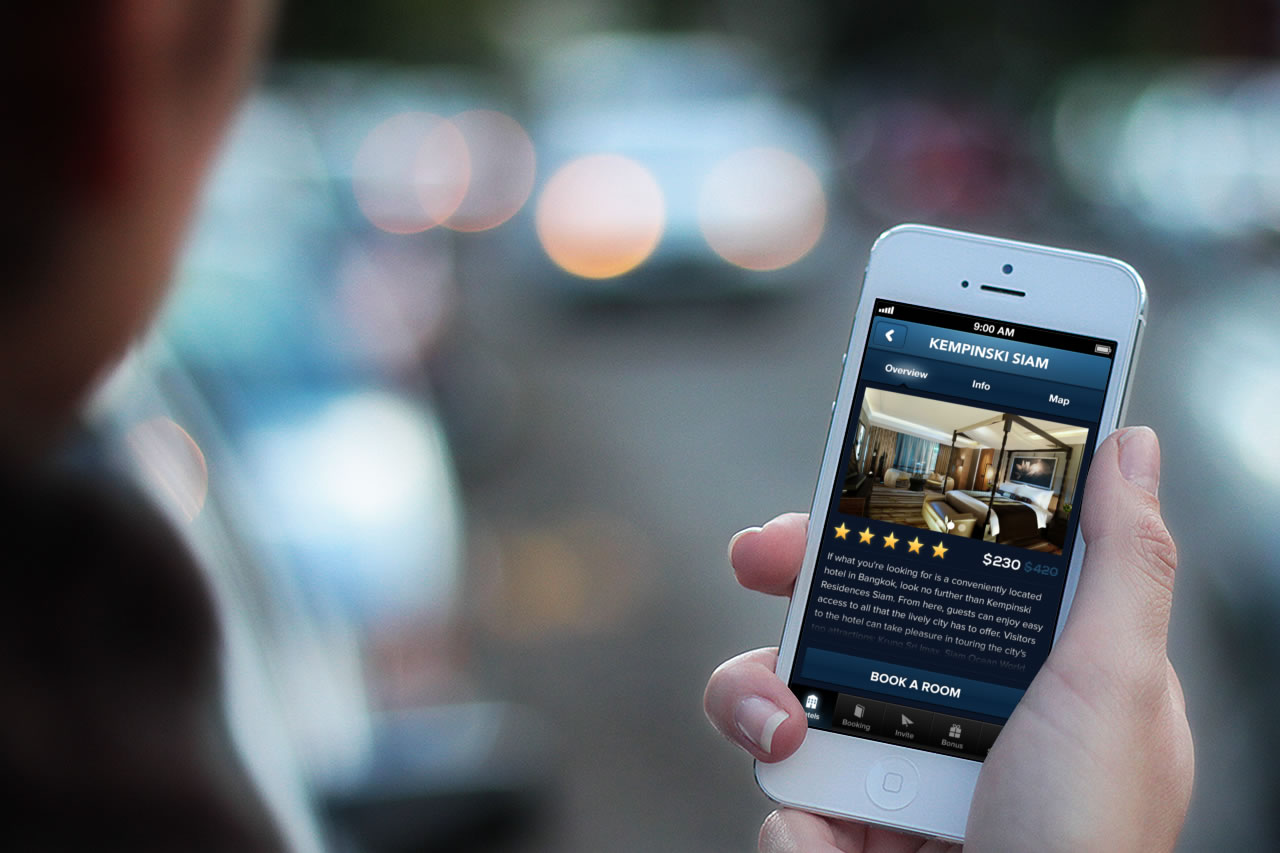
Introduction
Planning a trip can be exciting, but it can also be a bit overwhelming. Thankfully, with the help of online travel booking platforms like Expedia, finding and managing your reservations has never been easier. Expedia is a popular online travel agency that allows you to book flights, hotels, car rentals, and more, all in one convenient place.
In this article, we will guide you through the process of finding your reservation on Expedia. Whether you’re a frequent traveler or new to the platform, these step-by-step instructions will help you locate your reservation with ease, ensuring a stress-free travel experience.
From accessing the Expedia website to reviewing and managing your reservation, we will cover all the necessary steps to help you navigate through the platform seamlessly. So, whether you need to check your flight details, make changes to your hotel booking, or cancel a reservation, we’ve got you covered.
Before we dive into the detailed steps, make sure you have your Expedia account login credentials ready. If you don’t have an account yet, you can create one on the Expedia website by clicking on the “Sign in” or “Create an account” button located in the top right corner of the homepage.
Now, let’s get started on finding your reservation on Expedia!
Step 1: Accessing the Expedia Website
The first step in finding your reservation on Expedia is to access their website. Open your favorite web browser and type in “www.expedia.com” in the address bar. Press Enter and you’ll be directed to the Expedia homepage.
Once you’re on the homepage, take a moment to familiarize yourself with the different features and options available. You’ll notice a search bar at the top of the page where you can enter your travel details to start booking your trip. Below that, you’ll find featured deals, popular destinations, and travel inspiration to help you plan your trip.
If you already know the exact dates and destination for your trip, you can use the search bar to enter this information and click on the “Search” button to proceed to the next step. If you’re still in the early stages of planning and want to explore more options, you can browse through the various categories on the homepage, such as flights, hotels, vacation rentals, and activities.
Expedia also offers a mobile app for both iOS and Android devices, allowing you to access your reservations on the go. If you prefer using your smartphone or tablet, you can download the Expedia app from the App Store or Google Play Store.
Now that you’ve accessed the Expedia website, you’re ready to move on to the next step – logging into your Expedia account. If you don’t have an account yet, don’t worry! We’ll guide you through the process of creating one in the next section.
Step 2: Logging into Your Expedia Account
Logging into your Expedia account is essential to access and manage your reservations. If you already have an account, follow these steps:
- Go to the Expedia homepage and click on the “Sign in” button in the top right corner.
- Enter the email address or username associated with your Expedia account.
- Next, enter your password. If you forget your password, click on the “Forgot your password?” link to reset it.
- Click on the “Sign in” button to access your account.
If you don’t have an Expedia account, don’t worry! Creating one is quick and easy:
- On the Expedia homepage, click on the “Sign in” button in the top right corner.
- Below the login form, you’ll see a “Create an account” link. Click on it.
- You’ll be prompted to enter your email address, preferred password, and other required information.
- Ensure that you read and agree to Expedia’s Terms of Use and Privacy Policy.
- Click on the “Create Account” button to complete the registration process.
Once you have successfully logged into your Expedia account, you’ll have access to your personalized dashboard, where you can view and manage your reservations, track your loyalty points, and save your preferences for future trips.
Now that you’re logged in, it’s time to move on to the next step – navigating to the “My Trips” section, where you’ll find all your reservation details.
Step 3: Navigating to “My Trips”
Once you have logged into your Expedia account, the next step is to navigate to the “My Trips” section, where you will be able to locate all of your reservations.
To access the “My Trips” section:
- From the Expedia homepage, click on your account name or profile picture in the top right corner. This will open a dropdown menu.
- In the dropdown menu, click on the “My Trips” option. This will take you to a page that contains a comprehensive view of all your past and upcoming trips.
On the “My Trips” page, you will see a chronological list of your reservations, with the most recent trips appearing at the top. Each reservation will display important details such as the travel dates, destination, flight numbers (if applicable), hotel name, and car rental information (if applicable).
Expedia also provides helpful filters, allowing you to sort your reservations by upcoming trips, completed trips, or by specific dates. You can also filter by the type of reservation, such as flights, hotels, car rentals, and packages.
If you have multiple bookings or your search yields a long list of results, you can use the search bar at the top of the page to find a specific reservation by entering keywords such as the hotel name, airline, or destination.
Now that you have successfully navigated to the “My Trips” section and located your reservations, you are ready to review and manage your bookings. In the next step, we will guide you through the process of reviewing your reservation details.
Step 4: Locating Your Reservation
Once you are on the “My Trips” page, it’s time to locate your specific reservation. Expedia makes it easy to find your booking details by providing clear and organized information.
To locate your reservation:
- Scan through the list of reservations on the “My Trips” page or use the search bar to enter specific keywords related to your booking, such as the hotel name or flight number.
- Click on the reservation you want to access. This will open up a new page with detailed information about your booking.
On the reservation details page, you will find a wealth of information that will help you manage your trip. This includes:
- The dates of your trip: This includes the check-in and check-out dates for hotel bookings or the departure and return dates for flight bookings.
- The hotel or flight details: This includes the name of the hotel, the airline or flight number, and any other relevant information.
- The booking summary: This summarizes the cost of your reservation, including any taxes, fees, and additional charges.
- Itinerary and confirmation numbers: Expedia provides you with a confirmation number for your reservation, which you may need when contacting customer support or the hotel/airline directly.
Additionally, you may find options to view or print your itinerary, add special requests or preferences to your booking, and access any available travel insurance information.
Take some time to carefully review all the details of your reservation on this page. Ensure that the dates, names, and other information are correct. If you notice any discrepancies or need to make changes, don’t worry – we’ll cover that in the next step.
Now that you have located your reservation and reviewed the details, you’re ready to move on to the next step – reviewing and managing your reservation on Expedia.
Step 5: Reviewing and Managing Your Reservation
After locating your reservation on the Expedia website, it’s time to review and manage the details of your booking. Expedia provides you with a range of options to make changes, request upgrades, and access additional information related to your reservation.
Here are some key actions you can take to review and manage your reservation:
- Reviewing your itinerary: Take a close look at the itinerary details provided for your reservation. Double-check the dates, times, and any other relevant information to make sure everything is accurate.
- Accessing contact information: Expedia typically provides you with customer support contact details on the reservation page. If you have any questions or need assistance, note down the phone number or email address for easy access.
- Viewing or printing your confirmation: Expedia allows you to view or print your booking confirmation for your records. This confirmation usually contains essential information such as your reservation number, payment details, and any special instructions from the hotel or airline.
- Requesting changes or upgrades: If you need to make changes to your reservation, such as modifying the dates, upgrading your room, or adding extra services, Expedia provides an option to request changes. Simply click on the corresponding button and follow the instructions provided.
- Adding special requests or preferences: Many hotels and airlines allow you to add special requests or preferences to your reservation, such as a specific room location or dietary requirements for in-flight meals. Look for the option to add special requests on the reservation page and provide the necessary details.
Expedia encourages you to carefully review and manage your reservation to ensure a smooth and enjoyable travel experience. Take advantage of the various options available to personalize your trip and address any specific needs you may have.
If you encounter any issues or need further assistance with your reservation, don’t worry – Expedia’s customer support team is there to help. In the next step, we will guide you on how to cancel your reservation if needed.
Step 6: Making Changes to Your Reservation
If you need to make changes to your reservation on Expedia, such as modifying the dates, upgrading your room, or adjusting the number of guests, the platform provides a straightforward process to help you manage these changes.
Here’s how you can make changes to your reservation:
- On the reservation details page, locate and click on the “Change/cancel” button. This will direct you to a new page where you can modify your booking.
- Follow the instructions on the page to make the desired changes to your reservation. Expedia will guide you through the process and provide information on any applicable fees or restrictions.
- Once you have finalized your changes, review the updated details and ensure everything is accurate.
- If any additional payment is required, Expedia will prompt you to provide the necessary payment information to confirm the changes.
- After completing the process, you will receive a confirmation email with the updated details of your reservation.
It’s important to note that making changes to your reservation may incur fees or additional charges depending on the specific terms and conditions set by the hotel, airline, or other service providers. Expedia will clearly communicate any associated costs or penalties before you confirm the changes.
If you encounter any difficulties or have specific questions regarding making changes to your reservation, don’t hesitate to reach out to Expedia’s customer support team for assistance. They are available 24/7 and can provide guidance and support throughout the process.
Now that you know how to make changes to your reservation, let’s move on to the next step – canceling your reservation, should the need arise.
Step 7: Cancelling Your Reservation
If for any reason you need to cancel your reservation on Expedia, the platform offers a simple and convenient cancellation process. Whether your travel plans have changed or you’ve found a better deal elsewhere, canceling your reservation can be done with just a few clicks.
Here is how you can cancel your reservation on Expedia:
- On the reservation details page, locate and click on the “Change/cancel” button. This will redirect you to a new page where you can manage your booking.
- Scroll down to the cancellation section and click on the “Cancel booking” button.
- Expedia will then provide you with information regarding the cancellation policy and any applicable fees or refunds. Review this information carefully to understand the implications of canceling your reservation.
- If you still wish to proceed with the cancellation, confirm your decision by clicking on the “Yes, cancel now” button.
- You will receive a confirmation email with the details of your canceled reservation and any applicable refund information.
It’s important to note that cancellation policies can vary depending on the hotel, airline, or service provider. Some reservations may be non-refundable or subject to cancellation fees, especially if you cancel close to the travel date. Expedia will clearly outline any potential charges or refund eligibility before you finalize the cancellation.
If you have any questions or concerns regarding cancelling your reservation, reach out to Expedia’s customer support team for assistance. They can provide guidance and help you navigate through the cancellation process.
Now that you know how to cancel your reservation if needed, let’s move on to the final step – contacting Expedia customer support for further assistance.
Step 8: Contacting Expedia Customer Support
If you encounter any issues or need further assistance with your reservation on Expedia, their customer support team is available 24/7 to assist you. Whether you have questions about your booking, need help with changes or cancellations, or require general travel advice, reaching out to Expedia’s customer support can provide you with the necessary guidance and support.
Here’s how you can contact Expedia customer support:
- On the Expedia website, locate the “Help” or “Support” link at the top or bottom of the page. Click on it to access the support section.
- Within the support section, you will find various options to get in touch with Expedia’s customer support team. This may include phone numbers, email addresses, or a live chat feature.
- Select the contact method that is most convenient for you and suits your specific needs. If you have an urgent issue or need immediate assistance, calling the customer support number provided is often the quickest option.
- Once connected with an Expedia representative, explain your query or concern in detail. Provide any relevant reservation details such as confirmation numbers to help expedite the process.
- Listen carefully to the guidance and assistance provided by the customer support representative. They will work with you to resolve any issues or address any questions you may have.
Expedia’s customer support team is trained to handle a wide range of inquiries and is dedicated to helping you have a smooth and enjoyable travel experience. Don’t hesitate to reach out to them whenever you need assistance or have concerns about your reservation.
With the support of Expedia’s customer service, you can feel confident that any issues will be resolved efficiently, allowing you to focus on enjoying your trip.
Now that you have all the necessary information to find and manage your reservation on Expedia, you’re well-prepared to navigate the platform and ensure a hassle-free travel experience.
Safe travels!
Conclusion
Booking and managing your travel reservations on Expedia is a seamless and convenient process. By following the step-by-step instructions provided in this guide, you can easily find, review, and make changes to your reservations directly on the Expedia website.
We started by accessing the Expedia website and logging into your account. From there, we navigated to the “My Trips” section, where all your reservations are stored. We then discussed how to locate your specific reservation and reviewed the details to ensure accuracy.
If you need to make changes to your reservation, such as modifying dates or adding special requests, Expedia offers a user-friendly interface that allows you to manage these adjustments effortlessly. We also covered the process of canceling your reservation if necessary, and highlighted the importance of understanding cancellation policies and potential fees.
If you encounter any difficulties or require further assistance throughout the process, Expedia’s customer support team is available 24/7 to address your concerns. We provided information on how to contact them and emphasized the importance of reaching out for guidance if needed.
Remember, Expedia is designed to make your travel planning experience as smooth as possible. By utilizing the features and resources available on the platform, you can conveniently access and manage your reservations, ensuring a stress-free travel experience from start to finish.
Now that you have all the necessary knowledge, go ahead and book your next adventure on Expedia with confidence. Safe travels!

