How To Change Reservation On Expedia
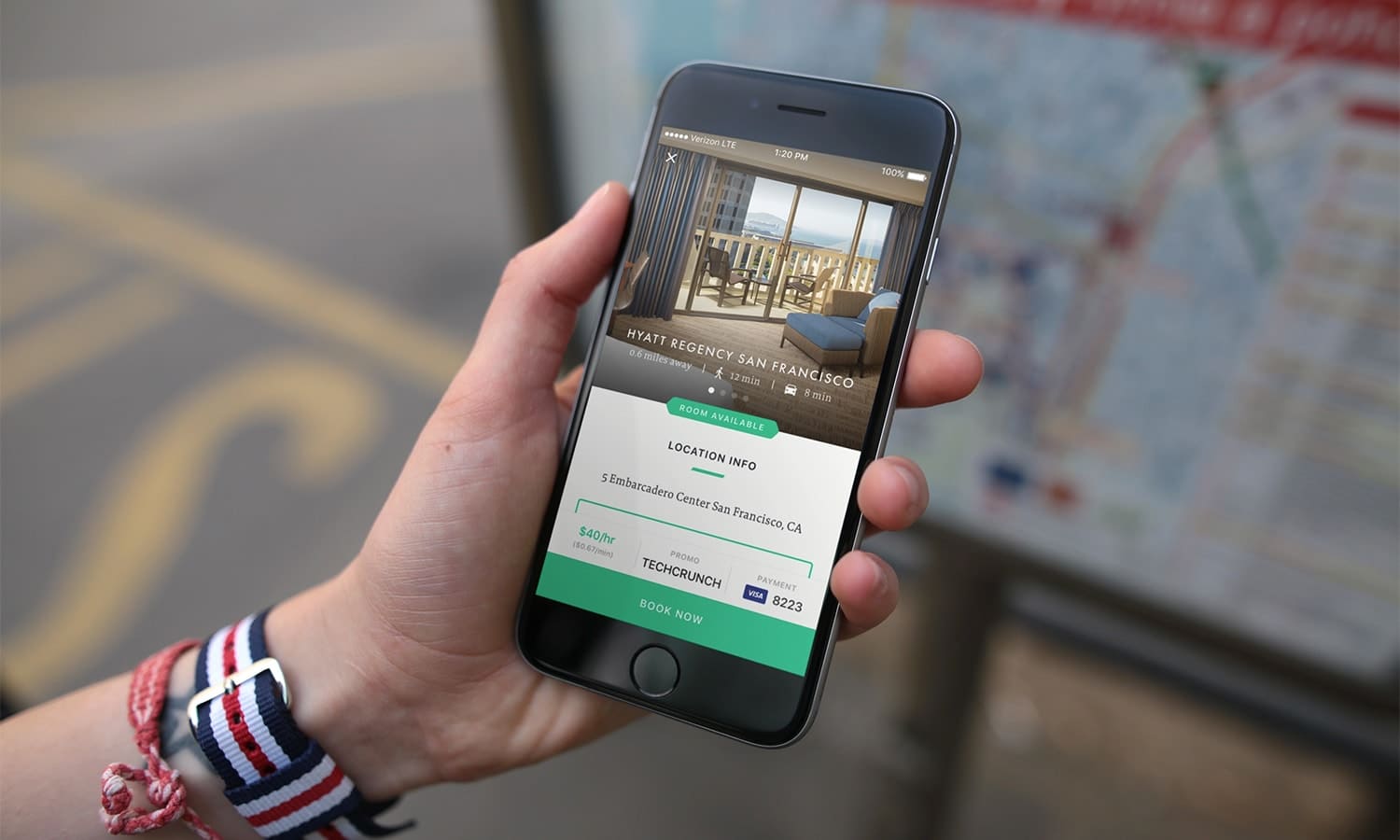
Introduction
Welcome to our guide on how to change a reservation on Expedia! Whether you need to modify your hotel booking, flight details, or car rental, Expedia offers a user-friendly platform that allows you to make necessary adjustments with ease. Perhaps your travel plans have changed, or you simply need to update some information on your itinerary. Whatever the reason may be, Expedia provides a convenient solution for making changes to your reservations.
In this article, we will walk you through the step-by-step process of changing a reservation on Expedia. Our comprehensive guide will cover accessing your Expedia account, finding your reservation, modifying the details, reviewing the changes, and confirming the modifications. By following these simple steps, you’ll be able to make necessary adjustments to your travel plans without any hassle.
Expedia is a leading online travel agency, renowned for its vast selection of flights, hotels, car rentals, and vacation packages. With a wide range of options and competitive prices, Expedia has become a go-to platform for millions of travelers worldwide. Whether you’re planning a business trip, family vacation, or romantic getaway, Expedia has you covered.
Let’s dive into the details and learn how to change a reservation on Expedia!
Step 1: Accessing your Expedia account
The first step in changing your reservation on Expedia is to access your Expedia account. If you don’t already have an account, you can easily create one by clicking on the “Sign In” button on the Expedia homepage and selecting the “Create an Account” option.
Once you have signed in to your Expedia account, you will be able to view your current and past bookings. To access your reservations, click on the “My Trips” tab on the Expedia homepage. This will take you to a page where you can see a list of all your upcoming trips.
If you have multiple bookings, you can use the search bar or filter options to locate the specific reservation you want to modify. You can search by the destination, hotel name, or booking date to narrow down the results.
It’s important to note that you should be logged in to the same account that you used to make the original reservation. If you made the reservation as a guest, you will need to retrieve the booking confirmation email and follow the link provided to access your reservation.
By accessing your Expedia account and locating your reservation, you’re one step closer to making the necessary changes to your booking. The next step is to find your reservation details.
Step 2: Finding your reservation
Once you have accessed your Expedia account and are on the “My Trips” page, you will need to find the specific reservation that you want to change. Expedia provides various ways to locate your reservation, making it convenient and effortless.
If you have recently made a booking, you may find your reservation listed at the top of the “My Trips” page. Expedia organizes your reservations based on the upcoming travel dates, with the most imminent trips displayed first. This allows for easy access to the reservations you may need to modify as your travel date approaches.
If you have multiple bookings and your desired reservation is not listed at the top, don’t worry! Expedia offers sorting and filtering options to help you locate the specific reservation you want to change. You can sort your trips by date, price, or destination, whichever is most convenient for you.
Alternatively, you can use the search bar on the “My Trips” page to enter the necessary details. This could be the destination, hotel name, booking confirmation number, or any other relevant information you have. By entering the appropriate details and clicking on the search button, Expedia will narrow down the results and display the matching reservations.
Once you have successfully found your reservation, it’s time to move on to the next step and make the desired changes to your booking details.
Step 3: Modifying your reservation details
Now that you have found your reservation on Expedia, it’s time to make the necessary modifications to your booking details. Expedia provides a user-friendly interface that allows you to easily update various aspects of your reservation, such as dates, hotel rooms, flight options, and car rentals.
To begin modifying your reservation, click on the reservation details or “Manage Booking” option for the specific booking you wish to change. This will take you to a page where you can view the current details of your reservation.
Depending on the type of reservation you are modifying, you will have different options available. For example, if you are changing a hotel booking, you may have the option to change the dates, room type, or add special requests. If you are modifying a flight booking, you can change the departure or arrival times, select a different airline, or even add a stopover.
Expedia provides easy-to-use forms and dropdown menus to guide you through the modification process. You can select the new options you desire and update the information accordingly. If you are unsure about any changes or have specific requirements, Expedia’s customer support team is available to assist you throughout the process.
It’s important to note that certain modifications may be subject to availability and additional charges. Expedia will display the applicable fees or price differences before confirming the changes, allowing you to make an informed decision.
Once you have made the necessary modifications to your reservation, it’s time to review the changes before finalizing them.
Step 4: Reviewing the changes
After you have made the modifications to your reservation details on Expedia, it’s essential to review the changes before finalizing them. This step ensures that all the adjustments are accurate and align with your updated travel plans.
Expedia provides a summary page where you can review the changes you have made. This page will display the original details of your reservation alongside the modifications you have made. Take the time to carefully go through each aspect of the reservation and ensure that everything is as per your requirements.
Pay close attention to the new dates, times, hotel rooms, flight options, or any other changes you have made. Verify that the updated information matches your preferences and aligns with your travel needs. If you notice any discrepancies or need to make additional modifications, you can navigate back to the relevant section and make the necessary adjustments.
In addition to reviewing the changes you have made, it’s also a good idea to verify any fees or price differences associated with the modifications. Expedia will display the updated costs before you finalize the changes, allowing you to assess the financial implications of the adjustments.
If everything looks accurate and meets your requirements, then you’re ready to move on to the final step of confirming and finalizing the changes to your reservation.
Step 5: Confirming and finalizing the changes
After reviewing the changes you have made to your reservation on Expedia, it’s time to confirm and finalize the modifications. This step ensures that the updated details are officially saved and your reservation reflects the desired adjustments.
On the summary page where you have reviewed the changes, you will find a “Confirm” or “Save Changes” button. Click on this button to proceed with the finalization of your reservation modifications.
Before you confirm, take a moment to re-check all the details on the summary page. Ensure that the new dates, times, room types, or any other changes are accurately displayed. This double-check ensures that all the modifications are in alignment with your travel plans.
Once you are satisfied with the changes and have verified everything, click on the “Confirm” or “Save Changes” button. Expedia will process your request and update your reservation accordingly. You may receive a confirmation email or notification with the revised details of your reservation.
If any additional fees or price differences apply to the modifications you have made, Expedia will prompt you to provide payment information for the updated charges. You can securely enter your payment details and complete the transaction, ensuring that your reservation is fully modified and ready for your upcoming trip.
Keep in mind that once you have confirmed and finalized the changes, they may be subject to the respective cancellation and refund policies of the airlines, hotels, or car rental companies involved. Be sure to review these policies before making any modifications to your reservation.
With your changes confirmed and finalized, you can now proceed with peace of mind, knowing that your reservation has been updated to meet your revised travel plans.
Conclusion
Changing a reservation on Expedia is a simple and straightforward process that allows you to make necessary adjustments to your travel plans. By following the step-by-step guide we have provided, you can easily access your Expedia account, locate your reservation, and modify the details based on your updated requirements.
Expedia’s user-friendly interface makes it convenient to update various aspects of your reservation, such as dates, times, room types, flight options, and car rentals. With easy-to-use forms and dropdown menus, you can make the desired changes accurately and efficiently.
It’s essential to review the modifications you have made before finalizing them, ensuring that all the details align with your updated travel plans. Take the time to carefully review each aspect and verify any fees or price differences associated with the changes.
Once you are satisfied with the modifications, click the “Confirm” or “Save Changes” button to finalize the updates to your reservation. Expedia will process your request and provide you with a confirmation email or notification with the revised details.
Remember to review the respective cancellation and refund policies of the airlines, hotels, or car rental companies involved to understand any implications or restrictions related to your changes.
With your reservation successfully modified, you can embark on your upcoming trip with confidence, knowing that Expedia has helped accommodate your revised travel plans.
Next time you need to change a reservation on Expedia, simply follow our guide for a seamless and hassle-free experience. Happy travels!

