How I Edit My Travel Photos
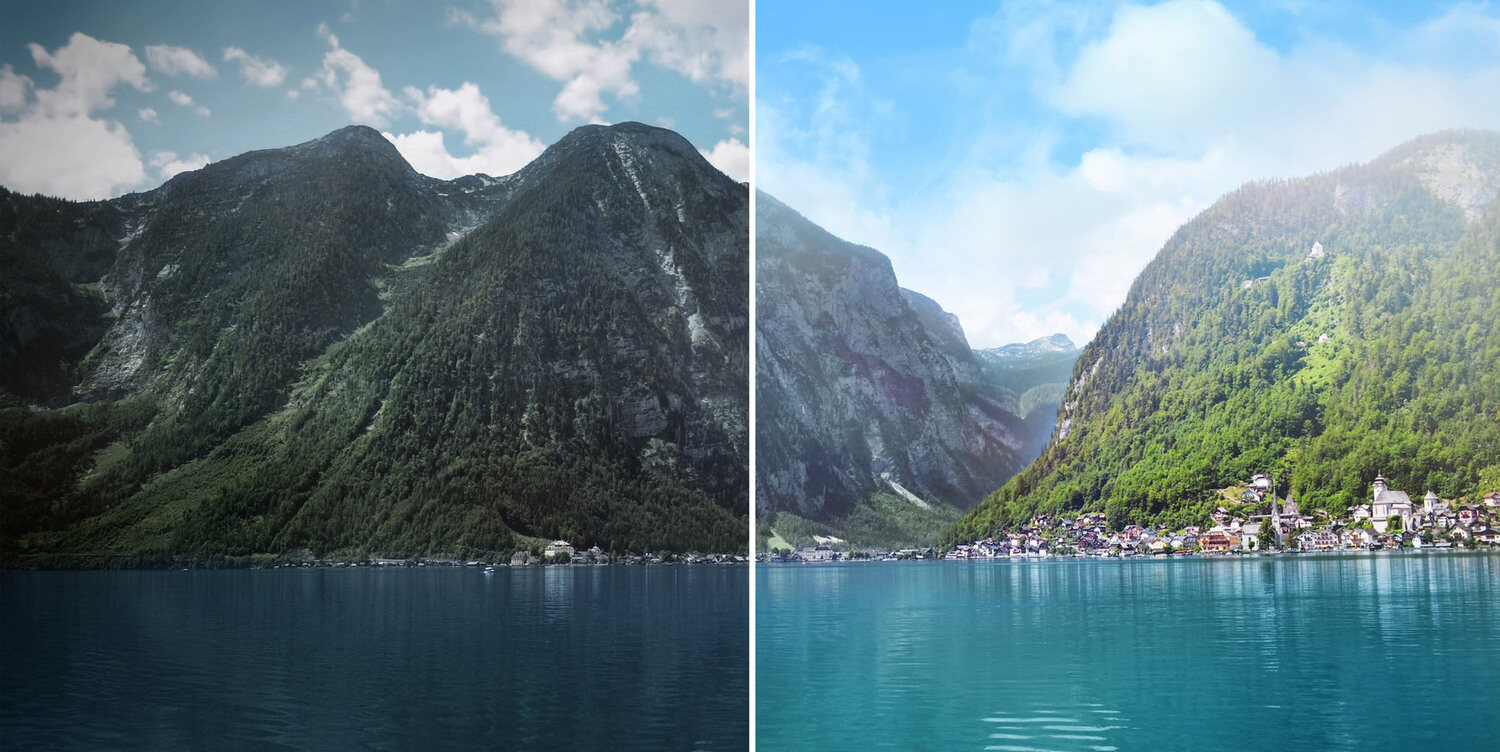
Introduction
Welcome to the world of travel photography! As a travel enthusiast, capturing the memories of your adventures is just as important as experiencing them. And one of the best ways to enhance and showcase those memories is through photo editing.
In this article, I will share my personal approach and tips on how to edit your travel photos to make them more visually appealing and impactful. From adjusting exposure to retouching portraits, I will guide you through various editing techniques using popular editing software.
Before we jump into the editing process, it’s crucial to choose the right editing software. Adobe Lightroom and Photoshop are two popular choices that offer powerful editing tools and a user-friendly interface. They are widely used by both amateur and professional photographers. Whichever software you choose, the techniques I’ll discuss can be applied to most editing programs.
Organizing your travel photos is the first step in the editing process. It’s essential to keep your files organized so that you can easily find the photos you want to edit. Create folders for each destination or trip, and within those folders, sort your photos chronologically or by specific themes.
Now let’s dive into the basic photo editing techniques that will help bring your travel photos to life. Adjusting exposure and contrast is a fundamental step in editing. It allows you to correct underexposed or overexposed areas, making your photos more balanced and visually appealing.
Colors and saturation play a vital role in travel photography, as they can evoke emotions and enhance the visual impact of your photos. With the right adjustments, you can make vibrant landscapes pop and capture the essence of a bustling city.
Choosing the Right Editing Software
When it comes to editing your travel photos, choosing the right editing software is essential. Adobe Lightroom and Photoshop are two popular options that offer powerful tools and features for enhancing your images. Let’s explore these options in more detail.
Adobe Lightroom is a versatile editing software that is widely used by photographers around the world. It offers a range of features specifically designed for organizing and editing large collections of photos. Lightroom provides a user-friendly interface, making it accessible for both beginners and advanced users. Its non-destructive editing capabilities allow you to make adjustments to your images without altering the original file, giving you the flexibility to experiment and achieve the desired results.
Lightroom’s editing tools are focused on enhancing exposure, colors, tones, and sharpening, making it perfect for refining and fine-tuning your travel photos. It also includes features such as spot removal and lens correction, which are useful for removing unwanted objects or correcting distortions in your images. With its batch processing capabilities, you can apply edits to multiple photos simultaneously, saving you time and effort.
Adobe Photoshop, on the other hand, offers a more extensive set of editing tools and capabilities. It is known for its advanced retouching and manipulation features, making it ideal for more complex editing tasks. Photoshop allows you to remove distractions, create composite images, apply artistic effects, and perform intricate retouching on your travel photos.
While Lightroom focuses on global adjustments to your photos, Photoshop gives you more control by allowing you to work on specific areas or elements within an image. With its powerful selection tools and layers, you can make precise edits and composite different elements together to create stunning and unique visuals.
When deciding between Lightroom and Photoshop, consider your editing needs and level of expertise. If you are primarily focused on enhancing and fine-tuning your travel photos, Lightroom is a great choice. If you want to dive deeper into advanced retouching and manipulation, Photoshop provides a wider range of tools and capabilities.
Ultimately, the choice between Lightroom and Photoshop depends on your personal preferences and editing goals. Many photographers use both programs in their editing workflows, leveraging the strengths of each software to achieve their desired results.
Whichever software you choose, the techniques and tips I’ll share in this article can be applied to most editing programs. So, let’s get started on organizing and editing your travel photos to create stunning visual memories!
Organizing Travel Photos
Traveling often involves capturing hundreds, if not thousands, of photos. To effectively edit and manage your travel photos, it’s important to have a system in place for organizing them. Here are some tips to help you organize your travel photos:
- Create Folders: Start by creating folders for each destination or trip. This will help you keep your photos organized and easily accessible. You can further organize these folders by subfolders, such as by date or specific locations within a trip.
- Use Descriptive File Names: Give your photos meaningful and descriptive names that will instantly remind you of the subject or location. Avoid generic names like “IMG_001” or “DSC_1234” as they can be confusing when sorting through your files.
- Add Keywords and Metadata: Adding keywords and metadata to your photos will make it easier to search and categorize them later. Include relevant information like the location, date, and any important details about the subjects or events in the photos.
- Utilize Rating and Flagging Systems: Most editing software provides rating and flagging systems to help you identify your best shots or differentiate between different stages of editing. Utilize these features to mark your favorite photos or ones that need further attention.
- Delete Unwanted Photos: As you review your travel photos, be selective in keeping only the best ones. Delete any duplicates, blurry shots, or photos that didn’t turn out as expected. This will help save storage space and make it easier to find the photos you want to edit.
- Backup Your Photos: It’s essential to regularly back up your travel photos to prevent data loss. Consider using external hard drives, cloud storage services, or both, to ensure your precious memories are safe and secure.
By implementing these organizational practices, you’ll be able to quickly locate and manage your travel photos, saving you time and effort when it comes to editing.
Now that you have your photos organized, it’s time to dive into the exciting part – editing! In the next section, we’ll explore some basic photo editing techniques to enhance the visual appeal of your travel photos.
Basic Photo Editing Techniques
Basic photo editing techniques are essential for enhancing the quality and visual appeal of your travel photos. Let’s explore some fundamental techniques that can make a significant difference in your editing process:
Adjusting Exposure and Contrast: One of the first steps in editing is adjusting the exposure and contrast levels of your photos. Increase the exposure to brighten underexposed areas and decrease it to recover details in overexposed areas. Adjusting the contrast helps to enhance the tonal range and make the image appear more balanced.
Enhancing Colors and Saturation: Colors play a vital role in travel photos, as they can evoke emotions and capture the essence of a place. Increase the vibrancy and saturation to make colors pop, but be careful not to overdo it, as it can result in unrealistic or unnatural-looking images.
Correcting White Balance: White balance ensures that the colors in your photo appear accurate and natural. Adjust the white balance settings to eliminate any color cast caused by different lighting conditions. For example, if your photo appears too warm (orange/yellow tint), cool it down by shifting the white balance towards the blue end of the spectrum.
Sharpening and Noise Reduction: Enhance the sharpness of your photos to bring out fine details, such as textures and patterns. Use the sharpening tool, but be cautious not to over-sharpen, as it can introduce artifacts. Additionally, reduce noise in your photos, especially in low-light or high ISO images, to minimize grainy or pixelated areas.
Cropping and Straightening: Sometimes, minor adjustments to the composition can greatly improve the overall impact of your photo. Use the crop tool to remove distracting elements, adjust the aspect ratio, and create a more balanced composition. Straighten any horizons or tilted lines to ensure a level and visually pleasing image.
Applying Filters and Presets: Explore the use of filters or presets to quickly and effortlessly enhance the mood or tone of your photos. Many editing software programs offer pre-defined filters or the ability to create your own presets. This can help maintain consistency in your editing style, especially when editing multiple photos from the same trip.
Removing Unwanted Objects: Remove any distracting or unwanted objects from your photos using the clone stamp or healing brush tool. This technique is particularly useful for removing tourists, trash, or any elements that detract from the main focus of the image.
These basic editing techniques are a great starting point for improving the overall quality of your travel photos. Experiment with different adjustments, and don’t be afraid to trust your instincts and artistic vision. In the next sections, we will explore more advanced editing techniques to take your travel photos to the next level.
Adjusting Exposure and Contrast
Adjusting exposure and contrast is a fundamental step in photo editing, as it can greatly improve the overall look and impact of your travel photos. Let’s dive into how you can effectively adjust exposure and contrast to enhance your images:
Adjusting Exposure: The exposure of a photo refers to the brightness or darkness of the image. When editing your travel photos, you might come across images that are underexposed (too dark) or overexposed (too bright). Adjusting the exposure allows you to correct these issues and make the photo more visually appealing.
If your photo is underexposed, it lacks sufficient light and appears darker than desired. To fix this, increase the exposure slider or adjust the exposure settings in your editing software until the photo looks properly exposed. Be careful not to overexpose the image, as it might result in loss of detail in the highlights.
Conversely, if your photo is overexposed, with bright areas that lack detail, reduce the exposure to bring back the details and balance the overall exposure. Keep in mind that adjusting exposure may affect other aspects of the image, such as the tones and colors, so make sure to adjust other settings accordingly.
Enhancing Contrast: Contrast refers to the difference between the light and dark areas of an image. Adjusting the contrast helps in making the details stand out and adds depth and dimension to your travel photos.
To enhance contrast, use the contrast slider in your editing software and increase it to make the highlights brighter and the shadows darker. This will create a more dramatic and visually appealing effect. However, be cautious not to overdo it, as excessive contrast can result in loss of details and unnatural-looking images.
In addition to the global contrast adjustment, you can also use the curves tool to make fine-tuned adjustments to the contrast. The curves tool allows you to adjust the contrast selectively in different tonal ranges of your photo, giving you more control over the final result.
When adjusting exposure and contrast, it’s important to strike a balance and maintain natural-looking tones and colors. Avoid making drastic adjustments that make the image look overly processed or unrealistic. Regularly check your edits by zooming in and reviewing the details to ensure that nothing is being lost or compromised.
Experiment with different exposure and contrast settings to find the right balance that suits your style and vision for the photo. With practice, you’ll develop an eye for how to bring out the details and create visually pleasing travel photos.
Now that we’ve covered adjusting exposure and contrast, let’s move on to enhancing colors and saturation to make your travel photos truly captivating.
Enhancing Colors and Saturation
Colors play a crucial role in travel photography, as they can evoke emotions and capture the essence of a place. Enhancing colors and saturation in your travel photos can make them more vibrant, eye-catching, and visually appealing. Let’s explore some techniques to effectively enhance colors and saturation:
Adjusting Vibrancy and Saturation: Vibrancy and saturation are two key factors in enhancing the colors of your travel photos. While they both affect the intensity of the colors, they work in slightly different ways.
Vibrancy focuses on enhancing colors without affecting skin tones. Increasing the vibrancy can make the less-saturated colors in your image more vivid, while preserving the natural look of skin tones. Use the vibrancy slider to selectively boost the colors that are not as vibrant as you want them to be.
Saturation, on the other hand, affects the overall intensity of all the colors in your image. Increasing the saturation slider makes all the colors in your photo more vibrant and intense. However, be cautious not to overdo it, as excessive saturation can result in unnatural-looking and oversaturated images.
Selective Color Adjustments: Sometimes, you may want to enhance specific colors in your travel photos, while leaving others untouched. Many editing software programs offer selective color adjustments, allowing you to target and modify specific color ranges.
For example, if you want to make the blues of the ocean or sky more vibrant, use the selective color adjustment tool to increase the saturation of the blue color range while keeping the other colors unchanged. This technique gives you more control over the final result and allows you to bring out the best in each color individually.
White Balance Adjustment: Correct white balance is essential for accurate and natural-looking colors in your travel photos. If you find that the colors in your image appear too warm (orange/yellow cast) or too cool (blue cast), adjust the white balance settings to correct it.
Use the white balance sliders or presets in your editing software to shift the colors towards a more neutral or balanced tone. For example, if your photo was taken in warm, golden hour light, you might want to cool down the white balance slightly to remove the overly warm cast and achieve a more accurate representation of the scene.
Using HSL/Color Adjustments: The Hue, Saturation, and Luminance (HSL) or Color panel in your editing software allows you to make precise adjustments to specific colors in your travel photos. This gives you full control over the individual hues and tones within your image.
For example, you can selectively enhance the green tones in a landscape photo or make the reds in a vibrant sunset more intense. Adjusting the HSL or color sliders allows you to fine-tune the colors in your image and create a more captivating and visually striking result.
Remember, the goal of enhancing colors and saturation is to make your travel photos more visually impactful, but it’s important to maintain a balance and avoid over-processing. Regularly review your adjustments by zooming in and checking the details to ensure that the colors appear natural and pleasing to the eye.
Now that we’ve enhanced the colors in your photos, let’s move on to correcting white balance to ensure accurate and realistic color representation in your travel shots.
Correcting White Balance
Correcting white balance is a crucial step in photo editing, as it ensures accurate and realistic color representation in your travel photos. Different lighting conditions can introduce unwanted color casts, making your images appear too warm (orange/yellow) or cool (blue). Let’s explore some techniques to effectively correct white balance:
White Balance Presets: Most editing software programs offer white balance presets that automatically adjust the colors based on the lighting conditions in which the photo was taken. Common presets include Daylight, Cloudy, Shade, Tungsten, and Fluorescent. These presets can be a great starting point for correcting white balance.
To correct the white balance, simply select the preset that matches the lighting conditions under which the photo was captured. For example, if your photo was taken outdoors on a sunny day, choose the Daylight preset. The software will automatically adjust the color temperature and tint to match the appropriate white balance for that lighting condition.
Color Temperature Adjustment: If the provided presets don’t achieve the desired white balance, or if your editing software doesn’t have presets available, you can manually adjust the color temperature slider to correct the white balance.
The color temperature slider ranges from cool (blue) to warm (yellow/orange). Increase the temperature to cool down the image and reduce any warm color casts. Decrease the temperature to warm up the image and reduce any cool color casts. Make small adjustments until you achieve a natural and visually pleasing result.
Tint Adjustment: In addition to color temperature, the tint slider allows you to make adjustments to the green and magenta tones in your travel photos. If you notice a green or magenta cast in your image, use the tint slider to shift the colors towards a neutral balance.
Slide the tint to the right to reduce green tones or slide it to the left to reduce magenta tones. Make subtle adjustments until the unwanted color cast is eliminated, resulting in a more accurate white balance.
White Balance Selector: Some editing software programs offer a white balance selector tool that allows you to manually click on a neutral or gray area in your photo to set the white balance. This can be a useful method for correcting white balance, especially when there is a known neutral reference point in the image.
Click on a part of the image that you believe should be a neutral gray or white color, and the software will automatically adjust the white balance based on that selection. This can help maintain accuracy, especially in situations where preset options may not be a perfect match.
Correcting white balance is crucial for achieving natural-looking colors in your travel photos. By adjusting the white balance, you ensure that the colors in your images are true to life and accurately represent the scene as you experienced it.
Remember to review your white balance adjustments by viewing your photo at 100% zoom and checking the details to ensure that the colors look accurate and natural. With practice, you’ll develop an eye for correcting white balance and creating visually stunning travel photos.
Now that we’ve corrected the white balance of your photos, let’s move on to sharpening and noise reduction techniques for further enhancing the overall quality of your travel shots.
Sharpening and Noise Reduction
Sharpening and noise reduction are important steps in photo editing that can greatly enhance the overall quality of your travel photos. Let’s explore these techniques and how you can effectively apply them to your images:
Sharpening: Sharpening is used to enhance the details and make your travel photos appear sharper. When taking photos, factors such as lens quality or camera shake can result in slightly soft or less defined details. The sharpening technique helps to compensate for these imperfections and bring out the finer details in your images.
Most editing software programs offer a sharpening tool that allows you to adjust the amount, radius, and detail of the sharpening effect. Begin by applying a modest amount of sharpening to your image. Avoid pushing the sharpness too high, as it can introduce artifacts and make the image appear unnatural.
As you apply sharpening, regularly zoom in to 100% or 200% magnification to assess the effect and ensure that you’re not over-sharpening. Pay attention to fine details, edges, and areas with intricate textures to strike a balance between sharpness and a natural look.
Noise Reduction: Noise reduction is used to minimize the grain or pixelation that can occur in your travel photos, particularly in low-light situations or at high ISO settings. Noise can obscure details and reduce the overall quality of your images, so reducing it is essential for a clean and polished result.
In your editing software, you’ll find sliders or adjustments specifically designed for noise reduction. These sliders typically control luminance noise and color noise reduction separately. Luminance noise reduction reduces the brightness variations in noisy areas, while color noise reduction specifically targets the unwanted colored pixels.
Apply noise reduction conservatively, as excessive reduction can result in loss of detail and a loss of sharpness. Zoom in and examine different areas of your image to determine the optimal level of noise reduction. Balancing noise reduction with maintaining the overall sharpness and details is key.
Masking: Some editing software programs offer the option of using masking in conjunction with sharpening and noise reduction. Masking allows you to selectively apply these adjustments to specific areas of your image.
When applying sharpening or noise reduction, use masking to limit the effect to the areas that require it the most. This ensures that the adjustments are applied only to the details that need enhancement or the noisy areas that need noise reduction, while preserving the smoother areas of the image.
Using masking allows for more precise control and prevents these adjustments from affecting areas such as skies, smooth surfaces, or out-of-focus background elements that don’t require sharpening or noise reduction.
By implementing sharpening and noise reduction techniques in your editing workflow, you can significantly improve the overall quality and clarity of your travel photos. Remember to strike a balance, making subtle adjustments and regularly reviewing your edits at higher magnifications to avoid overdoing the sharpening or introducing artifacts through excessive noise reduction.
Now that we have sharpened and reduced noise in your photos, let’s move on to cropping and straightening techniques to further enhance the composition of your travel shots.
Cropping and Straightening
Cropping and straightening are essential techniques in photo editing that can greatly enhance the composition and visual impact of your travel photos. Let’s delve into these techniques and discover how to effectively utilize them:
Cropping: Cropping is the process of removing unwanted or distracting elements from your photo and adjusting the composition to create a more visually pleasing image. It allows you to focus on the main subject, improve the overall balance, and create a stronger visual impact.
To crop your travel photo, use the crop tool in your editing software to select the desired area. Move and resize the cropping frame until you achieve the desired composition, ensuring that the essential elements are positioned according to the rule of thirds or other compositional guidelines.
While cropping, be careful not to crop too tightly and lose important details or context. Leave some space around the subject to provide a sense of scale or to preserve the surrounding environment and story of the photo.
Straightening: It’s common for horizon lines and vertical objects to appear crooked in travel photos. Straightening corrects these issues and ensures that lines are level and visually appealing. It helps create a sense of balance and professionalism in your images.
Most editing software programs have a straightening tool that allows you to align and level your photo. Use this tool to draw a line along a horizontal or vertical element that should be straight. The software will automatically adjust the rotation of the image to make that line perfectly level.
It’s important to straighten your photos while keeping the composition in mind. Adjust the rotation in a way that enhances the overall composition and maintains the visual balance of the image.
Cropping and straightening can work hand in hand to improve the overall composition of your travel photos. While cropping, you may also need to straighten your image to ensure that the horizon or essential elements align properly.
Remember to consider the aspect ratio and intended use of your photo when cropping. If you plan to print or share your image on specific platforms, make sure to crop accordingly to fit those dimensions.
Experiment with different cropping and straightening options. Crop to remove distractions, emphasize the subject, or create a unique perspective. Straighten to align lines and make your image appear well-organized and visually pleasing. Through practice and experimentation, you’ll develop an eye for composition and be able to enhance your travel photos effectively.
Now that we have learned how to crop and straighten our photos, let’s move on to applying filters and presets to add a touch of creativity and style.
Applying Filters and Presets
Applying filters and presets to your travel photos can add a touch of creativity, style, and consistency to your editing workflow. Filters and presets are pre-defined settings that instantly transform the look and feel of your images. Let’s explore how you can effectively apply them:
Filters: Filters are a popular tool in photo editing software that allow you to apply pre-designed effects to your images with just a few clicks. These effects can range from enhancing colors and tones to emulating different film stocks or styles.
You can experiment with various filters to find the one that best suits your travel photo and desired atmosphere. For example, you can choose a warm filter to create a cozy and nostalgic feel, or a cool filter to evoke a sense of calmness and tranquility. Filters can dramatically modify the mood and vibe of your images, giving them a unique and personal touch.
Keep in mind that when applying filters, it’s important to consider the overall composition, lighting, and subject of your photo. Not all filters will work well with every image, so take the time to preview and compare different options before settling on the final result.
Presets: Presets are similar to filters but offer a more comprehensive adjustment of various editing settings. They allow you to apply a set of pre-defined edits, including exposure, contrast, saturation, and more, all at once. Presets are particularly useful for maintaining consistency in your editing style across multiple photos in a series or a trip.
You can find a wide range of presets available online, both free and paid, that are created by professional photographers and editors. You can also create your own presets by saving the adjustments you frequently use as a template for future edits.
To apply a preset, simply select it from your editing software’s preset library and apply it to your photo. You can further customize the settings if desired, to match the specific look and feel you’re aiming for.
Remember that presets are a starting point, and you might need to fine-tune the adjustments to suit your specific photo and vision. Each photo is unique, and small tweaks may be required to achieve the desired result.
When using filters or presets, it’s important to strike a balance between enhancing your photo and maintaining a natural and realistic appearance. Overuse of filters or heavy application of presets can result in images that look heavily processed or unrealistic.
Filters and presets offer a quick and efficient way to enhance your travel photos, explore different styles, and maintain a consistent editing aesthetic. Experiment with various options, but always trust your artistic vision and adjust the settings to achieve the desired look and feel.
Now that we’ve explored filters and presets, let’s move on to the technique of removing unwanted objects from your travel photos to further refine your compositions.
Removing Unwanted Objects
Unwanted objects or distractions can sometimes find their way into your travel photos, disrupting the composition or detracting from the main subject. Thankfully, there are techniques available to remove these unwanted elements and create a cleaner, more focused image. Here’s how you can effectively remove unwanted objects from your travel photos:
Clone Stamp Tool: The Clone Stamp tool is a powerful feature in most photo editing software that allows you to clone or copy pixels from one area of the image to another. It’s particularly useful for removing small, unwanted objects such as telephone wires, litter, or people in the background.
To use the Clone Stamp tool, simply select an area of the image that you want to clone from, then paint over the unwanted object with the cloned pixels. Take care to sample areas that have a similar texture, color, and lighting to achieve a seamless blend with the surroundings.
Healing Brush Tool: The Healing Brush tool is similar to the Clone Stamp tool but offers advanced blending capabilities. It automatically matches the texture, color, and lighting of the surrounding area to seamlessly remove unwanted objects.
To use the Healing Brush tool, select a brush size and then paint over the object you want to remove. The tool will automatically analyze the surrounding pixels and intelligently replace the unwanted object with a similar texture, preserving the overall integrity of the image.
Content-Aware Fill: Some advanced photo editing software offers a Content-Aware Fill feature that automates the process of removing unwanted objects. This tool automatically analyzes the image and intelligently fills in the selected area with content from surrounding pixels, blending seamlessly with the background.
To use Content-Aware Fill, select the area you want to remove and choose the appropriate tool or option in your editing software. The software will then work its magic, removing the unwanted object and replacing it with content that matches the surrounding area.
When removing objects, take care to assess the impact on the overall composition. Sometimes, removing one object may introduce visual imbalance or leave behind noticeable artifacts. In such cases, you may need to make additional adjustments or consider cropping the image to maintain a harmonious composition.
Remember that the goal is to create a natural-looking image and preserve the integrity of the scene. Avoid over-editing or creating unrealistic results that may detract from the authenticity of your travel photos.
Practice and experimentation with the right tools and techniques will help you master the art of removing unwanted objects from your travel photos, allowing you to achieve a cleaner and more visually appealing final image.
Now that we’ve learned how to remove unwanted objects, let’s explore techniques for adding creative effects and enhancing your travel photos with a personal touch.
Adding Creative Effects
Adding creative effects to your travel photos is an exciting way to give them a unique and personalized touch. Creative effects can help enhance the mood, evoke emotions, and make your images stand out. Here are some techniques to consider when adding creative effects:
Applying Filters and Presets: Filters and presets are a quick and easy way to add creative effects to your photos. They can range from vintage film looks to bold and vibrant styles. Experiment with different filters and presets to find the ones that best complement the subject and atmosphere of your travel photo.
You can apply filters and presets selectively or globally, depending on the effect you want to achieve. Adjust the intensity of the effect to find the right balance that enhances your photo without overshadowing its essence.
Creating a Soft or Dreamy Look: Soft or dreamy effects can add a romantic or ethereal touch to your travel photos. They are particularly effective for landscape or portrait shots. You can achieve this look by slightly blurring the image, reducing the contrast, and adding a gentle haze or glow.
Experiment with adjustments such as reducing clarity or adding a subtle vignette to create a dreamy effect. Be mindful of not overdoing it, as the goal is to create a soft and pleasing effect while maintaining the overall detail and clarity in the image.
Adding Textures or Overlays: Textures or overlays can give your travel photos an artistic and vintage feel. You can overlay textures such as film grain, light leaks, or scratches to add visual interest and depth to your images.
Additionally, you can add overlays such as bokeh or rain effects to enhance the atmosphere or evoke a specific mood. Experiment with blending modes and opacity settings to achieve the desired result while ensuring that the effect complements the composition and subject of your photo.
Manipulating Colors: Adjusting and manipulating colors is another way to add creative effects to your travel photos. You can enhance or modify colors selectively or globally to create a distinct look.
Experiment with techniques such as color grading, where you adjust the tones and hues of specific colors to create a cohesive and visually appealing palette. This can be used to create a vintage, cinematic, or stylized effect that enhances the overall mood of your travel photo.
Experimenting with Light Effects: Light effects can add drama and visual interest to your travel photos. You can simulate lens flares, sunlight streaming through trees, or other light patterns to create a captivating and eye-catching effect.
Consider the direction and intensity of the light in your photo and add light effects that complement and enhance that natural lighting. Experiment with different blending modes and opacity settings to achieve a seamless integration of the light effect with the rest of the image.
Remember that adding creative effects is a matter of personal style and preference. Let your artistic vision guide you and experiment with different techniques to find the look that resonates with you and best showcases your travel experiences. However, always ensure that the creative effects you apply enhance the story and mood of your photo without overshadowing the authenticity of the moment captured.
Now that we’ve explored adding creative effects, let’s move on to the technique of creating stunning panoramas to capture the grandeur and vastness of your travel destinations.
Creating Stunning Panoramas
Capturing the grandeur and vastness of your travel destinations can be achieved by creating stunning panoramas. Panoramas are a great way to showcase wide landscapes or cityscapes in a single, sweeping image. Let’s explore how you can create breathtaking panoramas:
Choose the Right Location and Composition: When capturing images for a panorama, it’s important to select a location that offers a wide and captivating view. Consider the composition by including interesting foreground elements that lead the viewer’s eye into the scene. Take multiple shots, ensuring there is enough overlap between each frame to seamlessly stitch them together.
Use Manual Exposure and Focus: To maintain consistent exposure and sharpness across all frames, set your camera to manual exposure and manual focus. This ensures that the exposure and focus remain constant throughout the panorama, allowing for a smooth and seamless blend.
Overlap and Alignment: When composing your shots, aim to have around 20-30% overlap between each frame. This overlap makes it easier for software to align and merge the images later. Use gridlines or align prominent features in the scene as reference points to help ensure a seamless alignment.
Stitching Software: There are several software options available for stitching panoramas, ranging from basic to advanced features. Adobe Lightroom and Photoshop offer built-in panorama stitching tools that can seamlessly blend your images together. Other popular options include PTGui and Microsoft ICE.
Import and Align Images: Import the images into your chosen stitching software and follow the prompts to align the images. The software will analyze the overlap and align the images based on common features, ensuring a seamless blend.
Adjust and Fine-Tune: After the initial alignment, you can make adjustments to the panorama if needed. Crop any uneven edges or unwanted areas that may have appeared during the stitching process. Use the leveling tools in your software to straighten horizons or vertical lines, ensuring a balanced and visually pleasing result.
Refine and Enhance: Once you have your basic panorama, you can further refine and enhance it in your editing software. Adjust the exposure, contrast, colors, and other settings to bring out the best in your panorama. Pay attention to the overall balance and transition between different sections of the image. Use gradient filters or adjustments selectively to fine-tune specific areas.
Creating stunning panoramas requires practice and attention to detail. Experiment with different compositions, locations, and software options to find the workflow that suits you best. Stitching panoramas can breathe life into your travel photos and truly capture the immersive experience of being in panoramic landscapes or iconic cityscapes.
Now that we’ve learned how to create stunning panoramas, let’s move on to the technique of retouching portraits to enhance the beauty and capture the essence of people you meet during your travels.
Retouching Portraits
Retouching portraits is a valuable skill that can help enhance the beauty and capture the essence of the people you meet during your travels. Here are some techniques to effectively retouch portraits:
Skin Smoothing: Start by addressing any skin imperfections such as blemishes, acne, or redness. Use the healing brush or spot healing tool to gently remove these imperfections while preserving the natural texture of the skin. Be mindful not to over-smooth the skin, as it can result in an unnatural appearance. Aim for a balance between maintaining the individual’s unique features and achieving a pleasing result.
Color Correction: Adjust the tones and colors of the skin to ensure a natural and even complexion. Use color correction tools or selective adjustments to fix any uneven tones or discoloration in the skin. Be cautious not to overly alter the skin tone, preserving the integrity of the individual’s natural skin color and avoiding unrealistic results.
Enhancing Eyes and Teeth: The eyes and teeth are essential focal points in portraits. Enhance the eyes by brightening them, bringing out the colors, and adding a subtle sharpening effect to make them pop. For teeth, use the healing brush or a teeth-whitening tool to remove any stains or discoloration, providing a brighter and more confident smile.
Adjusting Facial Features: While it’s important to maintain the natural features of the individual, you can make subtle adjustments to enhance their facial features. Use techniques such as dodging and burning to bring out the contours of the face. Be mindful of not pushing these adjustments too far, as you want to maintain a natural appearance while bringing attention to the person’s unique characteristics.
Adding Contrast and Depth: Increase contrast selectively to add depth and dimension to the portrait. This can be done by adjusting the contrast in the shadows and highlights, as well as utilizing techniques like dodging and burning to sculpt the features. Strive for a natural and balanced look, avoiding an overly dramatic or unrealistic effect.
Refining Hair and Removing Flyaways: Pay attention to the hair in the portrait and ensure it looks polished. Use cloning or healing tools to remove any distracting flyaways or frizz while preserving the natural texture. Make subtle adjustments to enhance the overall appearance of the hair, giving it a clean and well-groomed look.
Final Touches and Overall Enhancements: Once you’ve addressed the specific aspects of the portrait, review and make any final adjustments to the overall image. This includes fine-tuning the exposure, color balance, and overall composition to create a visually pleasing and impactful portrait.
When retouching portraits, it’s essential to strike a balance between enhancing the individual’s natural beauty and maintaining their uniqueness. Be mindful of ethical considerations and cultural sensitivities. Portraits should authentically represent the person and their story, avoiding excessive retouching that may alter their true character.
Remember that practice and experimentation are key to mastering portrait retouching. Develop your own style and approach while keeping in mind the integrity and authenticity of the individual you are capturing in your travel portraits.
Now that we’ve covered the technique of retouching portraits, it’s time to explore the final step of saving and exporting your edited photos.
Saving and Exporting Edited Photos
After you’ve put in the effort to edit and enhance your travel photos, it’s important to save and export them properly to ensure that they can be showcased and shared effectively. Here are some guidelines for saving and exporting your edited photos:
Save in a Lossless Format: When saving your edited photos, it’s advisable to use a lossless file format such as TIFF or PSD (Photoshop) that retains all the editing information and provides the highest quality. This allows for future adjustments and ensures that your photos can be printed or further edited without any loss of detail or degradation in quality.
Export for Web or Online Sharing: If you intend to share your photos online, it’s important to optimize them for web use. Exporting in the JPEG format is commonly used for web sharing as it provides a good balance between image quality and file size. Adjust the compression level to find the sweet spot where image quality is maintained while keeping the file size reasonable for faster uploading and viewing on the web.
Resize for Different Platforms: Different platforms, such as social media or photography websites, may have specific requirements for image size and resolution. Ensure that you resize your photos accordingly to meet the specific requirements of the platform. This ensures that your images are displayed optimally and prevents them from being compressed or cropped by the platform itself.
Metadata and Copyright: Consider adding relevant metadata to your photos, such as copyright information, captions, and keywords. This information helps protect your rights as the creator of the image and allows for proper attribution when shared. Most editing software allows you to add metadata during the export process.
Organize and Backup: As you save and export your edited photos, continue to organize them in a logical and consistent manner. Create folders and subfolders based on location, date, or subject to keep your photos well-organized and easily accessible. Regularly back up your edited photos to a reliable external storage device or cloud service to protect your valuable work.
Keep Original Versions: While it’s important to save and export your edited photos, it’s equally important to retain the original versions. Having the original files allows you to revisit your editing decisions, make additional adjustments, or undo any changes if needed. Consider keeping a separate folder with the original untouched versions of your photos for reference and future editing purposes.
By following these guidelines for saving and exporting your edited photos, you ensure that your travel experiences are beautifully preserved and accessible for sharing and future use. Whether you’re printing your photos, showcasing them on your website, or sharing them with friends and family, proper saving and exporting techniques play a crucial role in presenting your work in the best possible way.
Now that we have covered saving and exporting your edited photos, let’s conclude our journey and recap the key takeaways from this article.
Conclusion
Congratulations on learning the essential techniques for editing and enhancing your travel photos! By implementing these techniques, you can transform your images into captivating visual memories that truly reflect the beauty and essence of your travel experiences.
Throughout this article, we explored various aspects of photo editing, from adjusting exposure and contrast to enhancing colors and saturation. We also learned how to organize our travel photos, apply basic editing techniques, and add creative effects to make our images stand out.
We delved into retouching portraits to highlight the beauty of the people we encounter during our travels and discussed the steps to create stunning panoramas that capture the vastness of breathtaking landscapes.
We also covered the important tasks of saving and exporting our edited photos, making sure they are optimized for different platforms and preserving the highest quality for future use.
Remember, photo editing is an artistic process that allows you to express your unique perspective and make your travel photos truly shine. As you embark on your journey as a travel photographer, continue to refine your skills, experiment with different techniques, and develop your own creative style.
Through practice and attention to detail, you will enhance your ability to capture the beauty of your travel destinations, preserve cherished memories, and share your experiences with others.
Keep in mind that while editing can enhance your photos, the most important aspect is the story and emotions captured within each image. Enjoy the process, embrace your creativity, and let your travel photos reflect the incredible moments and adventures you have lived.
Now go out there, explore the world, and capture the beauty with your lens. Happy travels and happy editing!

