How Do You Cancel A Reservation On Airbnb
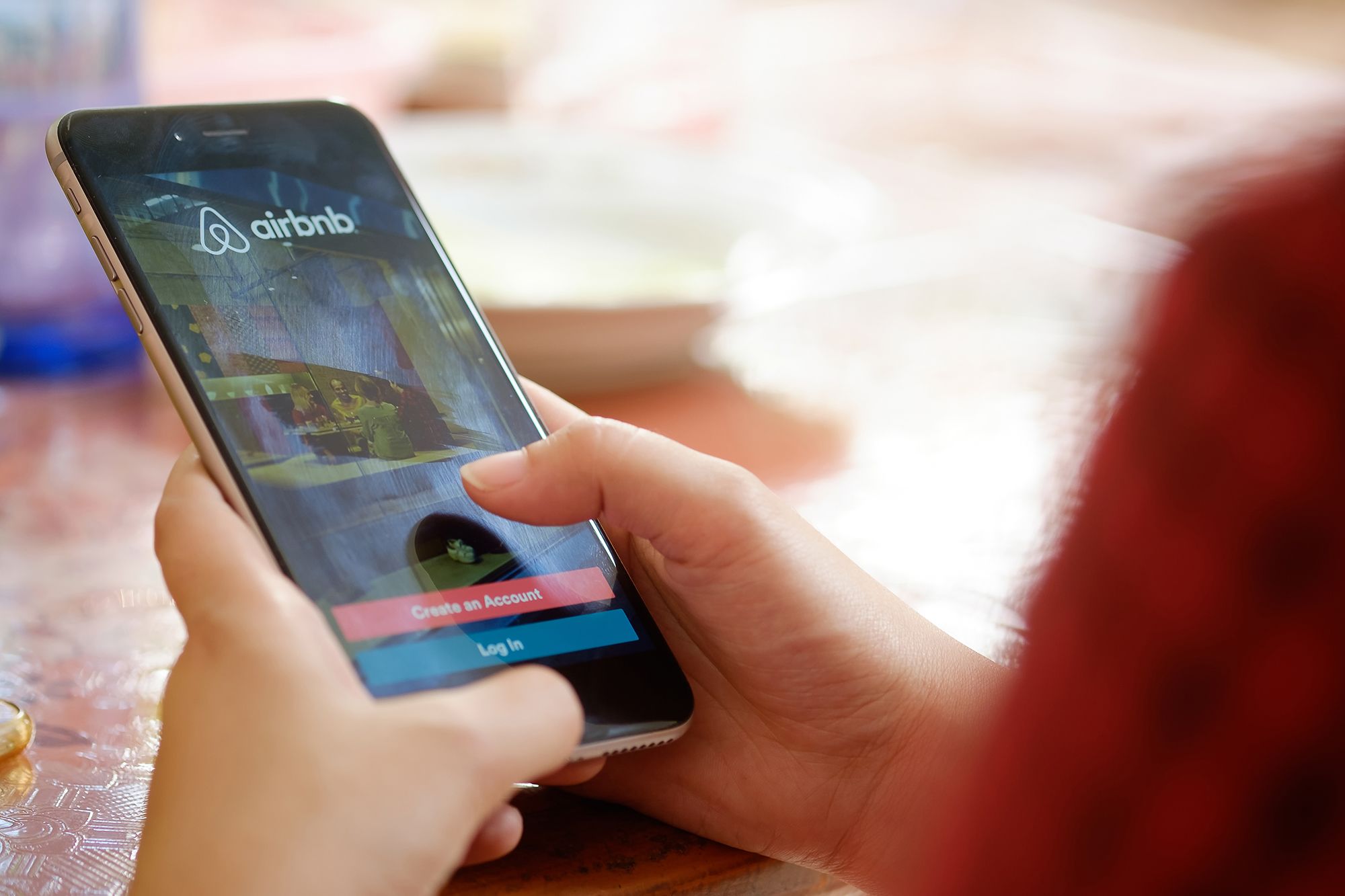
Introduction
Welcome to the world of Airbnb, a renowned online marketplace that connects travelers with unique accommodations and memorable experiences all around the globe. Planning a trip is exciting, but there may be times when you need to cancel a reservation due to unforeseen circumstances. In this article, we will guide you through the process of canceling a reservation on Airbnb, ensuring that you understand the cancellation policy and can make informed decisions.
Before diving into the cancellation process, it’s essential to familiarize yourself with Airbnb’s reservation cancellation policy. Each reservation comes with its own set of rules and guidelines, which depend on the host and the type of accommodation you’ve booked. The cancellation policy may range from flexible to strict, meaning that the host will have different refund and cancellation options available.
Canceling a reservation on Airbnb can be done through the website or the mobile app. By following a few simple steps, you can cancel your reservation and receive any applicable refunds. Whether there’s a change in travel plans or unforeseen circumstances have arisen, knowing how to cancel your reservation properly can save you time, money, and potential frustrations.
In the following sections, we will provide you with a step-by-step guide on how to cancel your reservation on Airbnb. From logging into your account to reviewing the cancellation details and refund policy, we’ll cover everything you need to know.
Understanding Airbnb Reservation Cancellation Policy
Before canceling a reservation on Airbnb, it’s important to understand the Airbnb reservation cancellation policy. As mentioned earlier, each reservation has its own rules and guidelines depending on the host and the type of accommodation you’ve booked.
Airbnb offers several cancellation policy options for hosts to choose from:
- Flexible: This policy allows travelers to cancel their reservation up to 24 hours before check-in and receive a full refund. However, for cancellations made less than 24 hours prior to check-in, the first night and the service fee are non-refundable.
- Moderate: With this policy, travelers can cancel their reservation up to five days before check-in and receive a full refund. Cancellations made within five days of check-in will result in a refund for the nights not stayed but excludes the service fee.
- Strict: This policy allows travelers to cancel their reservation up to seven days before check-in and receive a 50% refund for the nights not stayed. Cancellations made within seven days of check-in are non-refundable.
- Super Strict: This policy is typically used for long-term reservations and offers limited refund options. The host sets the specific terms and conditions, which may include no refunds for cancellations made after a certain date.
It’s important to carefully review the cancellation policy for the particular reservation you wish to cancel to determine the amount of the refund you may be eligible for. Keep in mind that service fees are non-refundable in most cases.
Additionally, it’s worth noting that hosts may choose to offer a more flexible cancellation policy than what is listed above. In such cases, it will be explicitly stated in the listing description.
Understanding the cancellation policy is crucial as it helps manage your expectations regarding potential refunds and fees. Make sure to review the policy before booking an accommodation to ensure you are comfortable with the terms in the event that you need to cancel your reservation.
Step 1: Logging into your Airbnb Account
To cancel a reservation on Airbnb, you need to first log into your Airbnb account. This can be done either through the Airbnb website or the mobile app. Here’s how to do it:
- Open your preferred web browser and go to the Airbnb website (www.airbnb.com) or launch the Airbnb mobile app on your smartphone.
- Click or tap on the “Log In” button located at the top-right corner of the homepage or the app’s main screen.
- Enter your registered email address or phone number in the designated field.
- Input your password in the password field. If you’ve forgotten your password, you can click or tap on the “Forgot Password?” link and follow the instructions to reset it.
- After entering your login credentials, click or tap on the “Log In” button to access your Airbnb account.
Once logged in, you will have access to your account dashboard, where you can view and manage your reservations.
It’s important to note that you need to be logged into the same account that was used to make the reservation in order to cancel it. If you have multiple Airbnb accounts, ensure that you log into the correct one that corresponds to the reservation you wish to cancel.
If you encounter any issues logging into your account, Airbnb provides a helpful troubleshooting guide on their website. Alternatively, you can reach out to Airbnb’s customer support for assistance.
Step 2: Navigating to the Reservations Page
Once you are logged into your Airbnb account, the next step is to navigate to the reservations page. This is where you will find all your upcoming and past reservations. Here’s how to do it:
- From your account dashboard, locate and click on your profile picture or avatar, typically located in the top-right corner of the screen. A dropdown menu will appear.
- In the dropdown menu, select the “Reservations” option. This will direct you to the reservations page.
If you are using the Airbnb mobile app, the process is slightly different:
- Open the Airbnb app on your smartphone.
- Tap on the profile icon, usually found in the bottom-right corner of the screen.
- In your profile settings, select the “Reservations” option.
Once you have reached the reservations page, you will see a list of all your upcoming and past reservations. This page provides a summary of each reservation, including the dates, location, and accommodation details.
Take the time to verify that you are on the correct page and locate the specific reservation you wish to cancel before proceeding to the next step.
If you have a large number of reservations or are having trouble locating the specific reservation, you can use the search or filter options available on the reservations page to narrow down your results and find the reservation you wish to cancel.
Step 3: Selecting the Reservation to Cancel
Once you have accessed the reservations page on Airbnb, it’s time to select the specific reservation that you want to cancel. Follow these steps:
- Scan through the list of reservations on the page and locate the reservation you wish to cancel. Take note of the dates, location, and accommodation details to ensure you are selecting the correct reservation.
- Click or tap on the reservation to open its details page. This page will provide you with more information about the reservation and options for modifications or cancellations.
On the reservations details page, you may find additional details such as the host’s contact information, check-in instructions, and any special instructions or rules specific to the reservation. Take the time to review this information to ensure you are fully informed before proceeding with the cancellation.
If you have a large number of reservations or are having trouble locating the specific reservation you want to cancel, you can use the search or filter options available on the reservations page to narrow down your results. Filter options may include date range, location, and accommodation type to help you find the reservation more easily.
Once you have selected the reservation you want to cancel and have reviewed the details and any host-specific instructions, you are ready to proceed to the next step: initiating the cancellation process.
Step 4: Initiating the Cancellation Process
After selecting the reservation you want to cancel on Airbnb, it’s time to initiate the cancellation process. Here’s how:
- On the reservation details page, locate the “Cancel Reservation” button. This button is typically located alongside other reservation options, such as modifying the reservation.
- Click or tap on the “Cancel Reservation” button to proceed with the cancellation.
By initiating the cancellation process, you are indicating to Airbnb that you no longer wish to proceed with the reservation.
It’s important to note that Airbnb’s cancellation policy will apply when canceling a reservation. Therefore, make sure to review the cancellation policy for your specific reservation before proceeding. The policy will determine the amount of refund or fees you may be eligible for.
Once you have clicked or tapped on the “Cancel Reservation” button, a cancellation confirmation window or page will appear. This window will contain important information regarding the cancellation process and any applicable refunds or fees.
Read through the cancellation confirmation carefully, as it may include details on the refund amount, potential service fees, or any penalties that may apply based on the cancellation policy. This information will help you understand the financial implications of canceling the reservation.
If you are certain that you want to proceed with canceling the reservation, continue to the next step: providing a cancellation reason and additional information.
Step 5: Providing Cancellation Reason and Additional Information
After initiating the cancellation process for your Airbnb reservation, you will be prompted to provide a cancellation reason and any additional information. Follow these steps:
- On the cancellation confirmation window or page, you will find a dropdown menu or a list of cancellation reasons. Select the reason that best describes why you are canceling the reservation.
- If there is an option to provide additional details or comments, take this opportunity to provide any relevant information that may help the host or Airbnb understand your decision to cancel. It can be helpful to be clear and concise in your explanation.
- Review the cancellation details and the refund policy displayed on the page. This will give you an overview of the potential refund amount and any applicable fees based on the cancellation policy for your reservation.
It’s important to note that the refund amount will depend on the specific cancellation policy associated with your reservation. The cancellation policy outlines the conditions for receiving a refund and any fees that may be deducted.
Take the time to carefully review the cancellation details and ensure that you understand the financial implications of canceling the reservation.
Once you have provided the cancellation reason and any additional information, proceed to the next step: confirming and finalizing the reservation cancellation.
Step 6: Confirming and Finalizing the Reservation Cancellation
After providing the cancellation reason and any additional information for your Airbnb reservation, it’s time to confirm and finalize the cancellation. Follow these steps to complete the process:
- Review all the information on the cancellation confirmation page, including the cancellation reason, any additional comments you provided, and the refund policy.
- If everything looks correct and you are ready to proceed with canceling the reservation, click or tap on the “Confirm Cancellation” or similar button. This action will finalize the cancellation process.
By confirming the cancellation, you are notifying both the host and Airbnb that you no longer wish to proceed with the reservation. The cancellation will be reflected in your account and the host will be notified of the cancellation.
After confirming the cancellation, you may receive a confirmation email from Airbnb with the details of the cancellation for your records. It’s a good idea to keep this email for reference in case you need to contact Airbnb or the host regarding the cancellation at a later time.
Please note that the cancellation may result in a refund or fees based on the cancellation policy associated with your reservation. The specific refund amount and any applicable fees will be outlined in the cancellation confirmation page or email.
Once you have confirmed and finalized the reservation cancellation, you can mark it as completed and move on to reviewing the cancellation details and refund policy in the next step.
Step 7: Reviewing the Cancellation Details and Refund Policy
After confirming and finalizing the cancellation of your Airbnb reservation, it’s important to review the cancellation details and refund policy to understand the financial implications. Follow these steps:
- On the cancellation confirmation page or in the confirmation email you received, carefully review the cancellation details.
- Take note of the refund policy, which will outline the amount of refund you may be eligible for based on the cancellation policy associated with your reservation. The refund policy may vary depending on the host and the cancellation timeframe.
- Pay close attention to any service or booking fees that may be non-refundable. These fees are generally outlined in the cancellation policy and may be deducted from the refund amount.
- If you have any questions or concerns about the cancellation details or refund policy, reach out to Airbnb’s customer support for clarification and assistance.
Understanding the cancellation details and refund policy is crucial in managing your expectations regarding the refund amount you may receive and any potential fees that will be deducted. By reviewing this information, you can have a clear understanding of the financial impact of canceling your reservation.
It’s worth noting that the refund process may take some time to complete, depending on your payment method and financial institution. Be patient as Airbnb processes the refund, and if any issues or delays arise, don’t hesitate to reach out to their customer support for assistance.
With the cancellation details and refund policy thoroughly reviewed, you have successfully completed the last step of canceling your Airbnb reservation. You can now move forward with adjusting your travel plans accordingly.
Conclusion
Cancelling a reservation on Airbnb may be disappointing, but with the right understanding and knowledge of the process, you can effectively navigate through it. By following the step-by-step guide outlined in this article, you can confidently cancel a reservation on Airbnb and manage the financial implications.
Remember to review and understand the specific cancellation policy associated with your reservation. This will ensure that you are aware of any potential refunds or fees before proceeding with the cancellation.
Always provide a clear cancellation reason and any additional information that may help the host or Airbnb understand your decision to cancel. Communication is key when canceling a reservation, and it also helps provide feedback for hosts to improve their accommodations.
Review the cancellation details and refund policy carefully. Understanding the refund amount you may be eligible for and any non-refundable fees will help you manage your expectations and avoid any surprises.
If you have any concerns or questions throughout the cancellation process, don’t hesitate to contact Airbnb’s customer support. They are there to assist you and provide guidance if needed.
While canceling a reservation may not be ideal, Airbnb strives to provide a seamless and transparent platform for travelers. By following the steps outlined in this guide, you can cancel your reservation on Airbnb confidently, allowing you to make alternative plans and explore other accommodations that better suit your needs.
Remember, travel plans can change, and Airbnb understands that. With their cancellation policies in place, you have the flexibility to adjust your reservations when unforeseen circumstances arise. Keep these steps in mind, and you’ll be well-equipped to cancel your Airbnb reservation should the need arise.

