How To Cancel Air Bnb Reservation
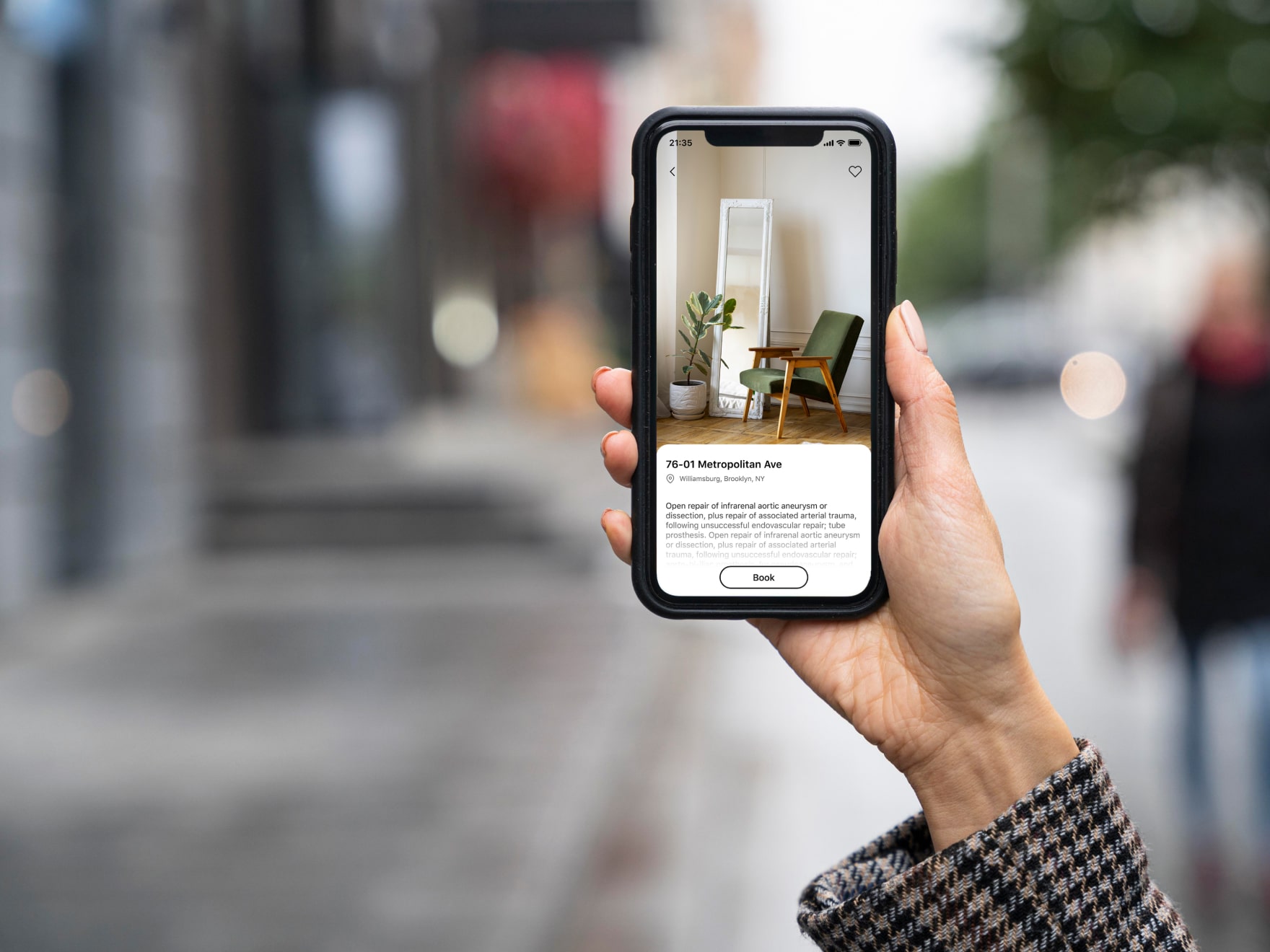
Introduction
Welcome to our comprehensive guide on how to cancel an Airbnb reservation. While planning a trip, circumstances may arise that require you to make changes to your accommodation plans. Whether you need to cancel due to unforeseen events, schedule conflicts, or other reasons, Airbnb provides a smooth and user-friendly process to help you through this situation.
In this guide, we will walk you through the step-by-step process of cancelling an Airbnb reservation. We will cover everything from logging into your Airbnb account to understanding the cancellation policy and refund details. So, whether you’re a seasoned Airbnb user or new to the platform, we’ve got you covered.
Before we dive into the cancellation process, it’s essential to note that each reservation is subject to its own cancellation policy, which is set by the host. Some reservations may have a flexible cancellation policy, allowing you to cancel closer to the arrival date, while others may have strict cancellation policies with specific timeframes and refund conditions. It’s crucial to familiarize yourself with these policies before initiating a cancellation.
Now, let’s get started with the steps you need to follow to cancel your Airbnb reservation. By the end of this guide, you will have a clear understanding of how to navigate the cancellation process and be on your way to resolving any accommodation changes you need to make.
Step 1: Log in to your Airbnb account
The first step in cancelling an Airbnb reservation is to log in to your Airbnb account. If you don’t have an account, you’ll need to create one before proceeding. Here’s how you can log in:
- Open your preferred web browser and visit the Airbnb website.
- Click on the “Log in” button located in the top-right corner of the homepage.
- Enter your registered email address or phone number and password in the provided fields.
- Click on the “Log in” button to access your Airbnb account.
Once you have successfully logged in, you will be directed to your Airbnb dashboard, where you can manage your reservations and other account settings.
It’s important to note that if you’ve logged in to Airbnb using a social media account, such as Facebook or Google, you’ll need to select the corresponding option on the login page and follow the prompts to log in using those credentials.
If you have forgotten your Airbnb account password, click on the “Forgot password?” link on the login page and follow the instructions to reset your password. Airbnb will send you an email with a link to create a new password.
By logging in to your Airbnb account, you gain access to all the features and options necessary for managing your reservation, including the ability to cancel or modify your booking based on the host’s cancellation policy.
Now that you have successfully logged in to your Airbnb account, we can move on to the next step: accessing your reservations.
Step 2: Go to your reservations
Once you are logged in to your Airbnb account, it’s time to navigate to the section where you can view and manage your reservations. Here’s how you can easily access your reservations:
- From your Airbnb dashboard, look for the “Reservations” tab or icon. It is usually located in the main menu or sidebar.
- Click on the “Reservations” tab to navigate to the section where all your bookings are listed.
Upon reaching the “Reservations” page, you will have an overview of your upcoming and past Airbnb reservations. The page provides essential details such as the booking dates, location, property name, and any upcoming check-in or check-out dates.
If you have multiple reservations, they will be displayed in a chronological order, with the upcoming bookings appearing first.
By having all your reservations conveniently organized in one place, you can easily find the specific booking you want to cancel and proceed with the next steps.
However, if you are having trouble finding the “Reservations” tab or icon on the Airbnb website, you can also try the following alternative method:
- In the search bar on the Airbnb homepage, type in your destination or the name of the property you booked.
- Click on the “Search” button to proceed.
- On the search results page, look for the “Your Trips” option, usually found near the top of the page. Click on it.
By following these steps, you will be redirected to your reservations page, where you can access all your bookings.
Now that you have successfully reached the “Reservations” section, it’s time to proceed to the next step: selecting the specific reservation you want to cancel.
Step 3: Select the reservation you want to cancel
Once you have accessed the “Reservations” section in your Airbnb account, it’s time to locate and select the specific reservation you want to cancel. Follow these steps:
- Scroll through the list of reservations until you find the one you wish to cancel.
- Click on the reservation to view the details of the booking.
By selecting the reservation, you will be directed to a dedicated page that provides comprehensive information about your booking, including the property details, check-in and check-out dates, host information, and any special instructions or inclusions.
This page is where you will find all the relevant information needed to proceed with the cancellation process for the selected reservation.
If you have a long list of reservations and find it difficult to locate the specific booking, you can make the search process easier by utilizing the search or filter options. Look for the search bar or filter icon on the reservations page and enter the name of the property, the host’s name, or any other relevant details to narrow down the search results.
Make sure you double-check the details of the reservation before moving forward to avoid accidentally cancelling a different booking. Take note of the cancellation policy associated with the reservation, as it will have an impact on the refund you may receive upon cancellation.
Once you have successfully selected the reservation you want to cancel, you are ready to proceed to the next step: managing your reservation.
Step 4: Click on “Manage your reservation”
After selecting the specific reservation you wish to cancel, the next step is to click on the “Manage your reservation” option. This will take you to the page where you can make changes to your booking, including initiating the cancellation process.
Here’s how you can easily access the “Manage your reservation” page:
- On the reservation details page, look for the “Manage your reservation” button. It is usually located near the top or bottom of the page, clearly visible for easy navigation.
- Click on the “Manage your reservation” button to proceed.
By clicking on this option, you will be redirected to a new page where you can find a range of options to modify your reservation, such as changing the dates, altering the number of guests, or cancelling the booking.
The “Manage your reservation” page is designed to provide you with full control over your booking, giving you the flexibility to make any necessary changes or cancellations according to your needs.
It’s important to carefully review the information and options available on this page before proceeding with the cancellation process. Take note of any specific instructions or requirements provided by the host, as this may affect the cancellation process or any potential refunds.
Now that you have clicked on “Manage your reservation” and accessed the dedicated page, you are ready to move on to the next step: choosing the cancellation option.
Step 5: Choose the cancellation option
Once you have reached the “Manage your reservation” page, it’s time to choose the cancellation option that best fits your circumstances. Airbnb provides different cancellation options based on the host’s cancellation policy and the timing of your cancellation. Here’s how you can proceed:
- On the “Manage your reservation” page, scroll down until you see the “Cancellation” section.
- Within this section, you will find the available cancellation options based on the host’s policy.
- Read through the cancellation policy carefully, paying attention to any time restrictions or refund conditions that may apply.
- Click on the cancellation option that aligns with your needs and preferences. The available options may include “Cancel”, “Change Reservation”, or “Request Cancellation”.
It’s essential to note that different cancellation policies have different timelines for cancelling before the check-in date to receive a full refund or a partial refund. For example, a flexible cancellation policy may allow you to cancel up to 24 hours before the check-in time and receive a full refund, while a strict policy may only offer a partial refund if you cancel within a specific timeframe.
Choosing the appropriate cancellation option is crucial for understanding the refund you may be eligible for and any penalties or fees that might apply. Take the time to review the cancellation policy and consider your options before making a decision.
If you are uncertain about the cancellation policy or have any questions regarding the cancellation options available to you, it’s recommended to reach out to the host or Airbnb customer support for clarification. They can provide you with the necessary information and guidance to make an informed decision.
Now that you have selected the cancellation option that best suits your situation, it’s time to proceed to the next step: following the cancellation process.
Step 6: Follow the cancellation process
Once you have chosen the cancellation option that aligns with your needs, it’s time to follow the cancellation process outlined by Airbnb. This process ensures that your cancellation is properly recorded and facilitates any necessary communication between you, the host, and Airbnb. Here’s how to navigate the cancellation process:
- After selecting a cancellation option, you will typically be directed to a new page or pop-up window that confirms your decision to cancel.
- Carefully review the cancellation details and any refund information provided on this page. Pay attention to any penalties or fees that may apply according to the cancellation policy.
- If you agree with the cancellation terms, click on the confirmation button or link to proceed with the cancellation.
- Some cancellations may require additional input or information from you. If prompted, fill out any required fields or answer any relevant questions regarding your reason for cancellation or additional details requested by Airbnb.
- Once you have completed the necessary steps, review any final information or messages provided on the cancellation confirmation page. This may include details about potential refunds, cancellation notifications sent to the host, or other important instructions.
During the cancellation process, it’s crucial to follow the instructions and prompts provided by Airbnb to ensure that your cancellation is processed correctly. Double-check the information you provide, particularly if you need to provide any additional details or communicate specific circumstances to the host or Airbnb.
It’s important to keep in mind that the cancellation process may vary slightly depending on the specific host’s cancellation policy and any special circumstances surrounding your reservation. Always read through the information and prompts carefully to ensure a smooth cancellation experience.
Now that you have successfully followed the cancellation process, it’s time to move on to the next step: confirming the cancellation.
Step 7: Confirm the cancellation
After completing the necessary steps in the cancellation process, it’s time to confirm the cancellation of your Airbnb reservation. Confirming the cancellation ensures that your booking is officially canceled, and any relevant notifications are sent to the host and Airbnb. Here’s what you need to do to confirm the cancellation:
- Review the details of your cancellation on the confirmation page or pop-up window. Double-check the accuracy of the information, including the dates, refund details, and any other relevant information.
- If everything appears correct, locate the confirmation or final confirmation button on the page. This button will typically be labeled as “Confirm Cancellation” or something similar.
- Click on the confirmation button to confirm the cancellation of your reservation.
Once you have clicked the confirmation button, Airbnb will process your cancellation request. A confirmation of your cancellation will be sent to you via email or through your Airbnb account. This confirmation serves as proof that your booking has been canceled, and any associated refunds or actions will be based on the host’s cancellation policy and the timing of your cancellation.
It’s important to note that cancelling a reservation may result in a refund according to the host’s cancellation policy. However, the refund timeline and amount may vary depending on the circumstances and the terms set by the host. Airbnb will typically provide an estimated timeline for when you can expect to receive your refund, but it’s advisable to review the specific cancellation policy associated with your reservation for more precise information.
After successfully confirming the cancellation, it’s a good idea to keep a copy of the cancellation confirmation for your records. This document can be useful for any inquiries or disputes that may arise, and it provides proof of the cancellation process.
Now that you have confirmed the cancellation of your Airbnb reservation, it’s time to review the cancellation policy and refund details to understand the terms and conditions that apply to your cancellation.
Step 8: Review the cancellation policy and refund details
After confirming the cancellation of your Airbnb reservation, it’s crucial to take the time to review the cancellation policy and understand the refund details associated with your booking. The cancellation policy sets out the guidelines and conditions for cancelling your reservation and determines the amount of refund you may be eligible for. Here’s how you can review the cancellation policy and refund details:
- On the confirmation page or in the cancellation confirmation email, locate the section that provides information about the cancellation policy.
- Read through the cancellation policy carefully, paying attention to any specific timeframes, refund percentages, or penalties that may apply.
- Note any important details mentioned in the cancellation policy, such as required notice periods for cancellation or any restrictions on receiving a full refund.
- If you have any questions or uncertainties about the cancellation policy or refund details, reach out to Airbnb customer support for clarification.
Understanding the cancellation policy is crucial for managing your expectations regarding the refund you may receive or the potential penalties that may apply. Some common types of cancellation policies on Airbnb include:
- Flexible Policy: This policy allows for cancellations closer to the check-in date and often provides a full refund or a significant portion of the booking amount.
- Moderate Policy: This policy requires a specific notice period for cancellation, usually within a few days of the check-in date, and may incur a moderate penalty or reduced refund amount.
- Strict Policy: This policy has a more rigid cancellation policy, often with longer notice periods, and may offer a partial refund or no refund at all for cancellations made within the specified timeframe.
Make sure to familiarize yourself with the specific cancellation policy set by the host for your booking. This will help you understand the refund you may be eligible for and avoid any potential misunderstandings or surprises.
Now that you have reviewed the cancellation policy and refund details, you are equipped with the necessary information regarding the terms and conditions of your cancellation. If you have any further inquiries or concerns, don’t hesitate to reach out to Airbnb customer support for assistance.
Step 9: Contact Airbnb support if needed
If you have any questions, concerns, or issues regarding your Airbnb reservation or the cancellation process, don’t hesitate to reach out to Airbnb support. The support team is there to assist you and provide guidance in case you need additional help. Here’s how you can contact Airbnb support:
- Visit the Airbnb website and log in to your account.
- Look for the “Help” or “Contact” option. It is usually located in the main menu or at the bottom of the webpage.
- Click on the “Help” or “Contact” option to access the support resources.
- From the support page, you will find various options to get in touch with Airbnb support. This may include live chat, email, or phone support, depending on your location and the availability of these options.
- Choose the contact method that suits you best and follow the instructions provided.
When reaching out to Airbnb support, be sure to provide them with all the necessary details about your reservation, including the booking reference number and any relevant information about the issue you are facing. This will help the support team better understand your situation and provide you with the appropriate assistance.
Airbnb’s customer support is known for its prompt and helpful service, so don’t hesitate to reach out if you need any assistance. Whether you have questions about the cancellation policy, concerns about the refund process, or any other issues related to your reservation, the support team is there to help resolve them.
By contacting Airbnb support, you can gain peace of mind knowing that you have access to professional assistance whenever you need it. Their expertise and support can make your cancellation and reservation management experience smoother and more convenient.
Now that you know how to contact Airbnb support if needed, you can proceed with confidence, knowing that you have the necessary resources to address any concerns that may arise.
Conclusion
Cancelling an Airbnb reservation can be a straightforward process if you follow the proper steps and guidelines. In this comprehensive guide, we have walked you through the step-by-step process of cancelling an Airbnb reservation, from logging in to your account to contacting Airbnb support if needed. Here’s a brief summary of the steps:
- Log in to your Airbnb account to access your reservations.
- Navigate to the “Reservations” section to find your booking.
- Select the reservation you want to cancel.
- Click on “Manage your reservation” to make changes.
- Choose the cancellation option based on the host’s policy.
- Follow the cancellation process as prompted by Airbnb.
- Confirm the cancellation to finalize the process.
- Review the cancellation policy and refund details.
- Contact Airbnb support if you have any questions or concerns.
By following these steps and reviewing the important details provided along the way, you can smoothly navigate the cancellation process and manage your booking changes effectively.
Remember, it’s essential to familiarize yourself with the host’s cancellation policy before making any changes to your reservation. This will ensure that you understand the refund conditions, any penalties that may apply, and the timeframes for cancellation.
If you encounter any difficulties or need further assistance, Airbnb support is available to help you. Don’t hesitate to reach out to them through the provided contact options.
We hope this guide has been helpful in providing you with a comprehensive overview of how to cancel an Airbnb reservation. With this newfound knowledge, you can confidently navigate the cancellation process and make any necessary changes to your accommodation plans with ease.
Safe travels!

