How to Add TSA PreCheck to a Current Delta Reservation
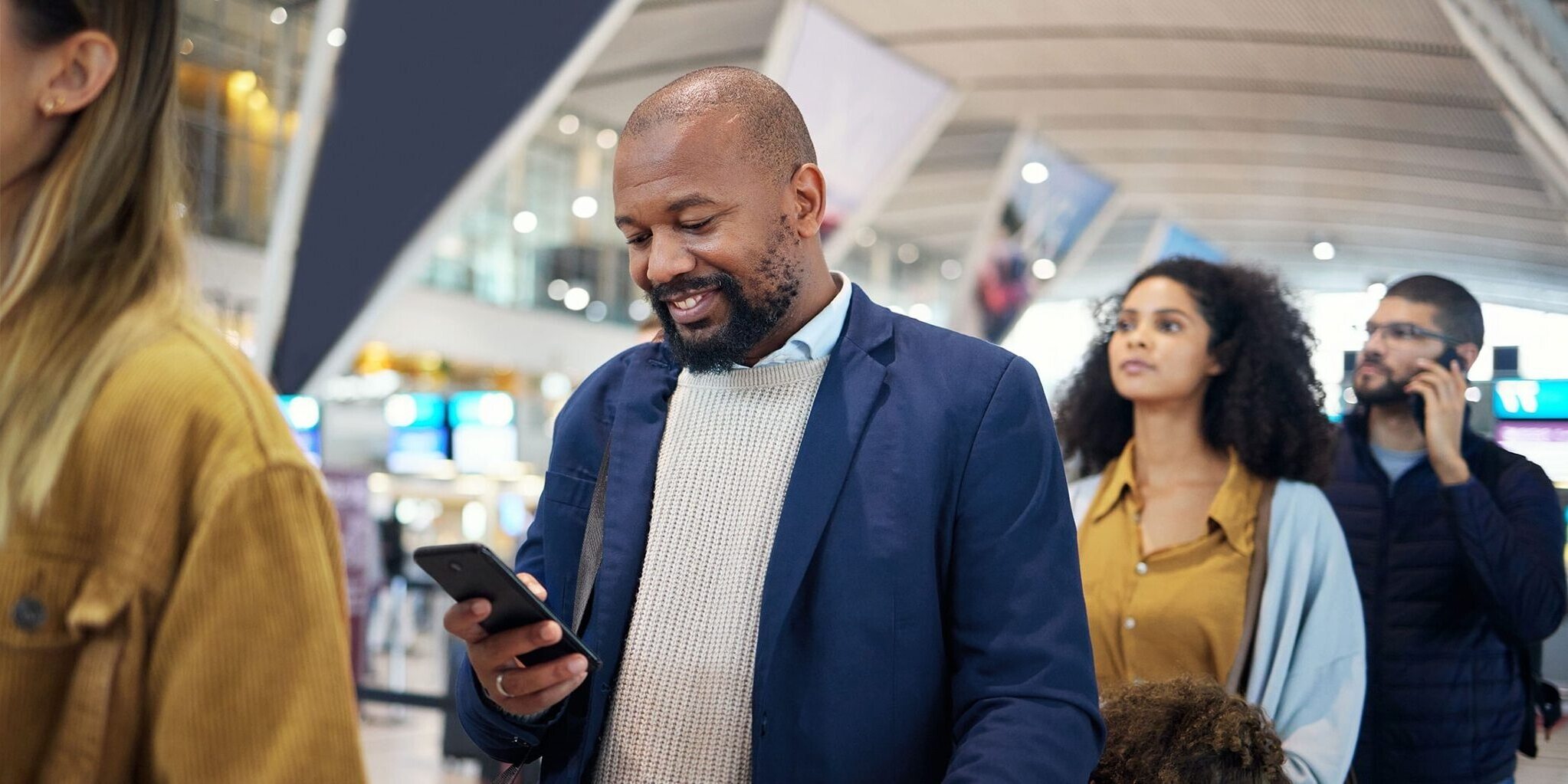
Traveling can be stressful, especially when long security lines slow you down. If you’re flying with Delta and want to speed things up, adding TSA PreCheck to your reservation is a smart move. This program lets you breeze through security without removing shoes, belts, or laptops. If you already have a Delta booking, you might wonder how to add this handy feature. Good news—it's easier than you think! Whether you’re a frequent flyer or just want a smoother experience, this guide will help you add TSA PreCheck to your existing Delta reservation. Get ready to enjoy a quicker, hassle-free airport experience and spend more time relaxing before your flight.
Understanding TSA PreCheck
TSA PreCheck is a program that lets travelers speed through security at airports. No need to remove shoes, belts, or light jackets. Laptops and liquids can stay in bags. For frequent flyers, this is a game-changer. If you have a Delta reservation, adding TSA PreCheck is simple. Here's how.
Check Your TSA PreCheck Status
Before adding TSA PreCheck to a Delta reservation, ensure your status is active. This involves checking your Known Traveler Number (KTN). If you don’t have one, apply through the TSA website.
- Log into your TSA account: Visit the TSA website and enter your login details. If you don't have an account, create one.
- Verify your KTN: Once logged in, check your Known Traveler Number. This number is crucial for adding TSA PreCheck to your reservation.
- Renew if necessary: If your KTN is expired, renew it. Follow the instructions on the TSA website to complete this process.
Adding TSA PreCheck to Your Delta Reservation
Once your TSA PreCheck status is confirmed, it's time to add it to your Delta reservation. This can be done online or through the Delta app.
- Log into your Delta account: Use the Delta website or app to access your account. Enter your credentials to proceed.
- Access your reservation: Find your current reservation by entering your confirmation number. This will bring up your flight details.
- Edit passenger information: Look for the option to edit passenger details. Here, you can add your KTN.
- Enter your KTN: Input your Known Traveler Number in the designated field. Double-check for accuracy.
- Save changes: After entering your KTN, save the changes. Your reservation will now include TSA PreCheck.
Verify TSA PreCheck on Your Boarding Pass
After adding TSA PreCheck, ensure it appears on your boarding pass. This confirms that the process was successful.
- Check your boarding pass: Once you check in for your flight, review your boarding pass. Look for the TSA PreCheck indicator.
- Contact Delta if needed: If TSA PreCheck doesn't appear, contact Delta customer service. They can assist with any issues.
Enjoy the Benefits of TSA PreCheck
With TSA PreCheck added to your Delta reservation, enjoy a smoother airport experience. No more long security lines or removing items from your bag. Just breeze through and get to your gate faster.
Making Your Travel Easier
Adding TSA PreCheck to your Delta reservation can save time and reduce stress at the airport. Start by checking your Delta account to ensure your Known Traveler Number (KTN) is linked. If not, update your profile with the KTN. When booking, make sure your reservation includes this number. If you've already booked, call Delta's customer service or use their website to add it. Double-check your boarding pass for the TSA PreCheck indicator before heading to the airport. This process helps you breeze through security, giving you more time to relax before your flight. Remember, TSA PreCheck is valid for five years, so it's a worthwhile investment for frequent travelers. With these steps, you can enjoy a smoother airport experience and focus on the fun parts of your trip. Safe travels!

