How To Use Samsung Wallet
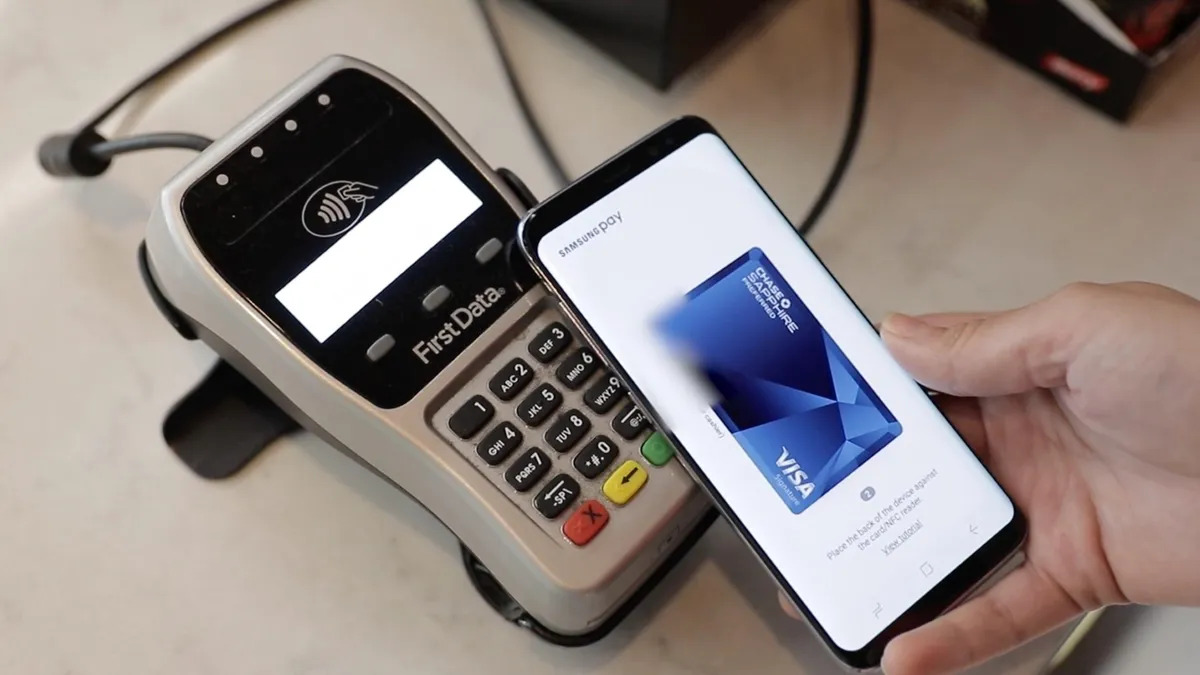
Introduction
Welcome to the exciting world of Samsung Wallet! From electronic tickets to loyalty cards, Samsung Wallet allows you to store and manage all your important passes in one convenient place. Whether you’re a frequent traveler or a tech-savvy shopper, this innovative app is designed to simplify your life and enhance your overall experience.
Setting up Samsung Wallet is quick and easy. Simply download the app from the Google Play Store and follow the on-screen instructions to create your account. Once you’re logged in, you’ll have access to a wide range of features and functionalities that will revolutionize the way you organize and use your passes.
In this comprehensive guide, we’ll walk you through the process of setting up Samsung Wallet, adding and managing passes, and using your passes with the app. We’ll also provide some troubleshooting tips and address common FAQs to ensure that you have a seamless experience with Samsung Wallet.
So, whether you’re planning your next adventure or simply looking to declutter your wallet, let’s dive into the world of Samsung Wallet and discover how this powerful app can enhance your daily life.
Setting up Samsung Wallet
Before you can start taking full advantage of Samsung Wallet’s features, you’ll need to set up your account. Follow these simple steps to get started:
- Download the Samsung Wallet app from the Google Play Store and install it on your Samsung device. If your device doesn’t come pre-installed with the app, you can download it for free.
- Launch the Samsung Wallet app and sign in with your Samsung account. If you don’t have an account, you can create one by following the prompts and providing the necessary information.
- Once you’re signed in, you’ll be greeted with the main screen of Samsung Wallet. Take a moment to familiarize yourself with the layout and options.
- Next, navigate to the settings menu by tapping on the three vertical dots in the top-right corner of the screen. Here, you can customize various aspects of the app, such as notifications and privacy settings.
- If you have any existing passes, such as boarding passes or concert tickets, you can import them into Samsung Wallet. Simply tap on the “Import Passes” option and follow the instructions to add your passes from compatible apps or files.
Once your account is set up and you’ve imported your passes, you’re ready to start using Samsung Wallet to streamline your travel and shopping experiences. The app offers a user-friendly interface and intuitive features, making it easy to stay organized and access your passes with just a few taps.
Now that you’re all set up, let’s move on to the next section, where we’ll explore how to add and manage passes in Samsung Wallet.
Adding and Managing Passes
One of the key features of Samsung Wallet is the ability to add and manage various types of passes, including boarding passes, event tickets, and loyalty cards. Here’s how you can easily add and organize your passes:
- To add a new pass, tap on the “+” icon located at the bottom of the main screen. You’ll then be prompted to select the type of pass you want to add.
- Choose the appropriate category and follow the on-screen instructions to input the relevant details. This may include scanning a barcode or QR code, entering a passcode, or manually entering the information.
- Once you’ve added a pass, it will appear in your Passes tab, organized by category. You can easily browse through your passes by swiping left or right, or use the search function to locate a specific pass.
- If you want to manage your passes further, tap on the “Edit” button in the top-right corner of the Passes tab. From here, you can rearrange the order of your passes, delete unnecessary passes, or edit their details.
- To ensure that you never miss an important event or expiration date, Samsung Wallet offers convenient notification options. You can enable reminders for upcoming events or specify a specific time to receive a notification before an event.
Managing your passes in Samsung Wallet is a breeze. Not only does it declutter your physical wallet, but it also provides easy access to all your important information in one place. Plus, the app automatically updates information, such as changes to flight details or event times, so you’re always in the know.
Now that you know how to add and manage your passes, let’s move on to the next section, where we’ll explore how to use your passes with Samsung Wallet.
Using Passes with Samsung Wallet
Now that you have added and organized your passes in Samsung Wallet, it’s time to explore how you can use them for a seamless and convenient experience. Whether you’re catching a flight, attending a concert, or shopping at your favorite store, Samsung Wallet has you covered.
Here’s how you can make the most out of your passes:
- Boarding Passes: When traveling, simply open Samsung Wallet and select your boarding pass. The app will display all the relevant information, including your seat assignment, gate number, and flight details. You can also use the app to scan the barcode or QR code at the airport for hassle-free boarding.
- Event Tickets: When attending concerts, shows, or sporting events, locate the event ticket in Samsung Wallet. The app will have your ticket details, such as the event date, venue location, and seat number. Just present the digital ticket on your phone to gain entry, eliminating the need for physical tickets.
- Loyalty Cards: Samsung Wallet also allows you to store and use your loyalty cards digitally. Add your favorite store’s loyalty card to the app, and when making a purchase, simply show your digital card for scanning to earn points and redeem rewards.
- Coupons and Vouchers: If you have digital coupons or vouchers, you can store them in Samsung Wallet and easily access them when needed. When making a purchase, present the coupon or voucher on your phone’s screen to redeem the offer.
- Payments: Samsung Wallet offers secure and convenient payment options for supported retailers. Link your credit or debit card to the app, and when making a purchase at a participating store, use Samsung Wallet to complete the transaction with a tap of your phone.
With Samsung Wallet, you no longer have to frantically search through your wallet for passes or worry about losing important tickets. Everything is conveniently stored on your Samsung device, allowing for easy access and efficient use.
Now that you know how to use your passes with Samsung Wallet, let’s address some common troubleshooting issues and frequently asked questions.
Troubleshooting and FAQs
While Samsung Wallet is designed to provide a seamless and user-friendly experience, you may encounter some common issues along the way. Here are a few troubleshooting tips to help you resolve any problems you may face:
- If you’re experiencing issues with Samsung Wallet not recognizing or displaying your passes correctly, try restarting your device. This can often resolve temporary software glitches.
- Make sure you have the latest version of Samsung Wallet installed on your device. Check for updates in the Google Play Store and install any available updates to ensure optimal performance.
- If you’re having trouble importing passes from other apps or files, ensure that the passes are in a compatible format. Samsung Wallet supports various file types, including PKPass, Passbook, and PassWallet.
- If you encounter issues with scanning barcode or QR codes, ensure that your camera is functioning properly and has permission to access your device’s camera.
- If you’re experiencing any issues related to payments or loyalty cards, ensure that your Samsung Wallet account is linked to the correct payment method or loyalty program.
- If you’re still encountering issues or have specific questions about Samsung Wallet, consider visiting the official Samsung support website or contacting their customer support for further assistance.
Now, let’s address some frequently asked questions about Samsung Wallet:
- Is Samsung Wallet available on all Samsung devices? Samsung Wallet is compatible with various Samsung devices running Android software. However, older models may have limited functionality or may not be compatible.
- Is Samsung Wallet secure? Samsung Wallet takes security seriously. Your passes and payment information are stored securely on your device, and Samsung employs various encryption techniques to protect your data.
- Can I use Samsung Wallet even without an internet connection? Yes, once your passes are saved on your device, you can access and use them even without an internet connection. However, some features, such as real-time updates or adding new passes, may require an internet connection.
- Can I use Samsung Wallet with non-Samsung devices? No, Samsung Wallet is exclusively available for Samsung devices running Android software.
If you have any other questions or need further assistance, consult the Samsung Wallet official documentation or reach out to their support channels for additional help.
Now that we’ve addressed some common troubleshooting and FAQs, let’s wrap up this guide.
Conclusion
Congratulations! You’ve now become familiar with the ins and outs of Samsung Wallet and how to make the most of this powerful app. By setting up your account, adding and managing passes, and utilizing the various features, you can streamline your travel experiences, organize your event tickets, and simplify your everyday shopping ventures.
Samsung Wallet offers a convenient and secure way to access and manage all your important passes in one place. Gone are the days of fumbling through your wallet or worrying about losing tickets. With Samsung Wallet on your Samsung device, you’ll have all your passes readily available, making your life easier and more organized.
Remember to keep your Samsung Wallet app updated to ensure you have the latest features and enhancements. And, if you encounter any issues or have further questions, don’t hesitate to consult the Samsung support resources or reach out to their customer service for assistance.
Now, armed with your knowledge of Samsung Wallet, go forth and enjoy your travels, events, and shopping experiences with greater ease and efficiency. Say goodbye to physical tickets and cards, and embrace the convenience of Samsung Wallet!

