How To Use Paypal Digital Wallet In Store
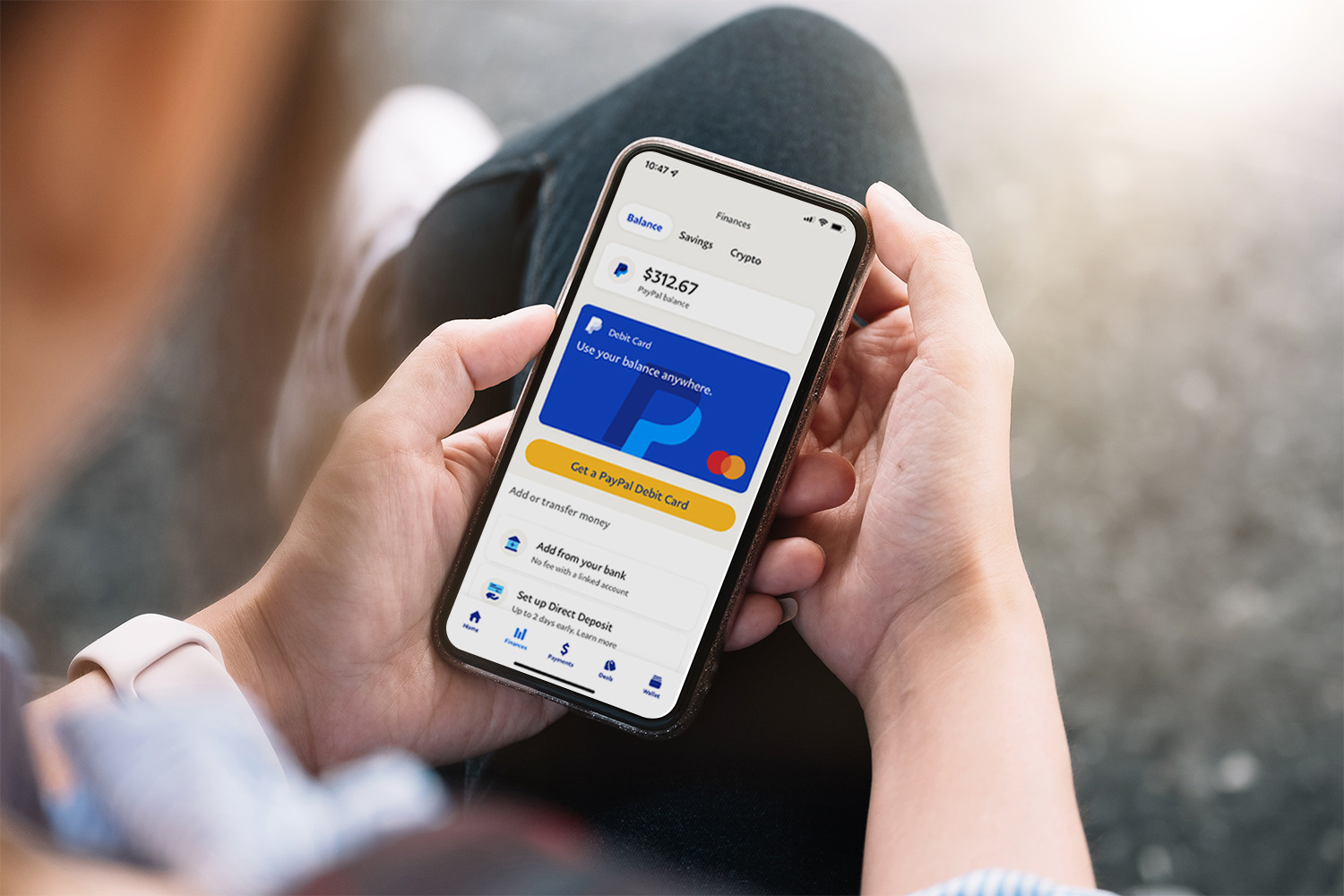
Introduction
Welcome to the exciting world of using the PayPal digital wallet in stores! Gone are the days of fumbling through your wallet for cash or cards at checkout. With PayPal’s digital wallet, you can make secure and convenient purchases at your favorite brick-and-mortar stores with just a few taps on your smartphone.
In this article, we will guide you through the process of setting up your PayPal account, adding payment methods to your digital wallet, linking your wallet to a store, making purchases, managing your digital wallet, and ensuring the security of your transactions.
Using a digital wallet offers a number of advantages. For starters, it eliminates the need to carry physical cash or multiple credit and debit cards. Instead, you can simply store your payment information securely in your PayPal digital wallet. This not only streamlines the checkout process but also provides an added layer of security by reducing the risk of card theft or loss.
Another benefit of using PayPal in-store is the ability to track your transactions digitally. Every purchase made through your PayPal wallet is recorded, making it easier to manage your expenses and keep track of your budget. Additionally, some stores offer discounts or rewards specifically for PayPal users, adding extra value to your shopping experience.
Whether you’re a tech-savvy individual or new to the world of digital wallets, this guide will walk you through the steps necessary to use PayPal in-store with confidence. So, let’s get started on simplifying your shopping experience!
Setting up a PayPal Account
The first step to using the PayPal digital wallet in-store is to set up a PayPal account. If you already have a PayPal account, you can skip this section and proceed to the next one.
To create a PayPal account, visit the PayPal website or download the PayPal mobile app from your device’s app store. Click on the “Sign Up” or “Create Account” button to begin the registration process.
You will be prompted to choose between a personal or business account. For most individuals, a personal account is suitable. Fill in the required details, including your name, email address, and create a secure password. Be sure to choose a password that is unique and not easily guessable.
Once your account is created, you will need to verify your email address. Check your inbox for a verification email from PayPal and follow the instructions to confirm your account.
Next, you will be prompted to add a payment method to your PayPal account. You can link your bank account, debit card, or credit card to your PayPal wallet. Simply follow the prompts and enter the necessary information. PayPal will verify the information to ensure the security of your account.
It’s important to note that adding a payment method to your PayPal account allows you to fund your purchases and make payments through the digital wallet. If you don’t have a linked payment method, you won’t be able to use PayPal for in-store purchases.
Once you’ve verified your email address and linked a payment method, your PayPal account is ready to use. You can access your account through the PayPal website or mobile app, allowing you to view your balance, transaction history, and manage your settings.
Now that you have a PayPal account set up, let’s move on to the next section, where we will explore how to add payment methods to your PayPal digital wallet.
Adding Payment Methods to Your PayPal Digital Wallet
Once you have set up your PayPal account, the next step is to add payment methods to your digital wallet. This allows you to easily fund your purchases and make in-store payments using PayPal.
To add payment methods to your PayPal digital wallet, follow these simple steps:
- Log in to your PayPal account either through the PayPal website or mobile app.
- Click on the “Wallet” tab or icon, which is usually located at the top of the screen.
- Under the “Payment Methods” section, click on the “Add a Card” or “Link a Bank Account” option, depending on which payment method you wish to add.
- Follow the prompts and enter the required information. For adding a card, you will need to provide the card number, expiration date, and security code. If you are linking a bank account, you will need to provide the bank account number and routing number.
- Once you have entered all the necessary information, review it to ensure accuracy, and click on the “Add” or “Link” button to proceed.
- PayPal will then securely verify the payment method by making a small transaction or deposit to your card or bank account. You may be asked to confirm the amount of the transaction to complete the verification process.
- Once the payment method is successfully added and verified, it will appear in your digital wallet under the “Payment Methods” section.
Repeat these steps for each payment method you wish to add to your PayPal digital wallet. You can add multiple cards or bank accounts, giving you flexibility when making purchases.
It’s important to keep your payment methods up to date in your PayPal account. If you change your card or bank information, be sure to update it in your PayPal wallet to avoid any disruptions when using PayPal in-store.
Now that you have added payment methods to your PayPal digital wallet, let’s move on to the next section, where we will explore how to link your digital wallet to a store.
Linking Your PayPal Digital Wallet to a Store
One of the great features of the PayPal digital wallet is the ability to link it to your favorite brick-and-mortar stores. This allows you to make seamless and secure in-store purchases using your PayPal account.
To link your PayPal digital wallet to a store, follow these steps:
- Ensure that the store you wish to link accepts PayPal as a payment method. Many major retailers and smaller businesses now offer this option, but it’s always a good idea to check their accepted payment methods beforehand.
- Open the PayPal app on your smartphone or visit the PayPal website and log in to your account.
- On the homepage or in the app, locate the “Settings” or “Profile” section.
- Navigate to the “Link a Card or Device” or similar option.
- Follow the prompts to connect your PayPal digital wallet to the store. This may involve scanning a QR code, entering a code provided by the store, or selecting the store from a list of options.
- Once the link is established, your PayPal digital wallet will be ready to use at the store.
When you are ready to make a purchase at the linked store using your PayPal digital wallet, simply follow these steps:
- Visit the store and choose the items you wish to purchase.
- Proceed to the checkout counter.
- Inform the cashier that you would like to pay with PayPal.
- Open the PayPal app on your smartphone or provide the phone number associated with your PayPal account to the cashier.
- Verify the payment amount displayed on your smartphone or on the cashier’s screen.
- Confirm the payment by following the prompts in the app or on the screen.
- Once the payment is authorized, a transaction receipt will be generated.
By linking your PayPal digital wallet to a store, you can enjoy the convenience of making quick and secure payments without the need for physical cash or cards.
Now that you’ve learned how to link your PayPal digital wallet to a store, let’s explore the next section, which covers how to make purchases using PayPal in-store.
Making Purchases Using PayPal In-Store
Once you have linked your PayPal digital wallet to a store, making purchases in-store becomes a simple and hassle-free process. Here’s how you can use PayPal to make purchases at your favorite brick-and-mortar stores:
- Select the items you wish to purchase and proceed to the checkout counter.
- Inform the cashier that you would like to pay with PayPal.
- Open the PayPal app on your smartphone or provide the phone number associated with your PayPal account to the cashier.
- Verify the payment amount displayed on your smartphone or on the cashier’s screen.
- Confirm the payment by following the prompts in the app or on the screen.
- Once the payment is authorized, a transaction receipt will be generated. You may choose to receive it via email or view it within the PayPal app.
Using PayPal for in-store purchases offers several advantages. It reduces the need to carry cash or cards, providing a more convenient and streamlined checkout experience. Additionally, PayPal transactions are highly secure, as your personal information and payment details are kept private during the payment process.
It’s worth noting that not all stores support every feature of the PayPal digital wallet. Some stores may only allow payments using a linked card, while others may offer the option to use your PayPal balance or redeem rewards. Make sure to check the store’s payment options to understand how you can use PayPal for your purchase.
Furthermore, PayPal also offers features such as One TouchTM, which allows you to make purchases at certain stores without having to enter your PayPal login credentials every time. With One TouchTM enabled, you can simply confirm the payment and complete the transaction with a single tap.
By using PayPal in-store, you can enjoy a seamless and secure shopping experience, ultimately saving you time and providing peace of mind.
Now that you know how to make purchases using PayPal in-store, let’s move on to the next section, where we will discuss how to manage your PayPal digital wallet.
Managing Your PayPal Digital Wallet
Managing your PayPal digital wallet is essential to ensure smooth and efficient use of your account. Here are some important aspects of managing your PayPal digital wallet:
1. Checking your balance: Keep track of your PayPal account balance to know how much funds you have available for in-store purchases. You can easily check your balance by logging into your PayPal account through the website or mobile app. Additionally, you’ll receive email notifications of any transactions or changes to your balance.
2. Viewing transaction history: It’s important to review your transaction history regularly. This includes both your in-store purchases as well as any online transactions made using PayPal. You can access your transaction history by logging into your PayPal account and navigating to the relevant section. This allows you to track your spending, identify any unauthorized transactions, and manage your finances effectively.
3. Adding or removing payment methods: You may need to update or change the payment methods linked to your PayPal digital wallet. For example, if you receive a new credit card or close an existing bank account, you’ll need to add or remove these payment methods accordingly. Access the “Wallet” section in your PayPal account to add, update, or remove payment methods as needed.
4. Updating personal information: It’s crucial to keep your personal information up to date in your PayPal account. This includes your name, address, phone number, and email address. Having accurate and current information ensures the smooth processing of your transactions and enables PayPal to contact you if needed.
5. Setting preferences and notifications: PayPal offers various preferences and notification settings that you can customize according to your preferences. For example, you can choose to receive email or app notifications for certain types of activities, such as receiving payments or when your account balance reaches a certain threshold. Exploring the settings section of your PayPal account allows you to tailor your experience.
By actively managing your PayPal digital wallet, you can ensure that your account remains secure, your payment methods are up to date, and you have full control over your transactions.
Now that you know how to manage your PayPal digital wallet, let’s move on to the next section, where we will discuss important security measures for using PayPal in-store.
Security Measures for Using PayPal In-Store
When it comes to using PayPal in-store, security is of utmost importance. PayPal takes several measures to ensure the safety and protection of your transactions, but it’s essential to be vigilant as well. Here are some key security measures to keep in mind:
1. Password protection: Create a strong and unique password for your PayPal account. Avoid using common phrases or easily guessable information such as your name or birthdate. Change your password regularly and never share it with anyone.
2. Two-Factor Authentication (2FA): Enable 2FA for your PayPal account if it is available. This adds an additional layer of security by requiring you to provide a second form of verification, such as a unique code sent to your mobile device, in addition to your password.
3. Keep your device secure: Ensure that the device you use to access your PayPal account, such as your smartphone, tablet, or computer, is protected with a strong passcode or biometric authentication. Update your device’s operating system and security software regularly to safeguard against potential vulnerabilities.
4. Be cautious of phishing attempts: Be wary of emails, messages, or phone calls that may appear to be from PayPal but are actually attempts to steal your login credentials or personal information. PayPal will never ask you for your password or sensitive information through email or unsolicited communication. If you receive a suspicious email or message, do not click on any links and report it to PayPal immediately.
5. Verify transaction details: Before confirming a purchase in-store, carefully review the payment amount and store information displayed on your smartphone or the cashier’s screen. If anything seems incorrect or suspicious, do not proceed with the transaction and contact PayPal support for assistance.
6. Monitor your account: Regularly review your PayPal account activity, including transaction history and account statements. Look out for any unauthorized transactions or unfamiliar activity. If you notice any suspicious activity, report it immediately to PayPal.
7. Contact PayPal support: If you have any concerns about the security of your account or need assistance, contact PayPal’s customer support. They can provide guidance and help resolve any issues you may encounter.
By following these security measures and remaining vigilant, you can minimize the risks associated with using PayPal in-store and enjoy a safe and secure shopping experience.
Now that you are aware of the security measures, let’s conclude this article.
Conclusion
Using the PayPal digital wallet in-store offers numerous advantages, including convenience, security, and the ability to track your transactions. With just a few simple steps, you can set up a PayPal account, add payment methods to your digital wallet, link it to your favorite stores, and make seamless purchases.
By utilizing PayPal, you eliminate the need to carry physical cash or multiple cards, streamlining the checkout process and protecting your sensitive payment information. PayPal’s digital wallet also allows you to track your expenses, view transaction history, and manage your finances effectively.
Remember to keep your PayPal account secure by using strong passwords, enabling two-factor authentication, and staying vigilant against phishing attempts. Always verify the payment details before completing a transaction, and monitor your account activity regularly to detect any unusual activity or unauthorized transactions.
Whether you’re a tech-savvy individual or new to digital wallets, this guide has provided you with the necessary information to confidently use PayPal in-store. So, go ahead and enjoy the versatility and convenience that PayPal brings to your shopping experiences.
If you have any questions or encounter any issues, feel free to reach out to PayPal’s customer support, who are there to assist you.
Now that you’re equipped with the knowledge to use PayPal in-store, it’s time to discover the ease and simplicity of making secure purchases with just a few taps on your smartphone.

