How To Use Electrum Wallet
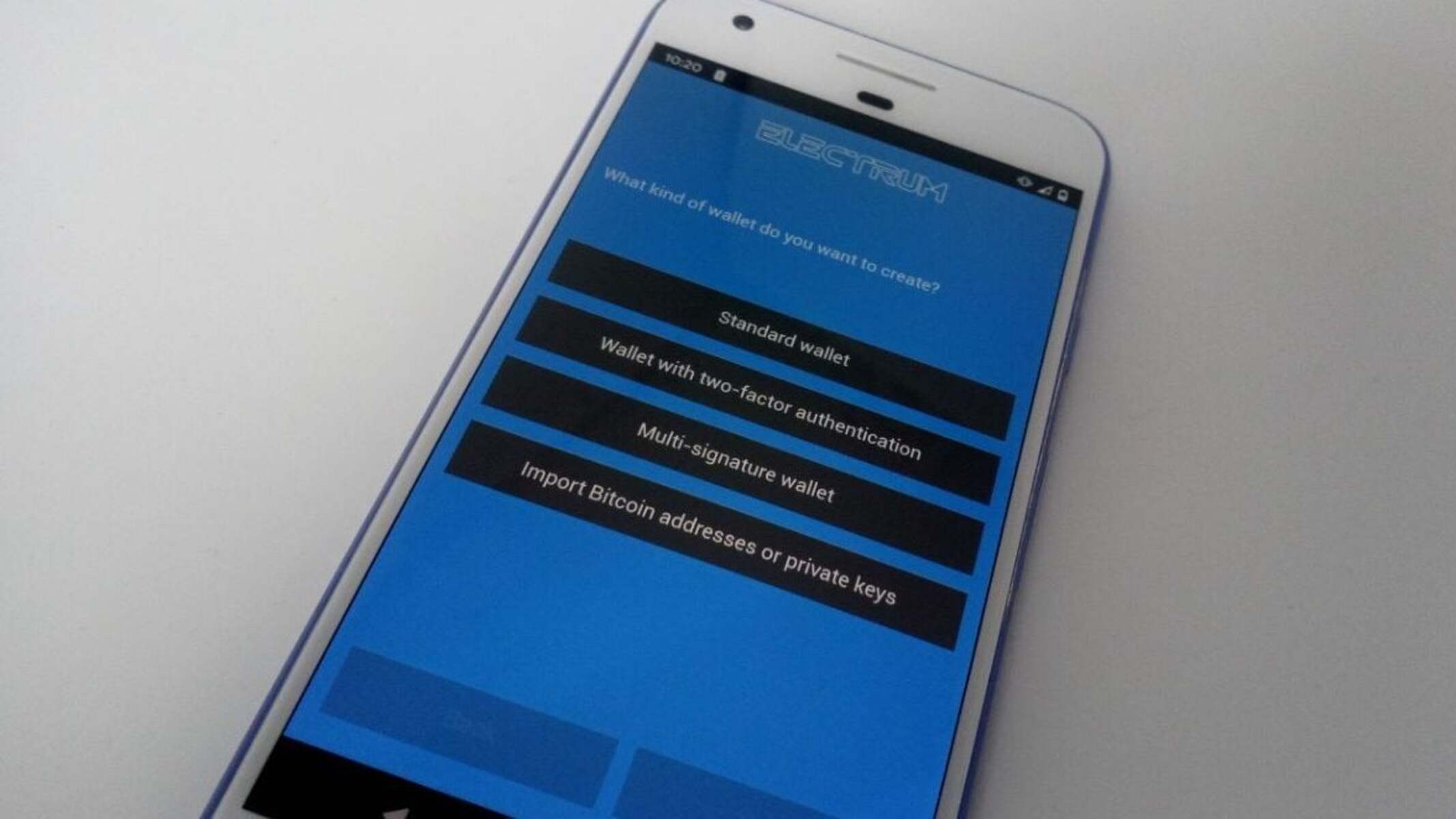
Introduction
When it comes to managing your cryptocurrency assets, having a reliable and secure wallet is essential. One popular choice among Bitcoin users is the Electrum Wallet. Developed in 2011, Electrum is a lightweight and feature-rich wallet that offers a user-friendly interface and robust security features.
With Electrum, you can securely send, receive, and store your Bitcoin with ease. Whether you’re a beginner or an experienced cryptocurrency enthusiast, this guide will walk you through the process of using the Electrum Wallet effectively.
Before we delve into the specific features and functionalities of the Electrum Wallet, it’s important to understand the basics. At its core, a Bitcoin wallet is a digital application that allows you to store, send, and receive Bitcoin securely. Think of it as a virtual bank account for your cryptocurrency holdings.
What makes Electrum stand out from other wallets is its focus on simplicity and security. Unlike full-node wallets that require you to download and sync the entire Bitcoin blockchain, Electrum allows you to access your funds without the need for extensive storage space or bandwidth.
Another key advantage of Electrum is its compatibility with hardware wallets. Hardware wallets, such as Trezor or Ledger, provide an extra layer of security by storing your private keys offline. By using Electrum in conjunction with a hardware wallet, you can enjoy the convenience of a user-friendly interface while keeping your assets safe from potential cyber threats.
Now that you have a basic understanding of what the Electrum Wallet is all about, let’s dive into the installation and setup process. In the next section, we will guide you through the steps required to get your Electrum Wallet up and running.
Installation and Setup
Before you can start using the Electrum Wallet, you’ll need to install it on your computer. The Electrum Wallet is available for Windows, macOS, and Linux operating systems. Here’s how you can download and set it up:
- Visit the official Electrum website (https://electrum.org/) and click on the download link that corresponds to your operating system.
- Once the download is complete, open the installation file and follow the instructions to install Electrum on your computer.
- After the installation is complete, launch Electrum.
- Upon launching Electrum for the first time, you’ll be prompted to create a new wallet or restore an existing one. If you’re new to Electrum, choose the “Create a new wallet” option.
Once you’ve selected the “Create a new wallet” option, you’ll be asked to choose between a “Standard wallet” and a “Multisig wallet.” For most users, a standard wallet is sufficient. Select the “Standard wallet” option and click “Next.”
Next, you’ll be asked to create a wallet name. Choose a name that is easy to remember and distinguishable from any other wallets you may have. It’s a good practice to choose a secure name that doesn’t reveal any personal information.
After choosing a wallet name, you’ll be prompted to select the wallet type. Electrum supports both legacy and SegWit wallets. SegWit wallets offer lower transaction fees and improved scalability. It’s recommended to choose the SegWit wallet option unless you have a specific reason to use the legacy wallet.
Once you’ve selected the wallet type, Electrum will generate a seed phrase for you. This seed phrase is a sequence of 12 or more words that serves as a backup of your wallet. It’s vital to write down this seed phrase and keep it in a safe and secure place. The seed phrase can be used to restore your wallet in case of a computer failure or if you need to recover your funds on a different device.
After writing down your seed phrase, Electrum will ask you to confirm it by typing it back into the wallet. This step helps ensure that you have accurately recorded your seed phrase and avoids any potential mistakes.
Once you’ve confirmed your seed phrase, Electrum will present you with the option to set a password for your wallet. This password will be required every time you want to access your wallet. Choose a strong and unique password to protect your funds.
Congratulations! You have now successfully installed and set up your Electrum Wallet. In the next sections, we will explore the various features and functionalities of the wallet, including sending and receiving Bitcoin, managing wallet addresses, and using Electrum with hardware wallets.
Creating a New Wallet
Creating a new wallet is the first essential step to start using the Electrum Wallet. With Electrum, you have the option to create multiple wallets, each with its own unique set of addresses and transactions. Here’s how you can create a new wallet:
- Launch the Electrum Wallet on your computer.
- From the main screen, click on the “File” menu and select “New/Restore.”
- On the “Create a new wallet” screen, enter a name for your new wallet. Choose a name that is descriptive but doesn’t reveal any personal information.
- Select the wallet type. Electrum offers the option to create either a standard wallet or a multisig wallet. For most users, a standard wallet is sufficient, so choose the “Standard wallet” option.
After selecting the wallet type, Electrum will generate a new seed phrase for your wallet. The seed phrase is a sequence of words that serves as the backup of your wallet. It’s crucial to write down this seed phrase and keep it in a safe and secure place. Losing your seed phrase can result in permanent loss of your funds.
Proceed to write down the seed phrase on a piece of paper or store it in a password manager that you trust. It’s advisable to have multiple copies of the seed phrase stored securely in different physical locations.
Once you’ve written down the seed phrase, Electrum will prompt you to confirm it by typing it back into the wallet. This step ensures that you have accurately recorded the seed phrase and helps avoid any potential mistakes.
After confirming the seed phrase, Electrum will prompt you to set a password for your new wallet. This password adds an extra layer of security and will be required every time you want to access your wallet
.Choose a strong and unique password that is difficult to guess. Avoid using common words or personal information in your password. It’s recommended to use a combination of uppercase and lowercase letters, numbers, and special characters.
Once you’ve set a password, Electrum will create your new wallet, and you’ll be directed to the main screen of the wallet. Here, you can see your wallet balance, transaction history, and access various features and functionalities offered by Electrum.
Congratulations! You have successfully created a new Wallet with Electrum. Now, you can start sending and receiving Bitcoin, manage your wallet addresses, and explore the other features of the Electrum Wallet.
Please note that it’s crucial to keep your seed phrase and password secure. Losing your seed phrase or compromising your password can result in the loss of your funds. Always exercise caution and follow best security practices when using your Electrum Wallet.
Backing Up Your Wallet
Backing up your wallet is crucial to ensure the safety and security of your Bitcoin funds. By creating a backup, you can protect yourself from potential risks such as computer failures, viruses, or accidental deletion of your wallet data. Follow these steps to back up your Electrum Wallet:
- Launch the Electrum Wallet on your computer.
- From the main screen, click on the “File” menu and select “New/Restore” to access the wallet backup options.
- Click on the “Next” button to proceed to the next step.
- Select the option “I already have a seed” or “I already have a hardware wallet,” depending on your setup.
- Enter your seed phrase in the provided field. If you are using a hardware wallet, follow the device-specific instructions to connect it to Electrum.
- Click on the “Options” button to access the backup options.
- In the “Seed version” section, choose the appropriate seed version. Most wallets use the standard BIP39 seed format.
- Check the box next to “Extend this seed with custom words” if you have used a passphrase to encrypt your wallet.
- Enter your passphrase in the “Custom words” field if applicable.
- Click on the “Next” button to proceed.
- Electrum will display your wallet’s master public key. Make a note of this key in a secure location.
- Click on the “Next” button to proceed.
- Electrum will prompt you to choose the folder and file name for your wallet backup. Select a location that is easy to remember and preferably on an external storage device.
- Enter a name for your backup file and click on the “Save” button.
Once you have completed these steps, Electrum will create a backup of your wallet and save it in the specified location. It’s recommended to make multiple copies of your backup file and store them in separate secure locations, such as encrypted USB drives or cloud storage services.
Remember, keeping your backup file safe is vital for protecting your funds. Ensure that you store the backup in a location where it is unlikely to be lost, damaged, or accessed by unauthorized individuals.
In addition to regular backups, it’s important to periodically test the restoration process. This will help ensure that you can recover your wallet successfully in case of a computer failure or the need to restore your wallet on a different device.
By following these steps to back up your Electrum Wallet, you can have peace of mind knowing that your Bitcoin funds are securely protected from unforeseen circumstances.
Sending Bitcoin
Sending Bitcoin with Electrum is a straightforward process that allows you to send funds to other Bitcoin addresses quickly and securely. Here’s how you can send Bitcoin using the Electrum Wallet:
- Launch the Electrum Wallet on your computer and make sure you are on the “Send” tab.
- Enter the recipient’s Bitcoin address in the “Pay to” field. This address is a unique identifier associated with the recipient’s Bitcoin wallet. Be sure to double-check the address to avoid any mistakes, as transactions made with incorrect addresses cannot be reversed.
- Specify the amount of Bitcoin you want to send in the “Amount” field. Electrum allows you to send both whole bitcoin amounts as well as fractional amounts.
- Choose the transaction fee you wish to attach to the transaction. Electrum offers different fee options ranging from low to high, each with its corresponding estimated confirmation time. Higher fees generally result in faster confirmations, while lower fees can take longer.
- Optionally, you can add a transaction description in the “Description” field. This can be helpful for personal reference or for providing additional information to the recipient.
- Review the details of your transaction, including the recipient’s address, the amount to be sent, and the transaction fee.
- Once you have confirmed the details, click on the “Send” button to initiate the transaction.
- Electrum will prompt you to review and confirm the transaction once again. Carefully verify all the details and click on the “Confirm” button to proceed.
- Before the transaction is broadcasted to the Bitcoin network, Electrum will prompt you to enter your wallet password. This step ensures that only authorized users can initiate transactions from your wallet.
- Enter your wallet password and click on the “OK” button.
- Electrum will proceed to broadcast the transaction to the Bitcoin network. You can view the progress of your transaction in the “History” tab of the wallet.
- Once the transaction is broadcasted, it will be included in a block and confirmed by the network. The time it takes for your transaction to be confirmed can vary depending on the chosen fee and network congestion.
It’s important to note that once a Bitcoin transaction is initiated, it cannot be reversed. Therefore, it is crucial to verify the recipient’s address and transaction details before confirming the transaction.
By following these simple steps, you can easily send Bitcoin using the Electrum Wallet and securely transfer funds to recipients around the world.
Receiving Bitcoin
Receiving Bitcoin with the Electrum Wallet is a straightforward process that allows you to receive funds from other Bitcoin users. Here’s how you can receive Bitcoin using the Electrum Wallet:
- Launch the Electrum Wallet on your computer and navigate to the “Receive” tab.
- Electrum will generate a new receiving address for your wallet. This address is a unique identifier associated with your wallet, and it is where others can send Bitcoin to you.
- You can customize the label for this receiving address to help you identify the source of the funds or any specific transaction details. However, this step is optional.
- To share the receiving address with the sender, you have a few options:
- You can click on the “Copy” button to copy the address to your clipboard. You can then share it through email, instant messaging, or any other method of communication.
- You can click on the “QR code” button to display a QR code representation of the receiving address. The sender can scan this QR code with their Bitcoin wallet to easily send funds to your address.
- You can manually type or dictate the receiving address to the sender.
- Once you have provided the sender with the receiving address, you simply wait for them to initiate the transaction.
- Once the sender has successfully sent the Bitcoin to your address, you will be able to see the transaction in the “History” tab of your Electrum Wallet.
- It’s important to note that Bitcoin transactions require confirmations from the network to be considered fully confirmed. The number of confirmations required depends on the policies of the sender and the risk tolerance of the recipient.
- Once the transaction has received the necessary confirmations, the funds will be available in your wallet and reflected in your wallet balance.
Remember, each receiving address generated in Electrum is for single-use only. It is recommended to generate a new receiving address for each transaction to enhance privacy and security.
By following these simple steps, you can receive Bitcoin with the Electrum Wallet and easily collect funds from other users.
Managing Wallet Addresses
Managing your wallet addresses is an important aspect of using the Electrum Wallet effectively. Electrum allows you to create, organize, and label multiple addresses within your wallet. Here’s how you can manage your wallet addresses:
Generating New Addresses:
Electrum allows you to generate new Bitcoin addresses effortlessly. Here’s how you can generate a new address:
- Launch the Electrum Wallet on your computer.
- Go to the “Receive” tab.
- Click on the “New” button.
- Electrum will generate a new address for you. You can customize the label for this address to help you identify its purpose or source.
- Use the address for receiving Bitcoin from others.
Organizing and Labeling Addresses:
To keep track of your addresses, Electrum allows you to organize and label them. Here’s how you can organize your addresses:
- Go to the “Addresses” tab in the Electrum Wallet.
- Here, you will see a list of all your addresses.
- You can use the search bar to filter and find specific addresses.
- To label an address, right-click on it and choose “Edit label.”
- Enter a descriptive label for the address, such as “Savings” or “Business Transactions.”
- Click “OK” to save the label.
- You can also organize your addresses into different categories or folders by creating separate wallets within Electrum. Each wallet can have its own set of addresses and transactions.
Viewing Address History:
If you want to view the transaction history and details for a specific address, you can do so in Electrum. Here’s how:
- Go to the “Addresses” tab in the Electrum Wallet.
- Right-click on the desired address and choose “Show transactions.”
- A window will open, displaying the transaction history for that particular address.
By effectively managing your wallet addresses, you can stay organized and keep track of incoming and outgoing transactions more easily. This can be particularly useful if you use different addresses for various purposes, such as personal use, business transactions, or donations.
Remember to keep your addresses safe and secure, and never share them with anyone you don’t trust. With Electrum, you have full control over your Bitcoin addresses, allowing you to manage and utilize them efficiently.
Viewing Transaction History
Viewing your transaction history is an important feature offered by the Electrum Wallet. It allows you to track and monitor all the incoming and outgoing Bitcoin transactions associated with your wallet. Here’s how you can view your transaction history in Electrum:
- Launch the Electrum Wallet on your computer.
- Click on the “History” tab located at the top of the wallet interface.
- You will see a list of all your past Bitcoin transactions, including the date, time, amount, and transaction status.
- You can navigate through the transaction history by scrolling or using the search bar to locate specific transactions.
- If you want to view more details about a particular transaction, double-click on it. A window will open, displaying additional information such as transaction ID, fees, and confirmations.
- If you wish to explore more advanced details about a transaction, you can right-click on it and select “View on block explorer.” This will open a web browser and take you to a block explorer website where you can see the transaction details on the Bitcoin blockchain.
- To export your transaction history, you can click on the “Export” button located at the bottom of the transaction history tab. This allows you to save your transaction history as a CSV file, which can be useful for accounting or tax purposes.
By regularly checking your transaction history in Electrum, you can stay informed about your financial activities and monitor the movement of your Bitcoin funds. This can be particularly useful for reconciling payments, verifying incoming funds, or reviewing your transaction patterns.
Furthermore, the ability to view your transaction history in Electrum provides transparency and gives you full control over your Bitcoin transactions. It allows you to track the progress and confirmations of outgoing transactions and ensures that you have a clear record of all your past activities within your wallet.
Remember to keep your transaction history safe and secure, as it may contain sensitive information. It is advisable to back up your Electrum wallet regularly to protect your transaction history and safeguard your financial records.
Using Electrum with Hardware Wallets
One of the key advantages of the Electrum Wallet is its compatibility with hardware wallets, which provide an extra layer of security for your Bitcoin funds. By using Electrum in conjunction with a hardware wallet, you can enjoy the convenience of a user-friendly interface while ensuring that your private keys are stored offline. Here’s how you can use Electrum with hardware wallets:
- Make sure you have a compatible hardware wallet such as Trezor or Ledger.
- Connect your hardware wallet to your computer using the USB cable.
- Launch the Electrum Wallet on your computer.
- Once the Electrum Wallet is open, go to the “File” menu and select “New/Restore.”
- Choose the option “I already have a seed” and click “Next.”
- Enter the seed phrase of your hardware wallet when prompted.
- Electrum will detect your hardware wallet and establish a connection.
- Follow the on-screen instructions on your hardware wallet’s display to confirm the connection.
- Once the connection is established, you can use Electrum as a frontend interface to manage your Bitcoin funds.
- To send Bitcoin, initiate the transaction in Electrum, and then confirm it on your hardware wallet by following the instructions provided.
- To receive Bitcoin, simply provide the receiving address generated by Electrum.
- When signing transactions or confirming actions, your private keys are securely stored on your hardware wallet, away from potential online threats.
Using a hardware wallet with Electrum offers the best of both worlds – the security of a hardware device and the convenience of a user-friendly interface. It helps protect your funds from keyloggers, malware, or other potential vulnerabilities that could compromise your private keys.
Before using Electrum with a hardware wallet, make sure to follow the manufacturer’s instructions for setting up and securing your specific hardware wallet. It’s important to keep your hardware wallet firmware up to date to benefit from the latest security enhancements.
By leveraging the integration between Electrum and hardware wallets, you can have peace of mind knowing that your Bitcoin funds are stored securely and are easily accessible whenever you need them.
Setting Transaction Fees
Setting the appropriate transaction fee is essential when using the Electrum Wallet to ensure timely confirmation of your Bitcoin transactions. The transaction fee is a small amount of Bitcoin that is paid to miners as an incentive to include your transaction in the blockchain. By setting an appropriate fee, you can prioritize the speed of confirmation and control the cost of your transactions. Here’s how you can set transaction fees in Electrum:
- Launch the Electrum Wallet on your computer.
- In the main screen, go to “Tools” and select “Preferences.”
- A Preferences window will appear. Click on the “Fees” tab.
- By default, Electrum recommends a fee rate based on the current network conditions. However, you have the option to customize the fee according to your preference.
- You can manually set the fee in satoshis per byte in the “Custom fee rate” section. Higher fee rates will result in faster confirmation times, while lower fee rates may lead to slower confirmations.
- If you’re unsure about the appropriate fee rate, you can choose one of the predefined fee options provided by Electrum, such as “Economy,” “Normal,” or “Priority.” These options correspond to different fee rates and estimated confirmation times.
- Once you’ve set the desired transaction fee, click on the “OK” button to save the changes.
It’s worth noting that the fee market is dynamic and can fluctuate based on network congestion. If you choose a fee rate that is too low, your transaction may take longer to confirm and may even get stuck in the mempool. Conversely, if you set a fee rate that is too high, you may be overpaying for the confirmation speed you desire.
If you’re unsure about the appropriate fee rate to use, you can refer to online fee calculators or services that provide real-time fee estimations based on network conditions.
Keep in mind that the optimal fee rate may vary depending on the urgency of your transaction and the current network congestion. It’s advisable to stay informed about the prevailing fee rates and adjust your fees accordingly to optimize the speed and cost-effectiveness of your Bitcoin transactions.
By setting transaction fees strategically in the Electrum Wallet, you can ensure that your transactions are confirmed in a timely manner while maintaining control over the costs associated with your Bitcoin transfers.
Encrypting and Decrypting Your Wallet
Encrypting your wallet is an important security measure that adds an extra layer of protection to your Bitcoin funds. By encrypting your Electrum Wallet, you ensure that your private keys are encrypted with a password, making it harder for unauthorized individuals to access your funds. Here’s how you can encrypt and decrypt your wallet with Electrum:
Encrypting Your Wallet:
- Launch the Electrum Wallet on your computer.
- Go to the “Wallet” menu and select “Password.”
- Electrum will prompt you to enter a password. Choose a strong and unique password that is not easily guessable. It’s recommended to use a combination of uppercase and lowercase letters, numbers, and special characters.
- Re-enter the password to confirm it.
- Click “OK” to encrypt your wallet.
- Once your wallet is encrypted, you will need to enter the password every time you want to access your funds or perform any actions within the wallet.
Decrypting Your Wallet:
- Launch the Electrum Wallet on your computer.
- Go to the “Wallet” menu and select “Password.”
- Enter your current password to access the password settings.
- Click on the “Remove” button to decrypt your wallet.
- Electrum will prompt you to confirm the decryption process. Note that this step is irreversible.
- Click “OK” to confirm and remove the encryption from your wallet.
Encrypting your wallet provides an additional layer of security, especially if you store your wallet file on your computer or any other devices. Even if an unauthorized person gains access to your wallet file, they would still need the password to decrypt and access your funds.
Remember to choose a strong and unique password and keep it confidential. It’s also important to keep a backup of your wallet file in a safe and secure location in case you forget or lose your password.
By encrypting and decrypting your Electrum Wallet, you have control over the security of your Bitcoin funds, ensuring that they remain protected from unauthorized access.
Restoring Your Wallet from Backup
Restoring your Electrum Wallet from a backup is an important process to recover your funds in case of a computer failure, loss of your wallet file, or the need to access your wallet on a different device. By following these steps, you can restore your wallet and regain access to your Bitcoin funds:
- Ensure that you have a backup of your Electrum wallet file. This backup is typically a file with a “.dat” or “.wallet” extension.
- If you don’t have the Electrum software installed on your computer, download and install it from the official Electrum website (https://electrum.org/).
- Launch the Electrum Wallet on your computer.
- On the main screen, click on the “File” menu and select “Open.”
- Navigate to the location where your wallet backup file is saved.
- Select the wallet backup file and click on the “Open” button.
- Electrum will prompt you to enter your wallet password if your wallet was encrypted. Enter the password to proceed.
- Once your wallet is successfully restored, you will have access to your Bitcoin funds and transaction history.
- Review the transaction history and verify that your funds are correctly restored.
It’s important to note that restoring your wallet from a backup will recover the transaction history and the private keys associated with your wallet. If you have made any transactions or received funds after creating the backup, those transactions will not be visible until they are synchronized with the network.
If you are restoring your wallet on a new device, ensure that you have a backup of your wallet file and the correct password (if your wallet is encrypted) to successfully restore your funds.
Remember, always keep a secure backup of your wallet file and regularly update it to include any new transactions or changes to your wallet. By having a backup, you can easily restore your wallet and regain access to your Bitcoin funds even in the event of a mishap or device failure.
Troubleshooting and FAQs
Using Electrum Wallet is generally a smooth experience, but occasionally, you may encounter some challenges or have questions about certain features. Here are some common troubleshooting steps and frequently asked questions to help address any issues you may encounter:
1. I forgot my wallet password. How can I recover my funds?
Unfortunately, if you forget your wallet password, there is no way to recover it. It is crucial to keep a secure record of your password to ensure access to your funds. Always keep multiple backups of your wallet file in safe and secure locations.
2. My transaction is taking longer than expected. What should I do?
If your transaction is experiencing delays, it may be due to network congestion or a low transaction fee. You can try increasing the fee in Electrum to expedite the confirmation process. Alternatively, you can use a block explorer to check the transaction status and determine if any further actions are needed.
3. I accidentally sent Bitcoin to the wrong address. Can I reverse the transaction?
No, Bitcoin transactions are irreversible. Double-check the recipient’s address before making a transaction, as sending funds to the wrong address cannot be reversed. Always exercise caution and vigilance when entering Bitcoin addresses.
4. Why is my balance not updating?
If your balance is not updating, try refreshing the wallet by going to “Wallet” and selecting “Reload.” If the issue persists, ensure that you are fully synchronized with the Bitcoin network. Electrum needs to be connected to the network to update the balance and transaction history.
5. Can I use Electrum Wallet on multiple devices?
Yes, you can use Electrum Wallet on multiple devices. However, it’s crucial to maintain the security and synchronization of your wallets across all devices. Use the same seed phrase or wallet file to access your funds and ensure your devices are protected.
6. How can I upgrade Electrum Wallet to the latest version?
To upgrade Electrum Wallet, download the latest version from the official Electrum website (https://electrum.org/) and follow the installation instructions. It’s recommended to back up your wallet file before performing any software upgrades.
7. My Electrum Wallet is not connecting to the Bitcoin network. What can I do?
If you’re experiencing connection issues, first ensure that you have a stable internet connection. If the problem persists, you can try changing the server by going to “Tools” > “Network” and selecting a different server from the list. Additionally, check if your firewall or antivirus software is blocking Electrum’s network access.
8. Can I use Electrum Wallet for other cryptocurrencies?
Electrum Wallet is primarily designed for Bitcoin. While there are variations of Electrum for other cryptocurrencies, make sure you download the version specific for the desired cryptocurrency. Using the wrong version may result in the loss of funds.
If you encounter any other issues or have further questions, referring to the official Electrum documentation or seeking support from the Electrum community can provide additional assistance.
Remember to exercise caution when troubleshooting or seeking help online, as scams and phishing attempts targeting Electrum users have been reported. Always verify the authenticity of the sources and be cautious when sharing personal information or wallet details.
By following these troubleshooting steps and referring to commonly asked questions, you can overcome potential challenges and make the most of your experience with the Electrum Wallet.
Conclusion
The Electrum Wallet is a powerful and user-friendly tool for managing your Bitcoin funds. With its lightweight design, robust security features, and compatibility with hardware wallets, Electrum offers a convenient and secure way to send, receive, and store your Bitcoin.
In this guide, we covered various aspects of using the Electrum Wallet, from installation and setup to managing wallet addresses, setting transaction fees, and encrypting your wallet. We also discussed how to restore your wallet from a backup, troubleshoot common issues, and provided answers to frequently asked questions.
By following the recommended steps and best practices outlined in this guide, you can confidently utilize the Electrum Wallet to secure and manage your Bitcoin assets. Remember to keep your seed phrase and wallet file backups in secure locations, use strong passwords, and stay cautious of potential scams or phishing attempts.
Whether you are a beginner or an experienced Bitcoin user, the Electrum Wallet offers an intuitive interface and a range of features to help you stay in control of your funds. Take advantage of its compatibility with hardware wallets, its ability to set custom transaction fees, and its seamless integration with the Bitcoin network.
As you continue your journey in the world of Bitcoin and cryptocurrency, always stay informed about the latest developments and security best practices. Regularly update your Electrum Wallet to benefit from the latest improvements and security enhancements.
Remember, while the Electrum Wallet provides a user-friendly experience, it’s important to exercise caution and ensure the safety of your wallet and private keys. By following the recommended steps and practicing good security habits, you can confidently use the Electrum Wallet to manage your Bitcoin funds and enjoy the many benefits of the cryptocurrency world.

