How To Take A Passport Photo With Android
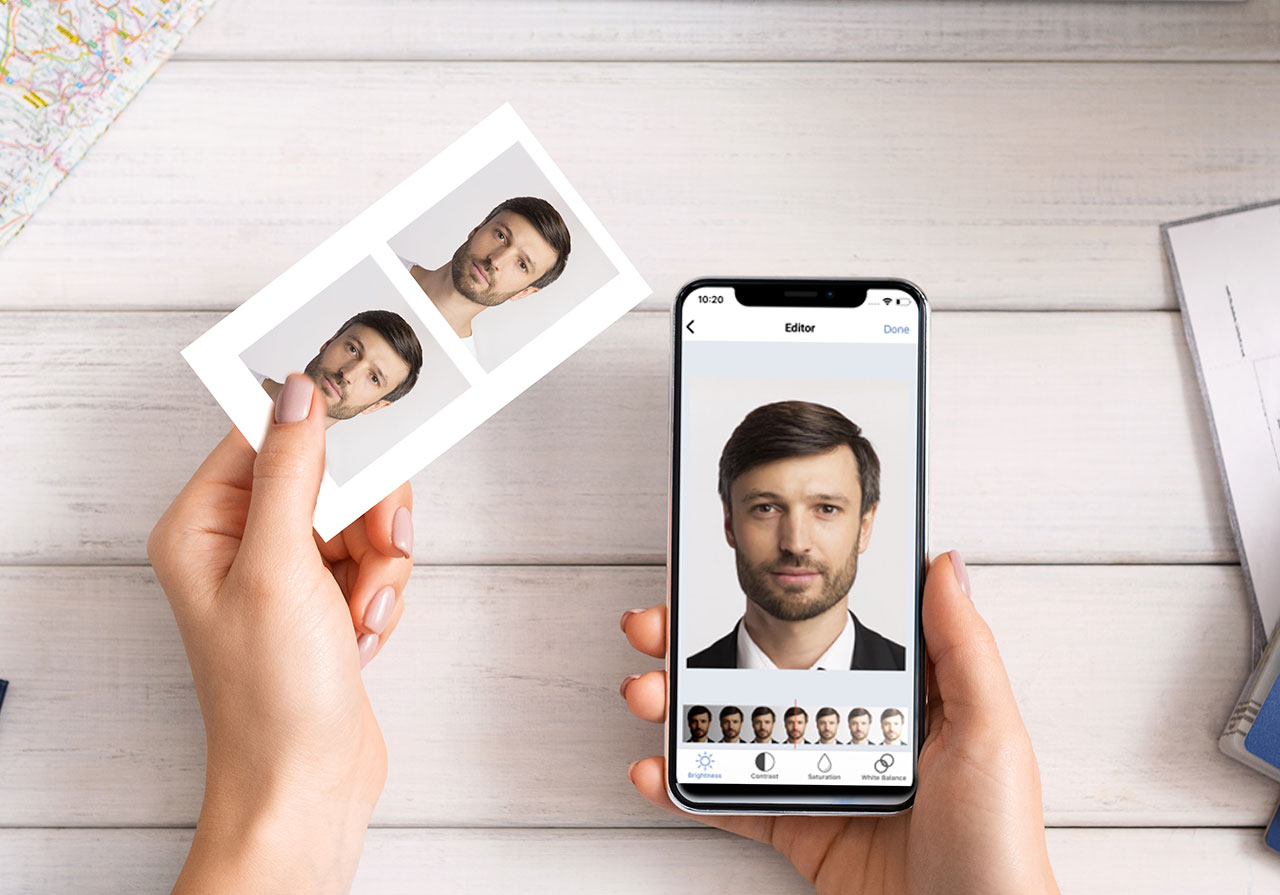
Introduction
Welcome to the digital age, where capturing a passport photo is as easy as using your Android device! Gone are the days of visiting expensive photo studios or waiting in long lines at the post office. With the advancements in smartphone technology, you can now take a passport photo in the comfort of your own home.
Whether you’re applying for a new passport, renewing an existing one, or need a passport-sized photo for visas or other identification purposes, this guide will walk you through the steps to take a flawless passport photo using your Android device. Say goodbye to the hassle and hello to convenience!
Before diving into the details, it’s important to note that the guidelines for passport photos may vary slightly depending on your country of residence. Generally, the specifications include specific dimensions, lighting conditions, facial expressions, and background colors. It’s crucial to check the requirements set by your country’s passport office or relevant authorities before proceeding.
Now, let’s get started on capturing your perfect passport photo with the help of your Android device. Follow these simple steps, and you’ll be on your way to obtaining a professional-quality photo in no time!
Step 1: Ensure Proper Lighting
Lighting plays a crucial role in capturing a high-quality passport photo. It’s essential to have even and well-balanced lighting to avoid shadows or overexposure. Here’s what you need to do to ensure proper lighting:
- Find a well-lit room: Look for a room with plenty of natural light coming in through windows. If natural light is limited, use artificial light sources such as lamps or overhead lights.
- Avoid harsh shadows: Position yourself so that there are no harsh shadows on your face. This might mean adjusting the angle of the light source or moving to a different spot in the room.
- Avoid direct sunlight: While natural light is preferred, avoid taking the photo directly under bright sunlight as it can cause overexposure and harsh shadows. Choose a spot where you get indirect sunlight or opt for artificial light.
- Balance the lighting: If the photo appears too bright or too dark on your Android device, adjust the exposure settings or use an additional light source to achieve a balanced lighting effect.
By ensuring proper lighting, you’ll capture a photo that accurately represents your facial features and meets the necessary guidelines.
Step 2: Use a Blank Background
When taking passport photos, it’s important to have a blank background that meets the specific requirements of your country’s passport office. A plain and neutral-colored background ensures that the focus remains on your face, preventing any distractions. Here’s how to achieve a suitable background:
- Choose a solid color: Opt for a solid-colored wall or backdrop for your photo. White or off-white backgrounds are commonly recommended, but it’s important to check the guidelines of your country to ensure compliance.
- Avoid patterns or textures: Make sure the background is free from any patterns, textures, or designs. These can interfere with the facial recognition technology used in passport processing.
- Remove objects and clutter: Clear the area behind you to eliminate any objects or clutter that may be visible in the photo. The focus should solely be on your face.
- Smoothen out the background: Ensure that the background is free from wrinkles, creases, or any other imperfections. A clean and smooth surface will give your photo a professional appearance.
By using a blank background, you’ll create a clean and visually appealing passport photo that meets the requirements of your country’s passport office.
Step 3: Position Yourself in Front of the Camera
Proper positioning is crucial when taking a passport photo to ensure that your face is clearly visible and meets the guidelines set by your country’s passport office. Follow these steps to position yourself correctly in front of the camera:
- Set up your Android device or smartphone on a stable surface: Use a tripod or find a secure surface to place your device. This will help prevent any shaking or blurriness in the photo.
- Position yourself at eye level with the camera: Stand or sit in a way that your eyes are level with the camera lens. This will create a balanced composition and capture your face in the most natural way.
- Maintain proper distance: Make sure you are at the required distance from the camera, as specified in the guidelines. Typically, this is around 1.5 to 2 meters (5 to 6.5 feet) away from the camera.
- Face the camera directly: Position yourself squarely in front of the camera with your face centered. Avoid tilting your head or turning it to the side as this may result in an invalid photo.
- Keep your shoulders straight: Maintain an upright posture with your shoulders relaxed but straight. This will ensure that your photo accurately represents your appearance.
- Remove any obstructions: Ensure that there are no objects, hair, or clothing covering your face, especially your eyes and forehead. Your entire face should be visible in the photo.
By positioning yourself correctly in front of the camera, you’ll capture a passport photo that meets the required guidelines and accurately represents your facial features.
Step 4: Follow Passport Photo Guidelines
Passport photo guidelines vary from country to country, so it’s important to familiarize yourself with the specific requirements set by your country’s passport office or relevant authorities. Here are some common guidelines to keep in mind:
- Size requirements: Check the required dimensions for your passport photo. Typically, it’s a standard size ranging from 2×2 inches to 35×45 millimeters. Ensure that the photo meets the specified size.
- Facial expression: Most passport guidelines require a neutral expression with both eyes open and mouth closed. Avoid smiling, frowning, or making any exaggerated facial expressions.
- Head and facial coverage: Make sure your entire face is visible from the top of the head to the base of the chin. Avoid wearing hats, headgear, or sunglasses that obstruct your face, unless it is from religious or medical reasons.
- Dress code: Follow the dress code specified by your country’s passport office. In general, it is advisable to wear simple and modest clothing that contrasts with the background. Avoid wearing uniforms or clothing with busy patterns.
- Glasses and accessories: Depending on the guidelines, you may be allowed to wear glasses in your passport photo as long as there is no glare from the lenses. However, it’s best to check if your country allows glasses or requires their removal. Remove any accessories that obstruct your face, such as large earrings or scarves
- Photo quality and format: Ensure that the photo is clear, in focus, and printed on high-quality photo paper. It should be well-lit and have appropriate contrast and color balance. Most passport offices require a matte or glossy finish, so check the guidelines for specific recommendations.
By following the passport photo guidelines specific to your country, you will increase the chances of your photo being accepted and avoid potential delays in passport processing.
Step 5: Take the Photo Using Your Android Device
Now that you have set up the lighting, background, and positioned yourself correctly, it’s time to capture the passport photo using your Android device. Follow these steps to ensure a successful photo:
- Open the camera app: Locate and open the camera app on your Android device. If you have multiple camera options, choose the rear camera for the best image quality.
- Switch to the selfie mode: If your device has a front-facing camera, switch to the selfie mode so you can see yourself on the screen while capturing the photo. This helps ensure that you are correctly positioned.
- Set the timer or use a remote: To avoid any movement or shaking of the device when capturing the photo, use the timer function on your camera app. Alternatively, you can use a remote shutter or ask someone to take the photo for you.
- Align yourself with the frame: Make sure your face is centered within the frame displayed on the screen. Ensure that you fit within the designated area specified by the passport photo guidelines.
- Maintain stillness: Once the camera is ready, remain still until the photo is captured. Avoid any sudden movements or blinks to ensure a clear and sharp image.
- Review the photo: After taking the photo, review it on your device to ensure it meets the requirements. Check for any issues like blurriness, lighting, or compliance with the guidelines.
If the photo meets all the necessary criteria, you can move on to the next step. If any adjustments are needed, retake the photo until you are satisfied with the result.
Remember to follow the specific instructions provided by your country’s passport office or relevant authorities when capturing the photo using your Android device. This will ensure that your photo adheres to the required standards.
Step 6: Review and Retake if Necessary
Once you have taken the passport photo using your Android device, it’s essential to review it carefully before submitting it. This final step ensures that the photo meets all the requirements and is of the highest quality. Here’s what you need to do:
- Zoom in for details: Use the zoom function on your Android device to examine the photo closely. Check for any blurriness, pixelation, or imperfections that may affect the overall quality.
- Verify compliance with guidelines: Compare the photo with the passport photo guidelines provided by your country’s passport office. Ensure that it meets the specified size, background, facial expression, and any other requirements.
- Inspect lighting and contrast: Check that the lighting is even, there are no harsh shadows or glaring spots, and the contrast is balanced. The photo should accurately represent your facial features and avoid overexposure or underexposure.
- Consider facial details: Look out for any issues with your facial features that might violate the guidelines. Ensure that your entire face is visible, and there are no obstructions or distractions.
- Retake if necessary: If you notice any issues during the review process, don’t hesitate to retake the photo. Make the necessary adjustments in terms of lighting, posture, facial expression, or any other aspect that needs improvement.
- Seek assistance if needed: If you’re unsure about the quality or compliance of the photo, seek assistance from a friend, family member, or professional photographer. Their objective opinion can help you assess the photo better.
By carefully reviewing the photo and retaking it if necessary, you can ensure that your passport photo meets all the requirements and increases the likelihood of a smooth passport application process.
Conclusion
Capturing a passport photo with your Android device offers convenience, cost savings, and the ability to ensure your photo meets the necessary guidelines. Follow the steps outlined in this guide to take a flawless passport photo:
- Ensure proper lighting to avoid shadows and overexposure.
- Use a blank background that meets the requirements set by your country’s passport office.
- Position yourself correctly in front of the camera, maintaining eye level and proper distance.
- Follow the passport photo guidelines specific to your country regarding facial expression and dress code.
- Capture the photo using your Android device, keeping in mind the framing and stillness.
- Review the photo for compliance with guidelines and retake if necessary.
By adhering to these steps, you can produce a high-quality passport photo that accurately represents your facial features and meets the necessary specifications. Remember to check the guidelines provided by your country’s passport office or relevant authorities for any specific requirements.
Taking a passport photo with your Android device is not only convenient but also empowers you to have control over the final result. With proper attention to lighting, positioning, and adherence to guidelines, you can save time and money while obtaining a professional-quality photo.
Now that you have the knowledge and guidance to take a passport photo with your Android device, you can confidently embark on your passport application or renewal journey. Capture that perfect shot and set off on your next adventure with ease!

