How To Set Up Exodus Wallet
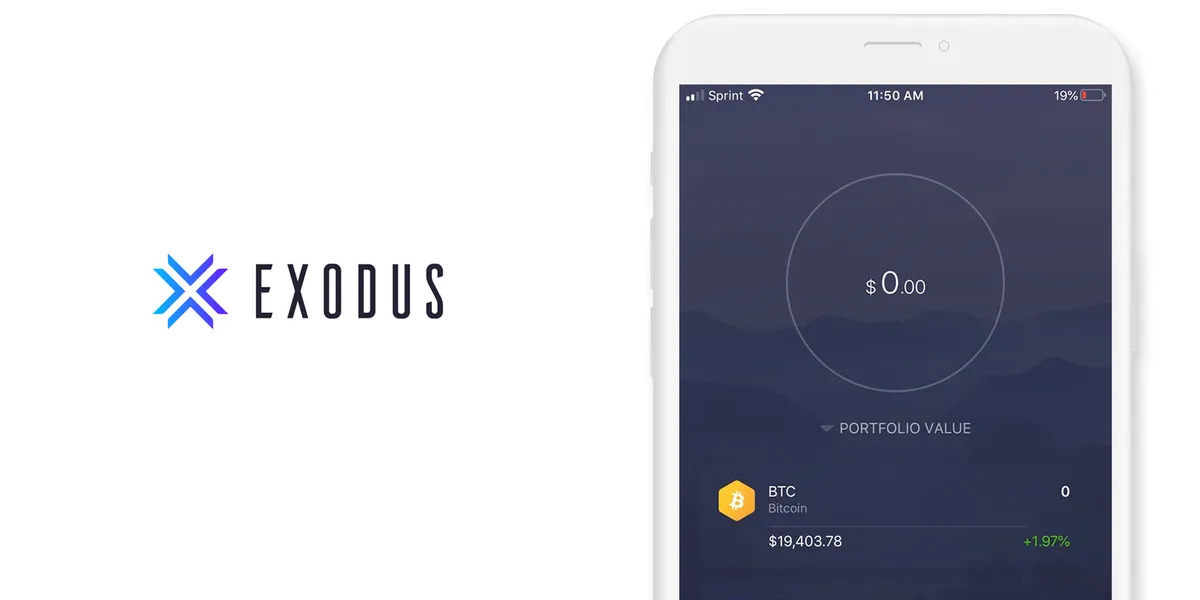
Introduction
Welcome to the exciting world of cryptocurrencies! As the popularity of digital currencies continues to grow, it’s essential to have a secure and user-friendly wallet to store and manage your funds. One such wallet that has gained popularity among cryptocurrency enthusiasts is Exodus Wallet.
Exodus Wallet is a multi-currency wallet that allows you to store, send, and receive a wide range of cryptocurrencies. Whether you’re new to cryptocurrencies or an experienced user, Exodus Wallet provides a simple and intuitive interface that makes it easy to manage your digital assets.
In this guide, we will walk you through the process of setting up your Exodus Wallet, from downloading and installing the wallet software to navigating its features and performing essential tasks such as sending and receiving funds.
Before we dive in, it’s essential to note that Exodus Wallet is a software wallet, which means it’s a digital wallet that runs on your computer or mobile device. Unlike hardware wallets that store your funds offline, software wallets are connected to the internet, providing you with convenient access to your funds but also requiring extra caution when it comes to security.
Now that you have a basic understanding of Exodus Wallet let’s move on to the next step: downloading and installing the wallet software.
Downloading and Installing Exodus Wallet
The first step in setting up your Exodus Wallet is to download and install the wallet software. Exodus Wallet is available for both desktop and mobile devices, providing you with flexibility and accessibility.
To download Exodus Wallet, visit the official Exodus website (https://www.exodus.com/) and navigate to the “Downloads” section. Here, you will find options for different operating systems, including Windows, macOS, Linux, iOS, and Android. Choose the version that is compatible with your device’s operating system and click on the download button.
Once the download is complete, locate the installation file and run it. Follow the on-screen instructions to install Exodus Wallet on your device. The installation process is relatively straightforward and shouldn’t take too long.
After the installation is complete, launch Exodus Wallet. You will be greeted with a welcome screen that prompts you to create a new wallet or restore an existing wallet. If you’re new to Exodus Wallet, select the “Create New Wallet” option and click “Continue.”
At this stage, you may be asked to agree to the terms of service and privacy policy. Take some time to read through these documents and ensure you understand the implications. If you agree, check the box to confirm your acceptance and click “Continue.”
Next, Exodus Wallet will generate your wallet’s unique recovery phrase. This is a crucial piece of information that serves as a backup for your wallet. It’s important to write down this recovery phrase and store it in a safe and secure place. The recovery phrase consists of a series of words in a specific order that you will need if you ever need to restore your wallet.
Once you have securely saved your recovery phrase, click on the confirmation button to proceed. Exodus Wallet will then prompt you to enter your recovery phrase to verify that you have written it down correctly. This is an essential security feature to ensure that you have a backup of your wallet.
After successfully verifying your recovery phrase, Exodus Wallet will prompt you to set up a password for your wallet. Choose a strong and unique password that you haven’t used for other accounts. Your password is the first line of defense in protecting your wallet from unauthorized access.
Once you’ve set your password, click on the confirmation button, and voila! You have successfully downloaded, installed, and set up your Exodus Wallet. You will now be able to access the wallet’s interface and start managing your cryptocurrencies.
Now that your wallet is set up let’s move on to the next section, where we will explore how to back up your wallet to ensure the safety of your funds.
Creating a New Wallet
To begin using Exodus Wallet, you’ll need to create a new wallet. This process is relatively simple and only takes a few steps to complete.
After launching Exodus Wallet, you will be presented with a welcome screen. If you have already set up a wallet, you can restore it from a backup or import it. However, since we are creating a new wallet, click on the “Create New Wallet” option and continue to the next step.
Before proceeding, you may be prompted to read and accept the terms of service and privacy policy. It’s essential to understand and agree to these terms, so take a moment to review them before clicking “Continue.”
The next step is to generate your wallet’s recovery phrase. This recovery phrase is a sequence of 12 or 24 randomly generated words that serve as a backup for your wallet. It is crucial to write down this phrase and store it in a safe and secure location. Losing this recovery phrase may result in the permanent loss of your funds.
Once you have securely stored your recovery phrase, Exodus Wallet will ask you to verify that you have written it down correctly. This verification step is essential to ensure that you have a valid backup.
After confirming your recovery phrase, you will be prompted to set a password for your wallet. Choose a strong and unique password that combines lowercase and uppercase letters, numbers, and special characters. This password will be required every time you want to access your wallet, so make sure to choose one that you can remember but is difficult for others to guess.
With your password set, your new wallet is now created. You will be taken to the Exodus Wallet interface, where you can begin managing your cryptocurrencies.
It’s important to note that Exodus Wallet does not require you to provide any personal information during the wallet creation process. This ensures your privacy and allows you to maintain full control over your funds.
Now that you have created your new wallet, let’s move on to the next section, where we will explore how to back up your wallet to keep your funds safe and secure.
Backing Up Your Wallet
Backing up your Exodus Wallet is a critical step in protecting your funds. By creating a backup, you can ensure that even if your device is lost, stolen, or damaged, you will still have access to your cryptocurrencies. Here’s how you can back up your wallet:
1. In the Exodus Wallet interface, click on the “Wallet” icon located at the bottom left corner of the screen. This will open the wallet management section.
2. From the wallet management section, click on the “Backup” option. A modal window will appear, displaying a warning message about the importance of backing up your wallet.
3. Read the warning message carefully and click on the “I Understand” button to proceed. This is a crucial step, as it acknowledges that you have understood the implications and responsibility of backing up your wallet.
4. Exodus Wallet will then display your recovery phrase, which is a sequence of 12 or 24 words. Make sure to write down this recovery phrase on a piece of paper or store it in a secure digital location. It’s advised to have multiple copies of the recovery phrase and store them in separate, secure locations.
5. Once you have securely stored your recovery phrase, confirm that you have done so by checking the box provided.
6. Click on the “Next” button to proceed. Exodus Wallet will then prompt you to enter certain words from your recovery phrase in the correct order. This step is to ensure that you have properly saved your recovery phrase.
7. After successfully entering the requested words, click on the “Next” button to complete the backup process. Exodus Wallet will then notify you that your wallet has been successfully backed up.
It’s important to regularly back up your wallet, especially after creating new wallets or receiving new funds. By doing so, you can safeguard your cryptocurrencies from the risk of losing access to them.
Remember to always keep your recovery phrase in a secure location and never share it with anyone. Treat your recovery phrase as you would treat your private keys, as it grants access to your funds. Additionally, consider making periodic backups and storing them in separate physical or digital locations for added security.
Now that you have successfully backed up your wallet, you can use Exodus Wallet with peace of mind, knowing that your funds are protected. In the next section, we will explore how to import an existing wallet into Exodus Wallet.
Importing an Existing Wallet
If you already have a cryptocurrency wallet and want to manage it using Exodus Wallet, you have the option to import your existing wallet. This allows you to consolidate your wallets and access all your cryptocurrencies from one convenient interface. Here’s how you can import an existing wallet into Exodus:
1. In the Exodus Wallet interface, click on the “Wallet” icon located at the bottom left corner of the screen. This will open the wallet management section.
2. From the wallet management section, click on the “Import” option. A modal window will appear with a list of supported wallets that you can import.
3. Select the wallet you want to import from the list. Exodus Wallet supports a wide range of wallets, including those from popular hardware wallets such as Trezor and Ledger, as well as software wallets like Electrum. Click on the wallet you want to import, and Exodus will provide you with detailed instructions specific to that wallet.
4. Follow the instructions provided by Exodus Wallet to export the necessary files or obtain the required information from your existing wallet. This may include exporting a wallet file, entering a seed phrase, or providing a private key.
5. Once you have the required data from your existing wallet, return to the Exodus Wallet interface and click on the “Import” button within the modal window.
6. Exodus Wallet will prompt you to enter the necessary information from your existing wallet. Follow the instructions carefully and enter the information accurately.
7. After entering the required information, click on the “Import” button to proceed. Exodus Wallet will validate the data and import your existing wallet accordingly.
8. Once the import process is complete, you will see your imported wallet listed in the wallet management section of Exodus Wallet. You can now access and manage your cryptocurrencies from within Exodus.
It’s important to note that when importing an existing wallet, Exodus Wallet does not transfer any funds. The import process simply allows Exodus to access and manage the cryptocurrencies stored in your existing wallet.
Keep in mind that importing an existing wallet into Exodus comes with some risks. Ensure that you trust the source you are importing from and that you have securely backed up your existing wallet before proceeding with the import process.
Now that you know how to import an existing wallet, you can consolidate your cryptocurrencies in Exodus Wallet and take advantage of its user-friendly interface and features. In the next section, we will explore the steps to set up password and security features for your Exodus Wallet.
Setting Up Password and Security Features
Protecting the security of your Exodus Wallet is of utmost importance to ensure the safety of your cryptocurrencies. Exodus Wallet provides several built-in security features that you can enable to enhance the protection of your funds. Here’s how you can set up password and security features in Exodus Wallet:
1. Setting up a Password:
Upon creating your Exodus Wallet, you were prompted to set up a password. However, if you want to change your existing password or set a password for an imported wallet, you can follow these steps:
- Click on the “Settings” icon located at the top right corner of the Exodus Wallet interface.
- In the settings menu, select “Security.”
- Under the “Wallet Security” section, click on the “Change Password” button.
- Enter your current password and then create a new, strong password that meets the specified requirements.
- Confirm your new password and click “Save.”
Your new password is now set and will be required to access your Exodus Wallet in the future.
2. Enabling 2-Factor Authentication (2FA):
Adding an extra layer of security through two-factor authentication (2FA) can significantly enhance the protection of your Exodus Wallet. To enable 2FA, follow these steps:
- In the Exodus Wallet settings menu, select “Security.”
- Under the “Wallet Security” section, click on the “Enable 2FA” button.
- Exodus Wallet supports various 2FA methods, such as Authy, Google Authenticator, and email. Choose your preferred method and follow the on-screen instructions to set it up.
- Once your chosen 2FA method is set up, Exodus Wallet will prompt you to enter the verification code from your 2FA app or email whenever you access your wallet.
Enabling 2FA adds an extra step to the authentication process, making it more difficult for unauthorized individuals to gain access to your wallet.
3. Encrypting your Wallet:
Encrypting your Exodus Wallet adds an additional layer of security by encrypting your wallet’s data and protecting it with a passphrase. To encrypt your wallet, follow these steps:
- In the Exodus Wallet settings menu, select “Security.”
- Under the “Wallet Security” section, click on the “Encrypt Wallet” button.
- Create a strong and unique passphrase that is different from your Exodus Wallet password.
- Confirm your passphrase and click “Save.”
Encrypting your wallet ensures that even if someone gains access to your Exodus Wallet files, they will not be able to access your funds without the passphrase.
By setting up a strong password, enabling 2FA, and encrypting your wallet, you can significantly enhance the security of your Exodus Wallet and protect your cryptocurrencies from unauthorized access.
Now that you have set up password and security features, you can confidently navigate the Exodus Wallet interface. In the next section, we will explore the features of navigating the Exodus Wallet interface.
Navigating the Exodus Wallet Interface
Once you have set up your Exodus Wallet and ensured its security, it’s time to explore the user-friendly interface and familiarize yourself with the various features and functionalities available to you. Here’s a guide to help you navigate the Exodus Wallet interface:
1. Wallet Overview:
Upon logging into your Exodus Wallet, you will be greeted with the Wallet Overview screen. This screen provides a snapshot of your portfolio, displaying the total value of your cryptocurrencies, as well as the individual balances of each supported cryptocurrency.
2. Portfolio:
The Portfolio section of Exodus Wallet allows you to view and manage your cryptocurrency holdings. Here, you can see a detailed breakdown of your portfolio, including the quantity and value of each cryptocurrency you own. You can also customize the display preferences, such as grouping by asset type or sorting by value.
3. Wallet Management:
To access your individual wallets and manage your cryptocurrencies, click on the “Wallet” icon located at the bottom left corner of the Exodus Wallet interface. This will open the wallet management section, where you will see a list of the supported cryptocurrencies.
By clicking on a specific cryptocurrency, you can view more detailed information about that wallet, including transaction history, exchange rates, and options to send or receive funds.
4. Sending and Receiving Funds:
To send funds from your Exodus Wallet, navigate to the specific wallet for the cryptocurrency you want to send. Click on the “Send” button, enter the recipient’s wallet address, specify the amount, and confirm the transaction. Make sure to double-check the recipient’s address to avoid any mistakes.
To receive funds, click on the “Receive” button within the specific wallet. The Exodus Wallet will display a unique address for that cryptocurrency, which you can provide to the sender to receive funds.
5. Transaction History:
Exodus Wallet keeps a comprehensive record of your transaction history. To access the transaction history for a specific cryptocurrency, go to the corresponding wallet and click on the “History” tab. Here, you can view details of your past transactions, including timestamps, transaction amounts, and wallet addresses.
6. Exchange:
Exodus Wallet offers the ability to exchange one cryptocurrency for another directly within the interface. To use this feature, click on the “Exchange” tab located at the top of the Exodus Wallet interface. Follow the prompts to select the desired cryptocurrencies and enter the desired exchange amount. Exodus Wallet will show you the estimated conversion rate and the amount you will receive.
7. Settings:
To access the settings menu in Exodus Wallet, click on the “Settings” icon located at the top right corner of the interface. From here, you can customize various aspects of your wallet, such as password and security settings, display preferences, fiat currency settings, and more.
By familiarizing yourself with the different sections and features of the Exodus Wallet interface, you can efficiently manage your cryptocurrencies and make the most of the wallet’s functionality.
Now that you know how to navigate the Exodus Wallet interface, let’s move on to the next section, where we will explore how to add, manage, and remove cryptocurrencies from your wallet.
Adding, Managing, and Removing Cryptocurrencies
Exodus Wallet provides a convenient way to add, manage, and remove cryptocurrencies from your wallet. Whether you want to add new assets, organize your portfolio, or remove cryptocurrencies you no longer need, Exodus makes it easy to do so. Here’s how you can add, manage, and remove cryptocurrencies in Exodus Wallet:
1. Adding Cryptocurrencies:
To add new cryptocurrencies to your Exodus Wallet:
- Click on the “Wallet” icon located at the bottom left corner of the Exodus Wallet interface.
- In the wallet management section, click on the “Add Assets” button.
- Exodus Wallet will display a list of supported cryptocurrencies. You can use the search bar to find a specific cryptocurrency or scroll through the list to explore different options.
- Once you’ve identified the cryptocurrency you want to add, click on the “+” icon next to it.
- The cryptocurrency will be added to your wallet, and you will now see it listed in the wallet management section.
2. Managing Cryptocurrencies:
Exodus Wallet allows you to manage your cryptocurrencies by organizing them and customizing their display. Here are a few ways you can manage your cryptocurrencies:
- Organizing: Exodus Wallet provides options to group your assets by type or sort them based on value. You can access these options by clicking on the “Settings” icon and selecting “Display Preferences” within the settings menu.
- Renaming: You have the ability to rename your wallets for easier identification. Simply click on the wallet name and edit it to your preference.
- Customizing Order: You can rearrange the order in which your wallets appear in the wallet management section by clicking and dragging them into your desired order.
3. Removing Cryptocurrencies:
If you no longer want to keep a specific cryptocurrency in your Exodus Wallet:
- Click on the “Wallet” icon located at the bottom left corner of the Exodus Wallet interface to access the wallet management section.
- Hover over the wallet you want to remove and click on the three-dot icon (often referred to as the “more options” icon) that appears on the right side.
- From the drop-down menu, select “Remove.”
- A confirmation dialog box will appear asking you to confirm the removal. Click on “Remove” to proceed.
Once confirmed, the cryptocurrency will be removed from your Exodus Wallet, and you will no longer see it in the wallet management section.
It’s important to note that removing a cryptocurrency from Exodus Wallet does not affect your actual cryptocurrency holdings. Your funds are stored on the blockchain, and removing a cryptocurrency from the wallet only removes its representation within Exodus.
By adding, managing, and removing cryptocurrencies in Exodus Wallet, you can easily keep track of your assets and tailor your wallet to suit your specific needs and preferences.
Now that you know how to add, manage, and remove cryptocurrencies, let’s move on to the next section, where we will explore how to send and receive funds in Exodus Wallet.
Sending and Receiving Funds
One of the core functionalities of Exodus Wallet is the ability to send and receive funds, allowing you to transact with cryptocurrencies. Here’s a step-by-step guide on how to send and receive funds using Exodus Wallet:
Sending Funds:
- Launch Exodus Wallet and click on the “Wallet” icon located at the bottom left corner of the interface.
- In the wallet management section, select the cryptocurrency wallet from which you want to send funds.
- Within the wallet, click on the “Send” button.
- Enter the recipient’s wallet address in the designated field. Double-check the address to ensure it is correct, as transactions cannot be reversed once confirmed.
- Specify the amount of cryptocurrency you wish to send.
- Exodus Wallet will automatically calculate the network fee based on current market conditions. You can adjust this fee if you want the transaction to process faster or slower, but keep in mind that higher fees result in faster confirmations.
- Review the transaction details, including the amount, recipient address, and network fee.
- If everything looks correct, click on the “Send” button to initiate the transaction.
- Exodus Wallet will display a confirmation screen with the transaction hash, which serves as a unique identifier for the transaction. You can use this hash to track the progress of your transaction on the blockchain.
Receiving Funds:
- To receive funds in Exodus Wallet, click on the “Wallet” icon to access the wallet management section.
- Select the cryptocurrency wallet in which you want to receive funds.
- Within the wallet, click on the “Receive” button.
- Exodus Wallet will display a unique receiving address specific to the selected cryptocurrency.
- Copy this address or use the provided QR code to share it with the sender.
- Once the sender initiates the transaction and sends the funds to the provided address, the transaction will be processed and confirmed on the blockchain.
It’s important to note that transaction times and fees can vary depending on network congestion and the specific cryptocurrency being used. It’s advisable to check the current network status and transaction fees before sending funds.
Additionally, keep in mind that the receiving address generated by Exodus Wallet is specific to your wallet and should not be shared with others. Only provide your receiving address to trusted individuals or entities when expecting a transaction.
By utilizing the sending and receiving features of Exodus Wallet, you can easily transact with cryptocurrencies and manage your financial transactions securely and efficiently.
Now that you know how to send and receive funds, let’s move on to the next section, where we will explore how to view your transaction history in Exodus Wallet.
Viewing Transaction History
Exodus Wallet provides a comprehensive transaction history feature that allows you to track and review all your past cryptocurrency transactions. With this feature, you can easily monitor the inflow and outflow of your funds. Here’s how you can view your transaction history in Exodus Wallet:
- Launch Exodus Wallet and click on the “Wallet” icon located at the bottom left corner of the interface.
- In the wallet management section, select the cryptocurrency wallet for which you want to view the transaction history.
- Within the wallet, navigate to the “History” tab.
- Exodus Wallet will display a list of all the transactions associated with that particular cryptocurrency wallet.
- Each transaction is shown with relevant details, including the date and time of the transaction, the transaction amount, the sender or recipient address, and the transaction status.
- You can scroll through the transaction history to view older transactions or use the search feature to find specific transactions by entering keywords or transaction IDs.
- For more detailed information about a specific transaction, you can click on the transaction to expand it. This will display additional details, such as the transaction hash and confirmations on the blockchain.
The transaction history feature in Exodus Wallet allows you to keep track of the status and details of all your past transactions. It provides you with a transparent and reliable record of your financial activities.
By monitoring your transaction history, you can easily track the progress of your payments, verify the completion of incoming transactions, and review transaction details for reconciliation or auditing purposes.
It’s important to note that the transaction history in Exodus Wallet is specific to your wallet and does not show transactions for other wallets or addresses on the blockchain. To view the complete transaction history for a specific cryptocurrency, you may need to explore blockchain explorers or other third-party tools.
Now that you know how to view your transaction history in Exodus Wallet, let’s move on to the next section, where we will explore troubleshooting tips and frequently asked questions to help you navigate potential challenges.
Troubleshooting and FAQ
While Exodus Wallet is designed to provide a seamless user experience, you may encounter certain challenges or have questions during your usage. Here are some troubleshooting tips and frequently asked questions to help you navigate potential issues:
Troubleshooting Tips:
1. Updating Exodus Wallet: Make sure you are using the latest version of Exodus Wallet. Regularly updating the software ensures you have access to the latest features and bug fixes.
2. Internet Connectivity: Ensure that you have a stable internet connection. Exodus Wallet requires an active internet connection to synchronize with the blockchain and provide real-time data.
3. Restarting Exodus Wallet: If you encounter any issues or the wallet interface becomes unresponsive, try closing and reopening Exodus Wallet. Restarting the application can often resolve minor glitches.
4. Clearing Cache and Data: If you are experiencing persistent issues, you can try clearing the cache and data of Exodus Wallet. However, make sure you have backed up your wallet and recovery phrase before attempting this step.
5. Contacting Support: If you are unable to resolve an issue or have specific queries related to Exodus Wallet, you can reach out to the Exodus support team through their official website. They provide assistance and guidance for troubleshooting various wallet-related matters.
Frequently Asked Questions (FAQ):
Q: Is Exodus Wallet safe to use?
A: Exodus Wallet employs various security features, such as encryption, password protection, and optional two-factor authentication. However, it’s crucial to practice good security habits, including keeping your software up to date, using strong passwords, and backing up your wallet.
Q: Can I use Exodus Wallet on multiple devices?
A: Yes, Exodus Wallet can be installed and synchronized across multiple devices. This allows you to access and manage your wallet on different devices without losing any funds or transaction history.
Q: Can I recover my Exodus Wallet if I lose my device?
A: Yes, if you have securely saved your recovery phrase during the initial wallet setup, you can recover your Exodus Wallet on a new device by importing your wallet using the recovery phrase. It’s essential to keep your recovery phrase in a safe and secure place.
Q: Does Exodus Wallet support all cryptocurrencies?
A: Exodus Wallet supports a wide range of cryptocurrencies, including well-known ones like Bitcoin (BTC), Ethereum (ETH), and Litecoin (LTC), as well as lesser-known altcoins. You can check the Exodus website for the full list of supported cryptocurrencies.
Q: Are there any fees associated with using Exodus Wallet?
A: Exodus Wallet itself does not charge any fees. However, network transaction fees may apply when sending or exchanging cryptocurrencies. These fees are determined by the blockchain network and may vary depending on network congestion and transaction size.
These troubleshooting tips and frequently asked questions should help you address common issues and provide clarity on key aspects of Exodus Wallet usage. If you encounter any specific technical issues or have further inquiries, it’s recommended to refer to the official Exodus documentation or reach out to their support for assistance.
With these troubleshooting tips and answers to frequently asked questions, you can navigate potential challenges and use Exodus Wallet with confidence. In the next section, we will conclude our guide to setting up Exodus Wallet.
Conclusion
Congratulations! You have now completed the comprehensive guide to setting up and using Exodus Wallet. You’ve learned how to download and install the wallet software, create a new wallet, back up your wallet, import an existing wallet, set up password and security features, navigate the wallet interface, manage and remove cryptocurrencies, send and receive funds, view transaction history, troubleshoot common issues, and explore frequently asked questions.
Exodus Wallet offers a user-friendly and secure platform for managing your cryptocurrency assets. Its intuitive interface, extensive range of supported cryptocurrencies, and built-in security features make it an excellent choice for both beginners and experienced cryptocurrency users.
Remember to always prioritize the security of your wallet by using a strong and unique password, enabling two-factor authentication, encrypting your wallet, and securely backing up your wallet’s recovery phrase.
As the world of cryptocurrency continues to evolve, Exodus Wallet provides a convenient and accessible solution for storing, sending, and receiving digital assets. Stay up to date with the latest developments in the cryptocurrency space and continue to explore the features and functionalities of Exodus Wallet to make the most of your digital financial journey.
Now that you have a solid foundation in using Exodus Wallet, it’s time to start managing your cryptocurrencies with confidence. Enjoy the convenience, security, and simplicity that Exodus Wallet brings to your cryptocurrency experience!

