How To Remove PopSocket Wallet
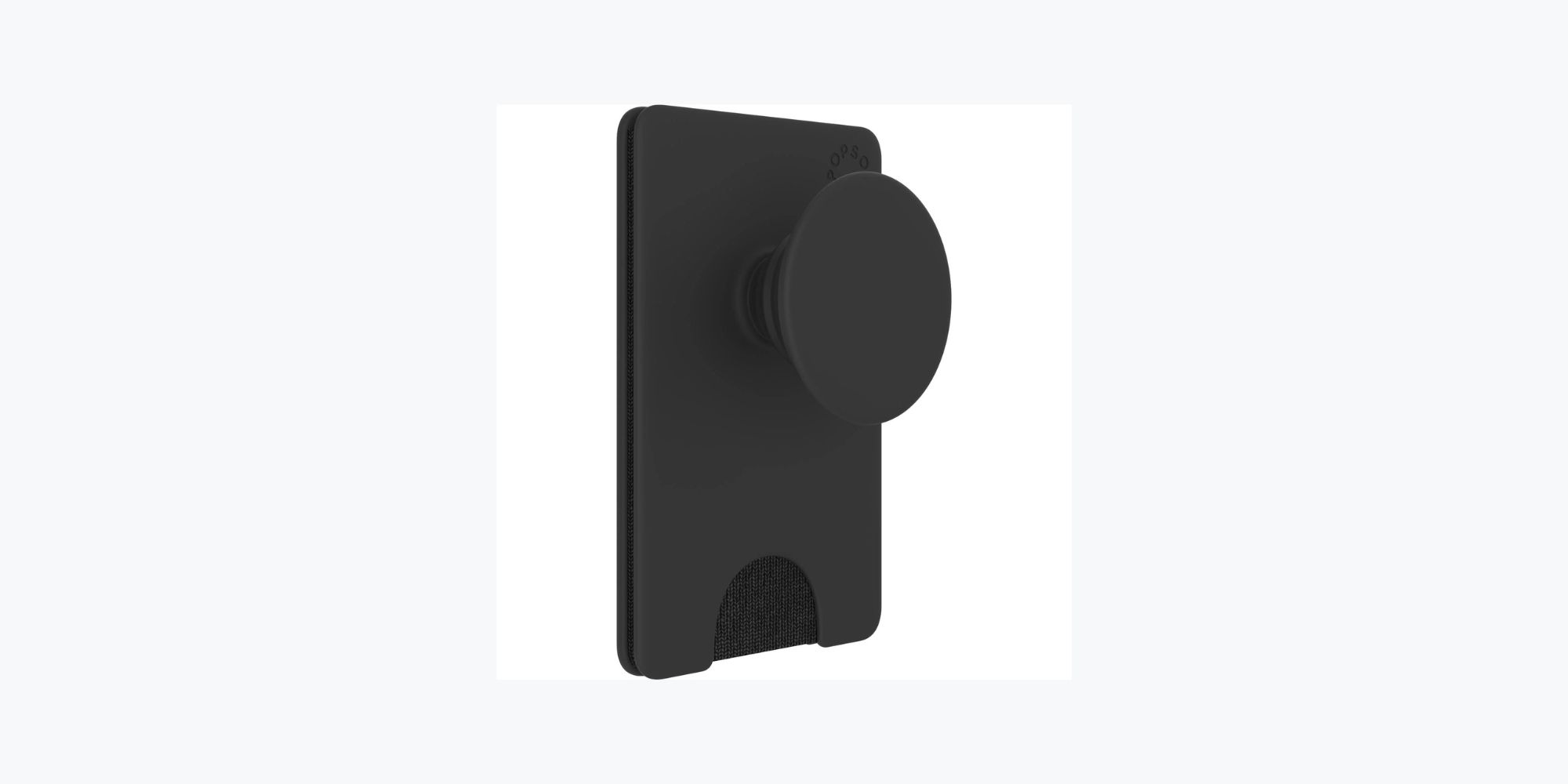
Introduction
PopSocket wallets have become popular travel accessories, providing a convenient and stylish way to carry essential items like cards, cash, and IDs. However, there may come a time when you need to remove your PopSocket wallet. Whether you want to change the design, replace it with a new one, or simply remove it for a while, the process can be easily accomplished with a few simple steps.
In this article, we will guide you through the process of removing a PopSocket wallet effectively and safely. We will provide you with easy-to-follow steps to ensure that the adhesive comes off cleanly without causing any damage to your device or leaving behind residue.
Before getting started, it’s important to note that the steps mentioned here are specifically designed for removing PopSocket wallets. If you have a different type of wallet or adhesive accessory attached to your phone, the removal process may vary. Always refer to the manufacturer’s instructions for the specific product you are using.
Now, let’s dive into the step-by-step process of removing a PopSocket wallet.
Step 1: Prepare
Before you begin the process of removing your PopSocket wallet, it’s essential to gather the necessary tools. Here’s what you’ll need:
- A clean and well-lit workspace: Find a comfortable place to work where you have enough space to lay out your items and work without any distractions.
- A hairdryer (optional): If your PopSocket wallet has been attached for a long time, applying heat can help soften the adhesive, making it easier to remove.
- A plastic pry tool or a credit card: You’ll need a thin, flat object to gently pry the edges of the wallet away from the surface of your phone. Avoid using sharp or metal objects that may scratch or damage your device.
- Isopropyl alcohol or adhesive remover: To clean any remaining residue after removing the wallet, have some isopropyl alcohol or adhesive remover on hand. This will ensure a clean and smooth finish.
- A microfiber cloth: Use a soft microfiber cloth to clean the surface of your device and remove any dust or debris.
Once you have gathered all the necessary tools, make sure to have them within reach. This way, you won’t need to interrupt the process to search for something. Having everything prepared in advance will help ensure a smooth and efficient removal process.
Step 2: Release the adhesive
Now that you have everything ready, it’s time to start removing the PopSocket wallet. Follow these steps:
- Start by placing your device on a stable surface with the screen facing down. This will prevent any accidental damage to the screen while removing the wallet.
- Using your plastic pry tool or a credit card, gently insert it between the edge of the PopSocket wallet and the surface of your phone.
- Apply slight pressure and carefully slide the tool around the edges of the wallet. This will help release the adhesive that holds it in place.
- Continue to work your way around the entire wallet, gradually loosening the adhesive by gently prying it away from the surface of your device. Be patient and take your time to avoid damaging the phone or the wallet itself.
- If you encounter any resistance, it may be helpful to apply a little heat to soften the adhesive. If you have a hairdryer, use it on low heat setting and briefly warm up the area around the wallet.
- Once you have loosened the adhesive around the entire wallet, you should be able to gently lift it away from the surface of your phone. Take care not to pull too forcefully, as this could cause damage.
By following these steps, you should be able to release the adhesive and remove the PopSocket wallet from your device. However, there may still be some residue left on your phone, which we will address in the next step.
Step 3: Clean the surface
Once you have successfully removed the PopSocket wallet from your device, it’s time to clean the surface to ensure a smooth and residue-free finish. Follow these steps:
- Take your microfiber cloth and gently wipe the surface of your phone to remove any dust or debris that may have accumulated during the removal process.
- If there is any residue left from the adhesive, you can use isopropyl alcohol or adhesive remover to clean it. Apply a small amount of alcohol or remover to a soft cloth or cotton swab and gently rub the affected area.
- Continue to clean the surface, using gentle motions until all residue is removed. Be careful not to apply too much pressure or scrub too forcefully, as this may damage the screen or the finish of your device.
- Once you have cleaned the surface, use a dry part of the microfiber cloth to wipe away any remaining moisture or cleaning solution.
It’s important to note that the type of material and finish on your device may determine the cleaning method you use. Some devices may have special coatings or finishes that require specific cleaning instructions. Refer to your device manufacturer’s guidelines for cleaning recommendations.
By following these steps, you will ensure that your device’s surface is clean and ready for the next steps, whether it’s attaching a new PopSocket wallet or leaving it as is.
Step 4: Apply heat (optional)
Applying heat can be helpful in softening the adhesive of the PopSocket wallet, making it easier to remove. This step is optional but can be particularly useful if the wallet has been attached for a long time or if you encounter resistance during the removal process. Here’s how to apply heat:
- Plug in your hairdryer and set it to a low or medium heat setting. Keep the hairdryer at a safe distance from your device, ensuring that the heat is not too intense.
- Hold the hairdryer about 6-8 inches away from the area where the PopSocket wallet is attached.
- Move the hairdryer in a circular motion around the wallet, heating the adhesive evenly.
- Continue applying heat for about 30 seconds to a minute, or until you feel that the adhesive has softened.
- Once you have applied heat, proceed to Step 2 and gently pry the edges of the wallet away from the surface of your phone.
Remember to exercise caution when using heat near your device and avoid excessive heat that may damage sensitive components. If you’re unsure about using heat or if your device has any specific heat-related warnings, consult your device manufacturer’s guidelines for further instructions.
By applying heat, you can make the removal process easier and reduce the risk of any damage to your device or the wallet itself.
Step 5: Remove the wallet
Now that the adhesive has been loosened, it’s time to remove the PopSocket wallet from your device. Follow these steps:
- Gently lift the edges of the wallet that you have loosened in Step 2. Start from one side and work your way around, using your fingers or the plastic pry tool to carefully separate the wallet from the surface.
- As you lift the wallet, be mindful of any resistance or sticking points. If you encounter any difficulty, use gentle back-and-forth motions to loosen the adhesive further.
- Continue to lift until the PopSocket wallet is completely detached from your device. Take care not to pull too forcefully, as this could cause damage to your phone or the wallet itself.
Once the wallet has been successfully removed, inspect both the back of the wallet and the surface of your device for any remaining adhesive. If there are any adhesive remnants, refer to Step 6 to clean them effectively.
Congratulations! You have now successfully removed the PopSocket wallet from your device. You can now either leave your device without a wallet or replace it with a new one, depending on your preference.
Step 6: Clean residue
After removing the PopSocket wallet, there may be some residual adhesive left on the surface of your device. It’s essential to clean this residue for a clean and smooth finish. Follow these steps to effectively clean the residue:
- Prepare a soft cloth or cotton swab and some isopropyl alcohol or adhesive remover.
- Apply a small amount of alcohol or remover onto the cloth or cotton swab.
- Gently rub the affected area where the residue is located. Use circular motions to loosen the adhesive.
- Continue to clean the surface, applying slight pressure and rubbing until the residue is fully removed.
- Inspect the area to ensure that all adhesive remnants are gone. If needed, repeat the process with fresh alcohol or remover until the surface is clean.
- Once the residue is fully removed, use a clean part of the cloth or a dry cloth to wipe away any remaining moisture or cleaning solution.
It’s important to note that different devices may have different finishes or coatings. As a result, some finishes may be more sensitive to alcohol or adhesive removers. If you’re uncertain about using alcohol or a specific cleaning solution on your device, refer to your device manufacturer’s guidelines for recommended cleaning methods.
By following these steps and thoroughly cleaning the residue, you will be left with a clean and smooth surface, ready for any new accessories or simply a neat and sleek appearance.
Conclusion
Removing a PopSocket wallet from your device may seem like a daunting task, but with the right tools and techniques, it can be a simple and straightforward process. By following the step-by-step instructions outlined in this guide, you can safely and effectively remove the wallet from your device without causing any damage or leaving behind residue.
Remember to gather all the necessary tools and prepare your workspace before getting started. Take your time during the removal process, exercising patience and caution. Applying heat can help soften the adhesive, but it’s not always necessary. Clean the surface of your device using isopropyl alcohol or adhesive remover to ensure a residue-free finish.
Once you have successfully removed the PopSocket wallet and cleaned any residue, you can either leave your device without a wallet or attach a new one to suit your needs and style. Whether you’re changing designs, replacing your wallet, or simply giving your device a fresh look, now you have the knowledge and confidence to remove the PopSocket wallet with ease.
Remember to refer to the manufacturer’s instructions for any specific guidance related to your device or adhesive accessories. If you encounter any difficulties during the removal process or have concerns about the safety of your device, it’s always a good idea to seek professional assistance.
With these guidelines, you can now confidently remove a PopSocket wallet and enjoy the flexibility of customizing and accessorizing your device as you please.

