How To Add Starbucks Card To Apple Wallet
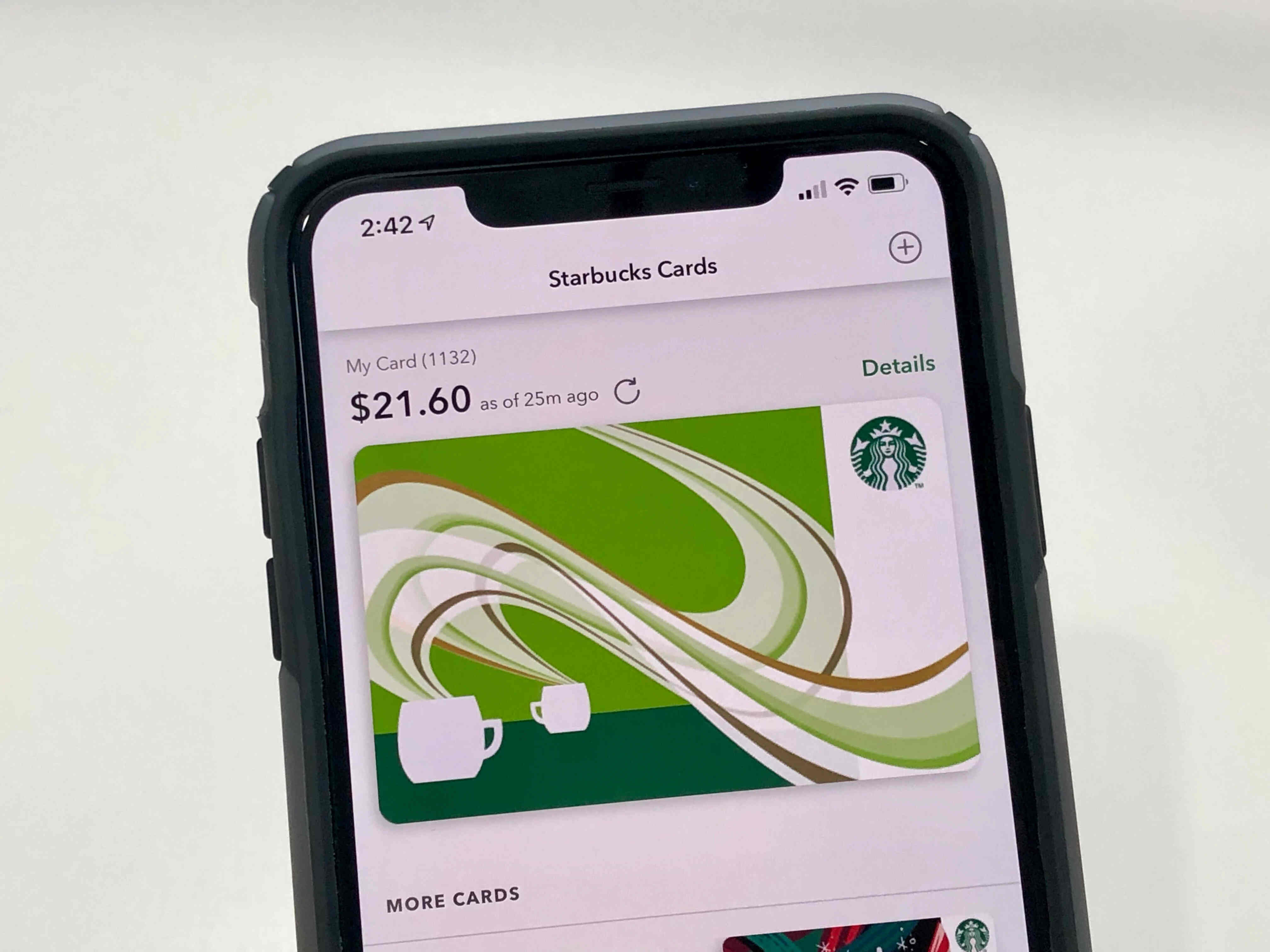
Introduction
Welcome to the world of convenience and digital integration! With the advancement of technology, it has become easier than ever to streamline your everyday activities. One such example is the ability to add your Starbucks card to your Apple Wallet. By doing so, you can enjoy a seamless and cashless payment experience at your favorite coffee chain.
If you’re a coffee enthusiast who frequently visits Starbucks, having your Starbucks card readily available on your iPhone can be incredibly convenient. No more fumbling through your wallet or purse to find your physical card – with just a few simple steps, you can add your Starbucks card to Apple Wallet and have it accessible at your fingertips.
In this article, we will guide you through the process of adding your Starbucks card to Apple Wallet. Whether you’re a seasoned iPhone user or new to the Apple ecosystem, fear not! This step-by-step guide will ensure a smooth and hassle-free experience.
So grab your favorite caffeinated beverage, sit back, and let’s dive into the world of digital integration as we explore how to add your Starbucks card to Apple Wallet.
Step 1: Download the Starbucks app
The first step towards adding your Starbucks card to Apple Wallet is to download the Starbucks app onto your iPhone. This app serves as a hub for all things Starbucks, including managing your rewards, finding nearby stores, and, of course, adding your card to Apple Wallet.
To download the Starbucks app, follow these simple steps:
- Open the App Store on your iPhone. This is the blue icon with a white letter “A” on it.
- Tap on the Search tab at the bottom of the screen.
- Type “Starbucks” in the search bar at the top of the screen and tap the Search button.
- Look for the Starbucks app in the search results and tap on it.
- Tap the Get button next to the app listing to begin the download.
- If prompted, enter your Apple ID password or use Touch ID or Face ID to initiate the download.
- Wait for the app to download and install on your iPhone. This may take a few moments depending on your internet connection.
- Once the download is complete, tap the Open button to launch the Starbucks app.
Once you have successfully downloaded and opened the Starbucks app, you’re ready to move on to the next step, which involves creating or signing in to your Starbucks account.
Step 2: Create or sign in to your Starbucks account
In order to add your Starbucks card to Apple Wallet, you will need to have a Starbucks account. If you already have an account, you can simply sign in. However, if you don’t have one, don’t worry! You can easily create an account within the Starbucks app. Here’s how:
- Open the Starbucks app on your iPhone.
- On the main screen, you will see the option to “Sign In” or “Join Starbucks Rewards”. Tap on “Join Starbucks Rewards” to create a new account.
- Fill in the required information, including your first name, last name, email address, and password. You can also choose to provide your phone number for additional account security.
- Once you have filled in all the necessary details, tap on the “Join Now” button.
- You will receive a verification email or text message to confirm your account. Follow the instructions provided to verify your account and complete the registration process.
- Once your account is verified, you can sign in using your email address and password.
If you already have a Starbucks account, simply tap on the “Sign In” option on the main screen of the app. Enter your email address and password associated with your account, and then tap on the “Sign In” button.
By creating or signing in to your Starbucks account, you will gain access to a whole range of benefits, including earning rewards, personalized offers, and the ability to manage your Starbucks card. Now that you have successfully created or signed in to your account, it’s time to move on to the next step of adding a Starbucks card to your account.
Step 3: Add a Starbucks card to your account
Now that you have created or signed in to your Starbucks account, it’s time to add a Starbucks card to your account. Adding a card to your account will allow you to easily manage your balance, reload funds, and eventually add it to your Apple Wallet. Here’s how you can add a Starbucks card to your account:
- Open the Starbucks app on your iPhone and sign in to your account.
- On the main screen of the app, tap on the “Cards” tab at the bottom.
- Tap on the “Add Card” button.
- You will have two options to add a card: “Scan” or “Enter a Star Code”.
- If you have a physical Starbucks card, you can choose to scan the card’s barcode by selecting the “Scan” option. Align the barcode within the provided frame until it is successfully scanned.
- If you have received a Star Code, which is a unique code found on specially marked Starbucks products or promotions, you can choose the “Enter a Star Code” option. Type in the Star Code in the provided field.
- Once you have scanned the card or entered the Star Code, tap on the “Add Card” button.
- The Starbucks app will verify the card or Star Code, and if successful, the card will be added to your account.
Once you have added a Starbucks card to your account, you can easily reload funds, check your balance, and track your rewards. Now that you have a card added to your account, we can move on to the next step of adding it to your Apple Wallet.
Step 4: Open the Apple Wallet app
Now that you have successfully added your Starbucks card to your Starbucks account, it’s time to open the Apple Wallet app on your iPhone. The Apple Wallet app is a native application that allows you to store various cards, including credit cards, boarding passes, and yes, your Starbucks card! Here’s how you can open the Apple Wallet app:
- Locate the Apple Wallet app on your iPhone. The Wallet app is a white icon with a blue outline of a wallet on it.
- You can find the Wallet app on the home screen of your iPhone or by swiping down on the home screen and using the search bar.
- Tap on the Wallet app icon to open it.
Once you’ve opened the Apple Wallet app, you’re ready to continue to the next step of adding your Starbucks card to the app.
Some users may have the Wallet app pre-installed on their device, while others may need to download it from the App Store. If you cannot find the Wallet app on your iPhone, make sure to check the App Store and download it for free.
With the Wallet app open and ready to go, let’s move on to the next step of adding your Starbucks card to Apple Wallet.
Step 5: Tap the “+” sign to add a card
With the Apple Wallet app open on your iPhone, you’re now just a few taps away from adding your Starbucks card to the app. The Apple Wallet app makes it easy to store and access your digital cards and passes. To add your Starbucks card, follow these simple steps:
- Within the Apple Wallet app, look for the “+” sign or the “Add” button. This button is typically located in the top right corner of the screen.
- Tap on the “+” sign or “Add” button to proceed with adding a new card to your Wallet.
By tapping the “+” sign, you are signaling to the app that you want to add a new card, in this case, your Starbucks card. Now that you have initiated the process, let’s move on to the next step, which involves selecting “Starbucks” from the list of available cards.
Step 6: Select “Starbucks” from the list of available cards
After tapping the “+” sign in the Apple Wallet app, a list of available card options will appear on your screen. This list includes a variety of digital cards and passes that you can add to your Wallet. In order to add your Starbucks card, follow these steps:
- Scroll through the list of available cards until you find “Starbucks” or locate it using the search bar at the top of the screen.
- Select “Starbucks” from the list.
By selecting “Starbucks” from the list, you are indicating to the Apple Wallet app that you want to add your Starbucks card specifically. Now that you’ve chosen the correct card option, it’s time to move on to the next step, which involves scanning the barcode on your Starbucks card or entering the card details manually.
Step 7: Scan the barcode on your Starbucks card or enter the card details manually
Now that you have selected “Starbucks” from the list of available cards, it’s time to add your specific Starbucks card to the Apple Wallet app. There are two ways you can do this: by scanning the barcode on your Starbucks card or by entering the card details manually. Here’s how you can proceed:
- If you have a physical Starbucks card, tap on the “Scan” option within the Wallet app.
- Align your Starbucks card’s barcode within the frame displayed on your screen.
- The app will automatically scan the barcode and retrieve the card details.
- If the scanning process is unsuccessful or you do not have a physical card, tap on the “Enter Card Details Manually” option.
- Enter the required details, such as the card number, security code, and expiration date, manually into the provided fields.
- Double-check the entered information for accuracy and tap on the “Next” button to proceed.
By scanning the barcode or entering the card details manually, you are providing the necessary information for the Apple Wallet app to link your Starbucks card to your iPhone. Once the card details have been successfully entered, it’s time to move on to the final step of confirming the addition of your Starbucks card to Apple Wallet.
Step 8: Confirm adding the Starbucks card to Apple Wallet
With the barcode of your Starbucks card scanned or the card details entered manually, you’re almost there! The final step is to confirm the addition of your Starbucks card to Apple Wallet. This step ensures that your card is securely linked to your iPhone and ready for use. Follow these simple steps to complete the process:
- Review the card details displayed on your screen to ensure accuracy.
- If everything looks correct, tap on the “Add” or “Confirm” button.
- Wait for the Apple Wallet app to verify the card and finalize the addition process.
- Once the verification process is complete, you will receive a confirmation message indicating that your Starbucks card has been successfully added to Apple Wallet.
With the confirmation message in hand, you can now enjoy the convenience of having your Starbucks card readily accessible on your iPhone through the Apple Wallet app. This means no more scrambling to find your physical card or worrying about carrying cash – all you need is your iPhone and a few taps on the screen.
Now that you have successfully added your Starbucks card to Apple Wallet, you’re ready to make secure and seamless payments at Starbucks with just a few taps on your iPhone. So grab your favorite drink and enjoy the convenience of a digital Starbucks card!
Conclusion
Congratulations! You have successfully added your Starbucks card to Apple Wallet, unlocking a world of convenience and seamless payments at your favorite coffee chain. By following the step-by-step guide outlined in this article, you have integrated your Starbucks card into your iPhone, eliminating the need to carry a physical card or worry about cash.
With your Starbucks card available on Apple Wallet, you can easily manage your card balance, reload funds, and track your rewards. When you’re ready to make a purchase at Starbucks, simply open the Apple Wallet app, select your Starbucks card, and complete the transaction with a quick and secure tap of your iPhone.
By embracing this digital integration, you will not only enjoy the convenience and ease of use but also contribute to a more sustainable environment. Say goodbye to paper receipts and plastic cards, and say hello to a more streamlined, eco-friendly approach to enjoying your daily coffee.
Remember, adding your Starbucks card to Apple Wallet is just the beginning. Explore the Starbucks app further and discover additional features such as personalized offers, order-ahead functionality, and progress towards earning rewards. With these tools at your disposal, you can enhance your Starbucks experience to the fullest.
So, embrace the digital future, enjoy the convenience, and experience a whole new level of ease and efficiency with your Starbucks card on Apple Wallet. Start exploring, sipping, and savoring your favorite Starbucks beverages with a simple tap on your iPhone. Cheers to a seamless coffee experience!

