How To Add Delta Tickets To Apple Wallet
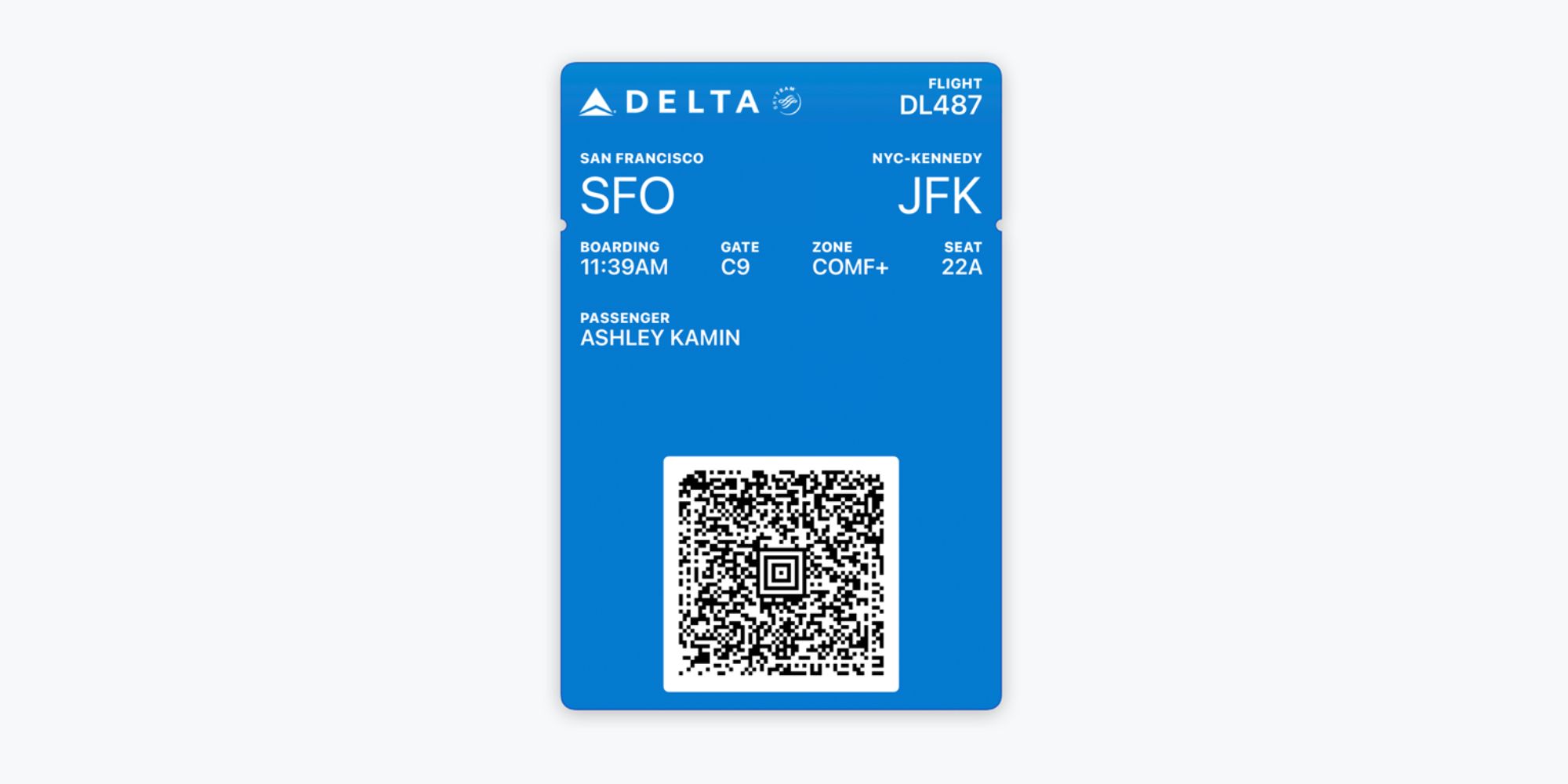
Introduction
Traveling can be an exciting adventure, but it can also be a stressful experience. One of the most important aspects of travel is having all your essential travel documents in one convenient place. With the rise of digital technology, it has become easier than ever to store and access these documents on your mobile device.
In this article, we will discuss how to add Delta tickets to Apple Wallet, a feature that allows you to store and access your flight information, boarding passes, and other travel essentials in one place. By adding your Delta ticket to Apple Wallet, you can have quick and easy access to your flight details without having to search through your emails or print out paper tickets.
Adding your Delta ticket to Apple Wallet is a simple process that can be completed in just a few steps. Whether you’re a frequent traveler or someone who wants to streamline their travel experience, this feature is sure to make your journey smoother and more convenient.
So, if you’re ready to learn how to add your Delta tickets to Apple Wallet, let’s dive right in!
Step 1: Update your Delta App
The first step in adding your Delta tickets to Apple Wallet is to ensure that your Delta app is up to date. Having the latest version of the app will ensure that you have access to all the necessary features and settings required for adding your tickets to Apple Wallet.
To update your Delta app, follow these simple steps:
- Open the App Store on your Apple device.
- Tap on the “Updates” tab at the bottom right corner of the screen.
- Scroll down the list of apps and locate the Delta app.
- If an update is available, you will see an “Update” button next to the app. Tap on it to initiate the update.
- Wait for the update to complete. This may take a few minutes depending on your internet connection speed.
- Once the update is finished, open the Delta app to ensure that it is functioning properly.
Updating your Delta app regularly is important not only for adding tickets to Apple Wallet but also for accessing the latest features, bug fixes, and security enhancements provided by Delta. It is recommended to check for updates periodically to ensure the smoothest user experience.
Now that you have updated your Delta app, you are ready to proceed to the next step and find your Delta ticket.
Step 2: Find your Delta ticket
Once you have updated your Delta app, the next step is to find your Delta ticket within the app. Locating your ticket is essential before you can add it to Apple Wallet.
Follow these steps to find your Delta ticket:
- Open the Delta app on your device.
- Sign in to your Delta account if prompted.
- On the main screen of the app, you will see a menu at the bottom. Tap on the “My Trips” option.
- Scroll through the list of your upcoming trips to find the specific Delta ticket that you want to add to Apple Wallet.
- Tap on the ticket to open the details and make sure all the information is correct and up to date.
It is important to double-check that the ticket you select matches your upcoming flight. Verify the flight itineraries, dates, times, and passenger information to ensure accuracy.
If you can’t find your ticket in the “My Trips” section of the app, make sure that you have booked your flight with Delta and that you are logged in to the correct Delta account. If you still have trouble locating your ticket, contact Delta customer support for assistance.
Now that you have found your Delta ticket, let’s move on to the next step and add it to Apple Wallet.
Step 3: Add the ticket to Apple Wallet
After locating your Delta ticket in the app, you are ready to add it to Apple Wallet. Adding your ticket to Apple Wallet allows for easy and convenient access to your boarding pass and flight details, even when you are offline.
Follow these steps to add your Delta ticket to Apple Wallet:
- Open the Delta app on your device.
- Go to the ticket details page for the specific Delta ticket you want to add to Apple Wallet.
- Look for the “Add to Apple Wallet” option. It is usually located near the bottom of the ticket details page.
- Tap on the “Add to Apple Wallet” option to initiate the process.
- You will be prompted to confirm the addition of the ticket to Apple Wallet. Tap on “Add” or “Confirm” to proceed.
- Wait for a few moments while your Delta ticket is added to Apple Wallet. Once the process is complete, you will receive a confirmation message.
It is important to note that the process may vary slightly depending on the version of the Delta app and the iOS version you are using. However, the general steps mentioned above should guide you through the process of adding your Delta ticket to Apple Wallet.
Now that you have successfully added your Delta ticket to Apple Wallet, let’s move on to the final step and learn how to access your ticket on Apple Wallet.
Step 4: Access your Delta ticket on Apple Wallet
Now that you have added your Delta ticket to Apple Wallet, you can easily access it whenever you need to view your flight details or present your boarding pass. Follow these steps to access your Delta ticket on Apple Wallet:
- Open the Apple Wallet app on your device. It is a pre-installed app and can be found on your home screen.
- Scroll through your passes or cards in Apple Wallet until you find your Delta ticket.
- Tap on the Delta ticket to open it and view all the flight details, including the boarding pass, departure and arrival times, gate information, and seat assignment.
- You can also access additional options within the Delta ticket, such as adding it to your favorites or sharing it with others.
Having your Delta ticket stored in Apple Wallet provides added convenience during your travel journey. You no longer need to search through email confirmations or worry about printing out physical tickets. Your boarding pass is just a few taps away on your mobile device.
It is important to ensure that your device is charged before heading to the airport, as you will need access to Apple Wallet to present your boarding pass during the check-in and security processes. Additionally, ensure that your screen brightness is adjusted to a suitable level for easy scanning.
Congratulations! You have successfully added your Delta ticket to Apple Wallet and learned how to access it on your device. Enjoy the convenience of having all your travel essentials in one digital location!
Conclusion
Adding your Delta tickets to Apple Wallet is a simple and convenient way to store and access your flight information and boarding passes on your mobile device. By following the steps outlined in this guide, you can ensure a smooth and hassle-free travel experience.
With your Delta tickets in Apple Wallet, you no longer have to worry about searching through emails or printing out paper tickets. Everything you need for your flight is right at your fingertips, conveniently organized in one place.
Remember to keep your Delta app updated to access the latest features and enhancements, and always double-check that you have the correct ticket selected before adding it to Apple Wallet. If you encounter any difficulties, reach out to Delta customer support for assistance.
Now that you have learned how to add and access your Delta tickets on Apple Wallet, you can enjoy the ease and convenience it brings to your travel experience. Sit back, relax, and enjoy your journey with Delta!

