How Do You Use Apple Wallet
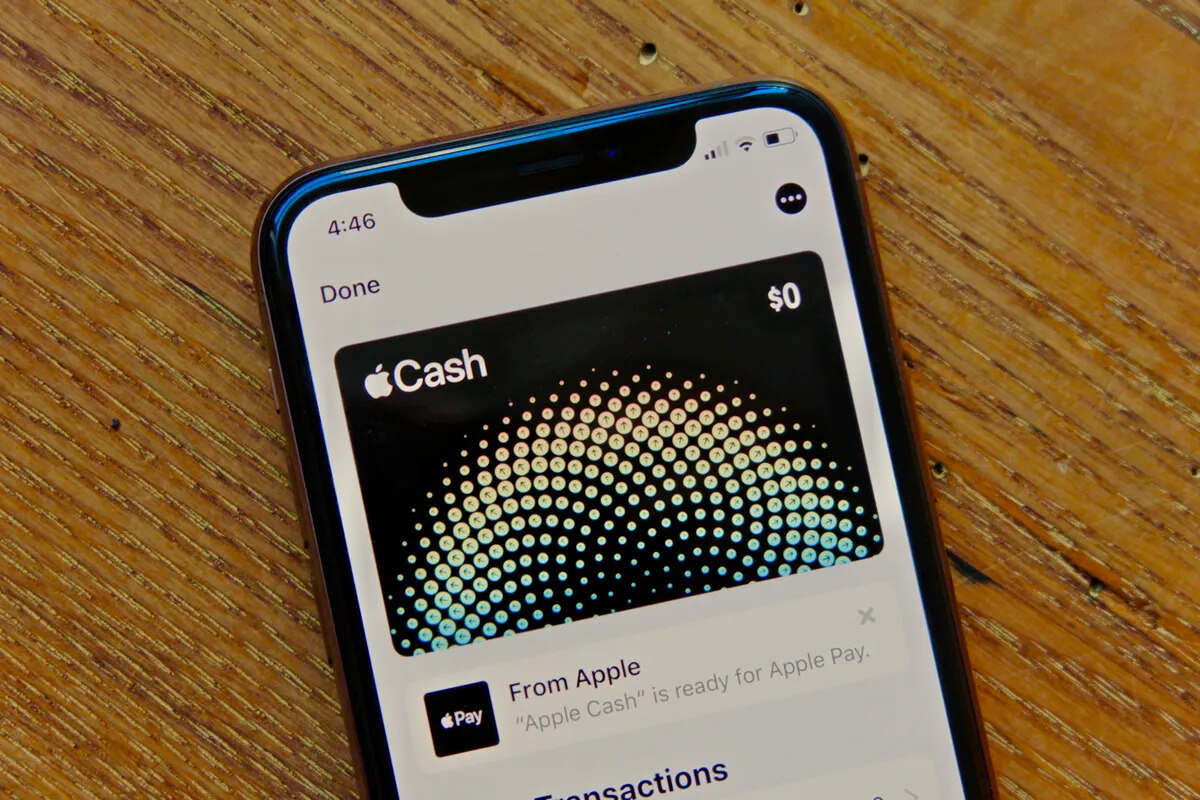
Introduction
Welcome to the world of Apple Wallet, your digital companion for managing travel essentials and accessories. Apple Wallet, formerly known as Passbook, is a built-in app on iOS devices that allows you to store digital cards, tickets, passes, and more in one convenient place. Gone are the days of fumbling through your wallet or digging through your bag to find that important document or loyalty card. With Apple Wallet, you can have everything you need right at your fingertips.
Whether you’re a frequent traveler or simply looking for a more streamlined way to organize your cards and tickets, Apple Wallet offers a range of features and functionalities that make it an indispensable tool. From storing and managing payment cards to keeping track of loyalty programs and even holding event tickets, Apple Wallet has you covered.
In this comprehensive guide, we will walk you through the process of setting up Apple Wallet, adding cards and passes, making payments, managing loyalty programs, organizing passes and tickets, and troubleshooting common issues. By the end of this article, you’ll have a firm grasp on how to make the most of Apple Wallet for all your travel essentials and accessories.
So, grab your iPhone, iPad, or Apple Watch, and let’s dive into the world of Apple Wallet, where convenience meets innovation.
Setting Up Apple Wallet
Before you can start using Apple Wallet to manage your travel essentials and accessories, you’ll need to set it up on your iOS device. Fortunately, the process is straightforward, and you’ll be up and running in no time. Here’s how to get started:
- Make sure your device is updated: Ensure that your iPhone, iPad, or iPod touch is running the latest version of iOS. This will guarantee that you have access to all the latest features and improvements.
- Locate the Apple Wallet app: Apple Wallet comes pre-installed on your device, so you won’t need to download it separately. Look for the icon with a digital ticket on a blue background.
- Open Apple Wallet: Tap on the Wallet app to launch it. You’ll be greeted with a welcome screen that explains the app’s features and capabilities.
- Add a payment card: If you’re interested in using Apple Wallet for payments, you can add your credit or debit card during the initial setup. Simply tap on the “Continue” button and follow the on-screen instructions. Alternatively, you can choose to add cards later by tapping on the “+” icon in the top right corner of the app.
- Set up biometric authentication (optional): To enhance security and convenience, Apple Wallet supports biometric authentication methods such as Touch ID or Face ID. If you have a compatible device, you’ll be prompted to set up these features during the setup process. This ensures that only you can access your cards and passes.
- Review terms and conditions: Apple Wallet may require you to review and agree to certain terms and conditions before proceeding. Take a moment to read through the information and tap on the “Agree” button if you accept.
- Customize your settings: Once you’ve completed the initial setup, you can navigate to the settings within the Apple Wallet app to customize your preferences. This includes options such as allowing access on the lock screen, enabling notifications, and more.
With Apple Wallet properly set up on your device, you’re now ready to start adding and managing your travel essentials and accessories. Whether it’s storing your payment cards, keeping track of loyalty programs, or organizing your digital tickets, Apple Wallet offers a convenient and efficient solution for all your needs.
Adding Cards to Apple Wallet
Adding cards to Apple Wallet is a breeze and allows you to have easy access to your payment cards, transit passes, and more without the need for physical copies. Here’s how you can add cards to Apple Wallet:
- Open the app: Launch the Apple Wallet app on your iOS device. The app icon features a digital ticket on a blue background.
- Tap on the “+” icon: Located in the top right corner of the app, the “+” icon allows you to add new cards or passes.
- Select the type of card: Depending on what you’re adding, choose the appropriate option, such as “Credit or Debit Card” for payment cards, or “Transit Card” for transportation passes.
- Add the card details: Follow the on-screen instructions to input the necessary information for the card. This typically includes your card number, expiration date, and security code. For transit cards, you may need to provide additional details specific to the transit system.
- Verify the card: After entering the card details, your information will be validated. This usually involves a verification process through your card issuer or transit agency.
- Complete the verification process: Depending on the card type, you may be required to authenticate your card using methods such as Two-Factor Authentication or by receiving a verification code via SMS or email.
- Confirmation of successful addition: Once the verification is complete, you will receive a confirmation message indicating that your card has been successfully added to Apple Wallet.
- Repeat for additional cards: If you have multiple cards to add, simply repeat the above steps for each card.
It’s important to note that not all cards or passes can be added to Apple Wallet. Availability will depend on the card issuer or transit agency and their support for digital cards.
Once you’ve added your cards to Apple Wallet, you can easily access and manage them directly from the app or from the lock screen of your device. This makes it incredibly convenient for making payments, using transit services, and more, without the need to carry around physical cards or tickets.
Managing Cards in Apple Wallet
Once you’ve added your cards to Apple Wallet, it’s important to know how to effectively manage them. Apple Wallet provides various features and options to help you organize, update, and make the most of your cards. Here’s how you can manage your cards in Apple Wallet:
- Accessing your cards: To view your cards, simply open the Apple Wallet app on your device. You’ll see a list of all your added cards, passes, and tickets.
- Reordering your cards: To prioritize your most frequently used cards, you can easily rearrange their order. Tap and hold on a card, then drag it to the desired position within your card stack.
- Viewing detailed information: If you want to view more information about a card, simply tap on it. This will bring up the card details, including transaction history, rewards, and loyalty information.
- Updating card information: If your card details change, such as a new expiration date or card number, you can update the information within Apple Wallet. Simply select the card, tap on the three dots (…) or the information icon, and follow the prompts to update the necessary details.
- Removing cards: If you no longer need a particular card in Apple Wallet, you can remove it. To do this, select the card, tap on the three dots (…) or the information icon, and look for the “Remove Card” option. Confirm the removal, and the card will be deleted from your Apple Wallet.
- Managing loyalty and rewards cards: Apple Wallet provides a convenient way to store and access your loyalty and rewards cards. Many major retailers and loyalty programs have integrated with Apple Wallet, allowing you to earn and redeem rewards directly from your device. Simply add the loyalty card to Apple Wallet using the card issuer’s app or the respective website.
- Using Apple Pay: Apple Wallet also functions as the hub for Apple Pay, allowing you to make payments in stores, online, and within apps. To use Apple Pay, ensure that your payment card is added to Apple Wallet and follow the prompts during the payment process.
By effectively managing your cards in Apple Wallet, you can keep your digital wallet organized, update information as needed, and easily access the cards you need for various transactions. With features like card reordering, detailed information views, and loyalty program integration, Apple Wallet provides a seamless experience for managing your cards and maximizing their benefits.
Making Payments with Apple Wallet
One of the primary uses of Apple Wallet is to make convenient and secure payments with just a tap of your device. With Apple Pay integration, you can use your added payment cards to make purchases in stores, online, and within participating apps. Here’s how you can make payments with Apple Wallet:
- In-store payments: To make a payment in a physical store, look for the contactless payment symbol at the checkout terminal. Simply hold your iPhone or Apple Watch near the terminal, and your default payment card from Apple Wallet will be selected. Authenticate the payment using Face ID, Touch ID, or your device passcode, and the transaction will be completed.
- Online and in-app payments: When shopping online or within compatible apps, selecting the Apple Pay option at checkout will allow you to use Apple Wallet for payment. Simply choose Apple Pay, confirm your billing and shipping details, authenticate the payment, and the transaction will be processed securely.
- Automatic payment selection: Apple Wallet provides a convenient way to automatically select the appropriate payment card based on various factors such as location, time of day, and more. This feature, known as Express Transit, helps you seamlessly complete transactions without having to manually choose your payment card.
- Transaction history and receipts: Apple Wallet keeps track of your transaction history for all payments made using Apple Pay. You can view this information directly within the Wallet app, allowing you to keep tabs on your purchases and easily access receipts when needed.
- Multiple payment cards: If you have multiple payment cards added to Apple Wallet, you can easily switch between them during the payment process. Simply tap on the card stack within the app or on the lock screen, and swipe left or right to select the desired card for the transaction.
- Security and privacy: Apple Wallet prioritizes security and privacy for your payment transactions. It uses tokenization to ensure that your actual card information is never shared with merchants. Additionally, biometric authentication methods like Face ID or Touch ID provide an extra layer of security when making payments.
With Apple Wallet, making payments becomes a seamless and secure experience. Whether you’re shopping in stores, online, or within apps, you can rely on Apple Wallet and Apple Pay to simplify the transaction process and protect your payment information.
Using Apple Wallet for Loyalty Cards
Apple Wallet provides a convenient way to store and manage your loyalty and rewards cards, eliminating the need to carry around physical cards or clutter your wallet. With Apple Wallet, you can easily accumulate and redeem rewards from your favorite retailers and businesses. Here’s how you can use Apple Wallet for loyalty cards:
- Add loyalty cards to Apple Wallet: Many major retailers and loyalty programs have integrated with Apple Wallet to offer digital versions of their loyalty cards. To add a loyalty card, simply open the retailer’s app or visit their website, locate the option to add the card to Apple Wallet, and follow the instructions. Alternatively, some loyalty cards can be added by using the “Scan Code” feature within the Apple Wallet app.
- Accessing loyalty cards: Once you have added your loyalty cards to Apple Wallet, they will be easily accessible. Open the Wallet app, and you’ll see a list of your added cards. You can tap on a card to view more details, including your loyalty points balance, rewards, and any special offers associated with the card.
- Using loyalty cards in-store: When making a purchase at a participating retailer, simply open the Apple Wallet app, locate the loyalty card, and present it to the cashier for scanning. This allows you to earn points and receive discounts or other benefits associated with the loyalty program.
- Automatic updates: Apple Wallet integrates with the loyalty programs to automatically update your card’s information, including point balances, rewards, and offers. This ensures that you always have the most up-to-date information without needing to manually update your loyalty cards.
- Location-based notifications: Apple Wallet can provide you with location-based notifications for your loyalty cards. For example, if you’re near a store that offers a special discount or bonus points, you may receive a notification on your lock screen, reminding you to use your loyalty card for added benefits.
- Managing multiple loyalty cards: If you have multiple loyalty cards in Apple Wallet, you can easily swipe left or right within the app to switch between cards. This allows you to access and use the appropriate loyalty card based on the specific retailer or business.
Using Apple Wallet for loyalty cards streamlines your shopping experience and ensures that you never miss out on earning rewards or taking advantage of special offers. With all your loyalty cards conveniently stored in one digital wallet, you can easily track your points, access rewards, and enjoy the benefits of your favorite loyalty programs.
Organizing Passes and Tickets in Apple Wallet
Apple Wallet provides a centralized and convenient location for storing and organizing your passes and tickets. Whether you’re attending an event, boarding a flight, or using public transportation, Apple Wallet ensures that your important documents are easily accessible when you need them. Here’s how you can organize your passes and tickets in Apple Wallet:
- Adding passes and tickets: When you receive a pass or ticket that is supported by Apple Wallet, simply tap on the “Add to Wallet” option within the email, message, or app that provided the pass. Alternatively, you can use the “Scan Code” feature within the Apple Wallet app to add the pass or ticket by scanning the barcode or QR code.
- Accessing passes and tickets: To view your passes and tickets, open the Apple Wallet app on your device. You’ll find them listed in chronological order, with the nearest upcoming event or ticket at the top. Tap on a pass or ticket to view more details, including the date, time, and location of the event.
- Organizing passes and tickets: Apple Wallet allows you to group related passes and tickets together, making it easier to find what you need. For example, you can create categories such as “Travel,” “Entertainment,” or “Events” and assign respective passes to each category. To create a category, tap on the “Edit Passes” option within Apple Wallet and then select “Add Group” to create a new category or “Add Pass” to assign existing passes to a category.
- Managing expired or used passes: Once a pass or ticket has expired or been used, it will move to the “Expired” section within Apple Wallet. This keeps your passes organized and ensures that you can easily identify which passes are still valid.
- Automatic updates: Similar to loyalty cards, Apple Wallet can receive automatic updates for your passes and tickets. This includes updates to event details, gate changes, flight updates, or changes to your transportation schedules. You’ll receive notifications and the pass or ticket will update accordingly within Apple Wallet.
- Lock screen access: Apple Wallet also provides lock screen access to your upcoming passes and tickets. Depending on your settings, you may receive notifications with a shortcut to access the pass or ticket directly from the lock screen. This allows for quick and easy access without having to unlock your device and open the app.
By organizing your passes and tickets in Apple Wallet, you can keep all your important travel and event documents in one place. With features like grouping, automatic updates, and lock screen access, Apple Wallet ensures that you have a seamless and organized experience when accessing and using your digital passes and tickets.
Troubleshooting Apple Wallet Issues
While Apple Wallet offers a convenient and reliable way to manage your travel essentials and accessories, you may occasionally encounter issues or errors that can hinder its functionality. Fortunately, many common issues can be resolved with a few simple troubleshooting steps. Here are some common Apple Wallet issues and how to troubleshoot them:
- Verification errors: If you’re experiencing issues with adding a card or pass to Apple Wallet, such as a verification error, ensure that you have a stable internet connection. Additionally, double-check that the card or pass information you provided is accurate. If the problem persists, contact the card issuer or the support team of the pass service for further assistance.
- Missing cards or passes: If you’ve added a card or pass to Apple Wallet, but it’s not appearing in the app, try restarting your device. Sometimes, a simple restart can resolve this issue and refresh the app. If the card or pass is still missing, double-check that it is supported by Apple Wallet and contact the issuer or service provider for troubleshooting steps.
- Expired or removed cards: If a card or pass has expired or has been intentionally removed from Apple Wallet, it will no longer be visible in the app. Check the “Expired” or “Deleted” section within the app to ensure that it hasn’t been moved there. If you believe a card or pass is missing in error, contact the issuer or service provider for further assistance.
- Unresponsive lock screen access: If you have enabled lock screen access for Apple Wallet, but it’s not showing up when you need it, go to your device’s settings to verify that the feature is enabled. If it is already enabled and not working, try toggling the setting off and on again. Additionally, ensure that you have notifications enabled for Apple Wallet. If the issue persists, restart your device and check for any available system updates.
- Payment issues: If you encounter problems when using Apple Wallet for payments, ensure that your payment card is still valid and has sufficient funds. Verify that your device’s internet connection is stable and that you have the latest version of iOS installed. If the problem continues, contact your bank or card issuer for assistance.
- General troubleshooting: For any other issues not mentioned here, you can try some general troubleshooting steps. These include restarting your device, checking for updates to both the iOS software and the Wallet app, and contacting Apple Support or the relevant card issuer or service provider for further assistance.
By following these troubleshooting steps, you can resolve common issues and ensure that Apple Wallet functions smoothly. Remember, if the issue persists or requires further assistance, don’t hesitate to reach out to the appropriate customer support channels for additional guidance.
Conclusion
Congratulations! You’ve reached the end of our comprehensive guide on using Apple Wallet to manage your travel essentials and accessories. We’ve covered everything from setting up Apple Wallet and adding cards, to making payments, using loyalty cards, and organizing passes and tickets. With the convenience and functionality of Apple Wallet, you can streamline your digital wallet and have all your important information at your fingertips.
Apple Wallet offers a range of features that make it a valuable tool for travelers and individuals seeking a more organized way to manage their cards, passes, and tickets. From in-store payments and online transactions to loyalty program management and event ticket storage, Apple Wallet provides a versatile platform to simplify your life.
Remember, as you use Apple Wallet, it’s important to keep your device updated with the latest version of iOS and regularly check for updates within the Wallet app to ensure maximum compatibility and functionality.
Should you encounter any issues while using Apple Wallet, don’t worry. We’ve also provided troubleshooting tips to help you address common problems and ensure a smooth user experience.
So, unlock the potential of your iOS device and embrace the convenience of Apple Wallet. It’s time to say goodbye to cluttered wallets and disorganized passes and tickets. With Apple Wallet, you have a powerful tool to manage your travel essentials and accessories with ease.
Now, go ahead and explore the world of Apple Wallet. Streamline your payment process, accumulate loyalty points, and effortlessly access your passes and tickets. Embrace the future of digital organization for a simpler and more efficient travel experience.

